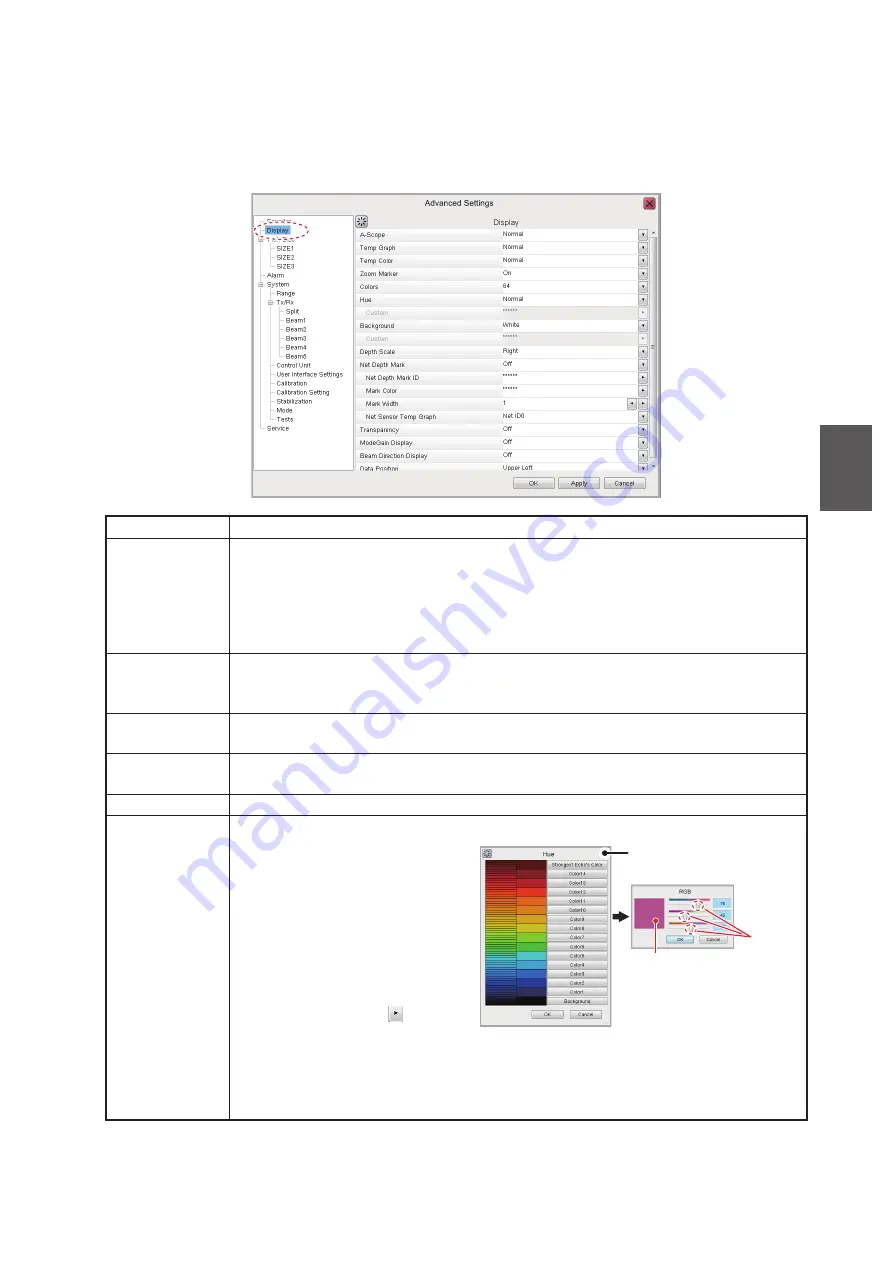
4. ADVANCED SETTINGS
4-3
4
4.3
Display Menu
The [Display] section of the [Advanced Settings] menu contains the settings for what
data to display and how to display the data on your screen.
Menu item
Description
[A-Scope]
Shows echoes at each transmission with amplitudes and tone proportional to their
intensities.
• [Normal]: The display shows echoes at each transmission with amplitudes and
tone proportional to their intensities.
• [Peak]: "Normal" A-scope display plus peak-hold amplitude picture for last five
seconds, shown in dots.
[Temp Graph]
Requires water temperature data.
Display a graph showing the water temperature in one of three layouts ([Narrow],
[Normal] or [Wide]).
[Temp Color]
Select the color in which the temperature graph displays temperatures. The [Nor-
mal] setting displays the graph in light blue.
[Zoom Marker]
Shows/hides the zoom marker (indicates the zoom start and end positions) on the
split beam screen when the zoom display (window) is active.
[Colors]
Selects the number of colors available for the color bar and echoes.
[Hue]
Adjusts the color scheme to suit your needs. There are eight options:
• [Normal]: Factory default color
scheme.
• [Hue1] to [Hue6]: Preset color
schemes.
• [Custom]: Creates a custom
color scheme.
Where [Custom] is selected,
the Custom menu item is se-
lectable. Click the (
) icon to
show the color selection pop-
up window. Select a color,
then adjust the color settings from the color mixing pop-up window.
Adjust the slide bars to create a color. Click the [OK] button to finish, or click the
[Cancel] button to revert to the previous color setting.
FCV-38[ver 0252473-xx.xx]
Color selection
pop-up window
Slider
bars
Preview window:
Adjust slider bar to
change color
㻚






























