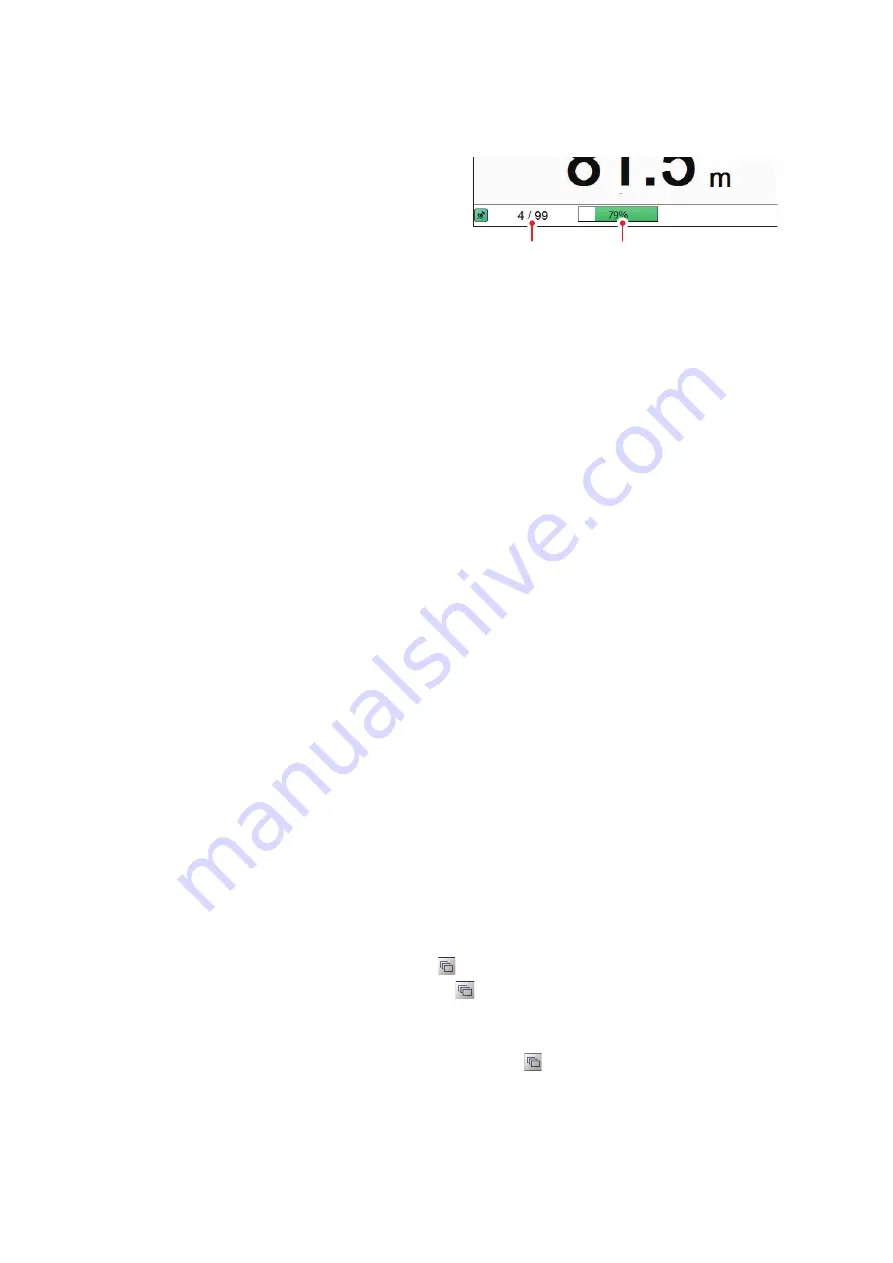
3. SCREENSHOTS & DATA RECORDING
3-2
3.1.2
How to take a screenshot
To take a screenshot, press the scrollwheel on the Trackball Control Unit.
Where the save destination is set to [In-
ternal Memory], the footer shows the
total number of screenshots saved to
the Processor Unit.
Where the save destination is set to
[External Memory], the footer shows
the percentage of space available on the external memory device.
The file format for saved screenshots is JPEG (Joint Photographic Experts Group).
Note 1:
Where the internal or external memory has insufficient space to save a new
screenshot, the error message "Not enough memory to save screenshot. Delete un-
necessary files." appears.
To rectify the problem, do one of the following:
• Delete unnecessary files (see section 3.1.6).
• Moved saved files to an external memory device (see section 3.1.5).
Note 2:
If a screenshot is taken when [External Memory] is selected and no external
memory device is connected, the error message "External memory is not connected."
appears.
Check that the external memory is connected correctly.
3.1.3
How to take screenshots at a set interval
Several screenshots can be taken at set intervals. To use this function, do the follow-
ing:
Note 1:
The interval (in seconds) at which screenshots are recorded is set at [Save
Intervals for Screenshots] in the [System] section of the [Advanced Settings] menu.
The available interval is 10 - 600 (seconds).
Note 2:
Connect the external memory device to the USB port on the Processor Unit.
Do not connect the external memory device to the USB port on the Trackball Control
Unit.
Note 3:
[Static Display Recording: Start/Stop] is not selectable from the menu if the
external memory device is not correctly connected.
Note 4:
For use of the Multi-Screenshot function, use of an external HDD is recom-
mended.
1. Click the [Echo Recording] icon (
) from the InstantAccess bar™, then click the
[Multi-Screenshot Start/Stop] icon (
). Screenshots are now saved at regular in-
tervals and the [Static Display Recording: Start/Stop] icon is displayed in green
color.
2. Click the [Multi-Screenshot Start/Stop] icon (
) to stop recording.
Internal memory
screenshot count
External memory
capacity






























