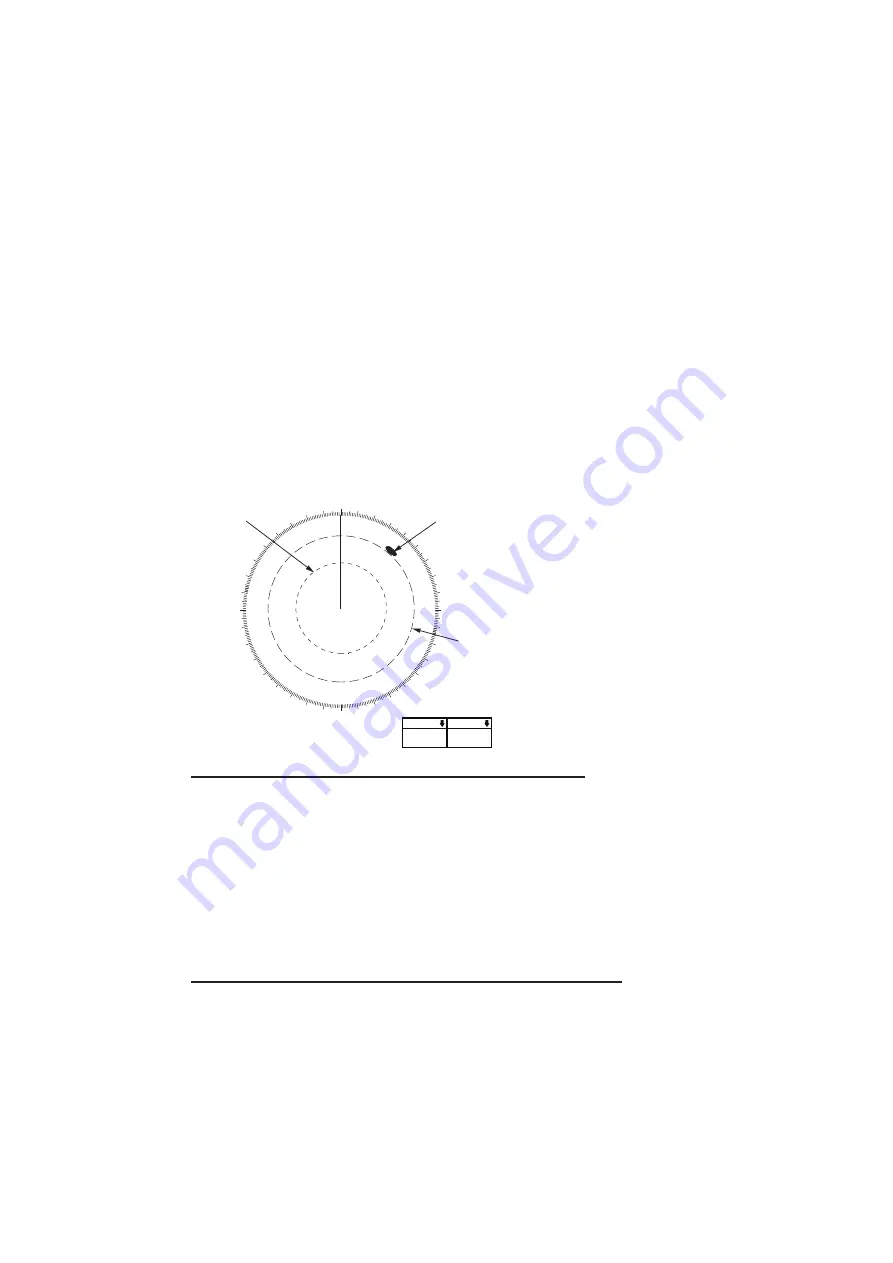
2. RADAR, CHART RADAR OPERATION
2-19
2.16
How to Measure the Range to a Target
The range to a target may be measured three ways: with the fixed range rings, with
the cursor, or with the VRM.
Use the range rings to obtain a rough estimate of the range to a target. They are the
concentric solid circles about own ship, or the sweep origin. The number of rings is
automatically determined by the selected range scale and their interval is displayed in
the Range/Presentation mode box at the top-left position on the screen. Count the
number of rings between the center of the display and the target. Check the range ring
interval and judge the distance of the echo from the inner edge of the nearest ring.
The range rings can be turned on/off with [RANGE RING] on the [NAV TOOL] menu.
2.16.1
How to measure the range by using a VRM
There are two VRMs, No. 1 and No. 2, which appear as dashed rings so that you can
distinguish them from the fixed range rings. The two VRMs can be distinguished from
each other by the different lengths of their dashes; the dashes on the No. 2 VRM are
longer.
How to measure the range from the Control Unit
1. Press the
VRM 1
or
VRM 2
key to display desired VRM.
2. Rotate the
VRM rotary
control to align the active variable range marker with the
inner edge of the target of interest and read its distance at the bottom-right posi-
tion on the screen. Each VRM remains at the same geographical distance when
you operate the range control. This means that the apparent radius of the VRM
ring changes in proportion to the selected range scale.
To erase a VRM, press the
VRM 1
or
VRM 2
key to erase corresponding VRM.
How to measure the range from the trackball module
1. Click the title bar on a VRM box to activate the corresponding VRM, then click the
VRM box.
2. Spin the scrollwheel or use the trackball to align the active variable range marker
with the inner edge of the target of interest and read its distance at the bottom-
right position on the screen. Each VRM remains at the same geographical dis-
tance when you operate the range control. This means that the apparent radius of
the VRM ring changes in proportion to the selected range scale set the outer edge
of the VRM on the inner edge of the target.
000
010
020
030
040
050
060
070
080
090
100
110
120
130
140
150
160
170
180
190
200
210
220
230
240
250
260
270
280
290
300
310
320
330
340
350
Target
VRM2
VRM1
VRM1
TTG 45:02
0.66
NM
VRM2
TTG 99:59
1.18
NM
Содержание FCR-2119-BB
Страница 66: ...1 OPERATIONAL OVERVIEW 1 40 This page is intentionally left blank ...
Страница 124: ...2 RADAR CHART RADAR OPERATION 2 58 CHART DISPLAY menu GENERAL menu STANDARD objects OTHER objects TEXT objects ...
Страница 134: ...2 RADAR CHART RADAR OPERATION 2 68 This page is intentionally left blank ...
Страница 182: ...4 AIS OPERATION 4 22 This page is intentionally left blank ...
Страница 198: ...5 RADAR MAP AND TRACK 5 16 This page is intentionally left blank ...
Страница 290: ...9 VECTOR S57 CHARTS 9 12 This page is intentionally left blank ...
Страница 296: ...10 C MAP CHARTS 10 6 This page is intentionally left blank ...
Страница 392: ...16 NAVIGATION SENSORS 16 16 This page is intentionally left blank ...
Страница 398: ...17 AIS SAFETY NAVTEX MESSAGES 17 6 This page is intentionally left blank ...
Страница 466: ...24 CONNING DISPLAYS 24 4 Example 2 General navigation Example 3 General navigation ...
Страница 467: ...24 CONNING DISPLAYS 24 5 Example 4 General navigation Example 5 All waters navigation Silence ...
Страница 468: ...24 CONNING DISPLAYS 24 6 Example 6 All waters harbor Example 7 Ocean navigation 27 May 2016 Silence 27 May 2016 Silence ...
Страница 469: ...24 CONNING DISPLAYS 24 7 Example 8 Ocean harbor Example 9 Offshore Service Vessel Fore 1 27 May 2016 Silence Silence ...
Страница 534: ...FURUNO FCR 21x9 BB FCR 28x9 SERIES SP 6 E3607S01D M This page is intentionally left blank ...
Страница 541: ......






























