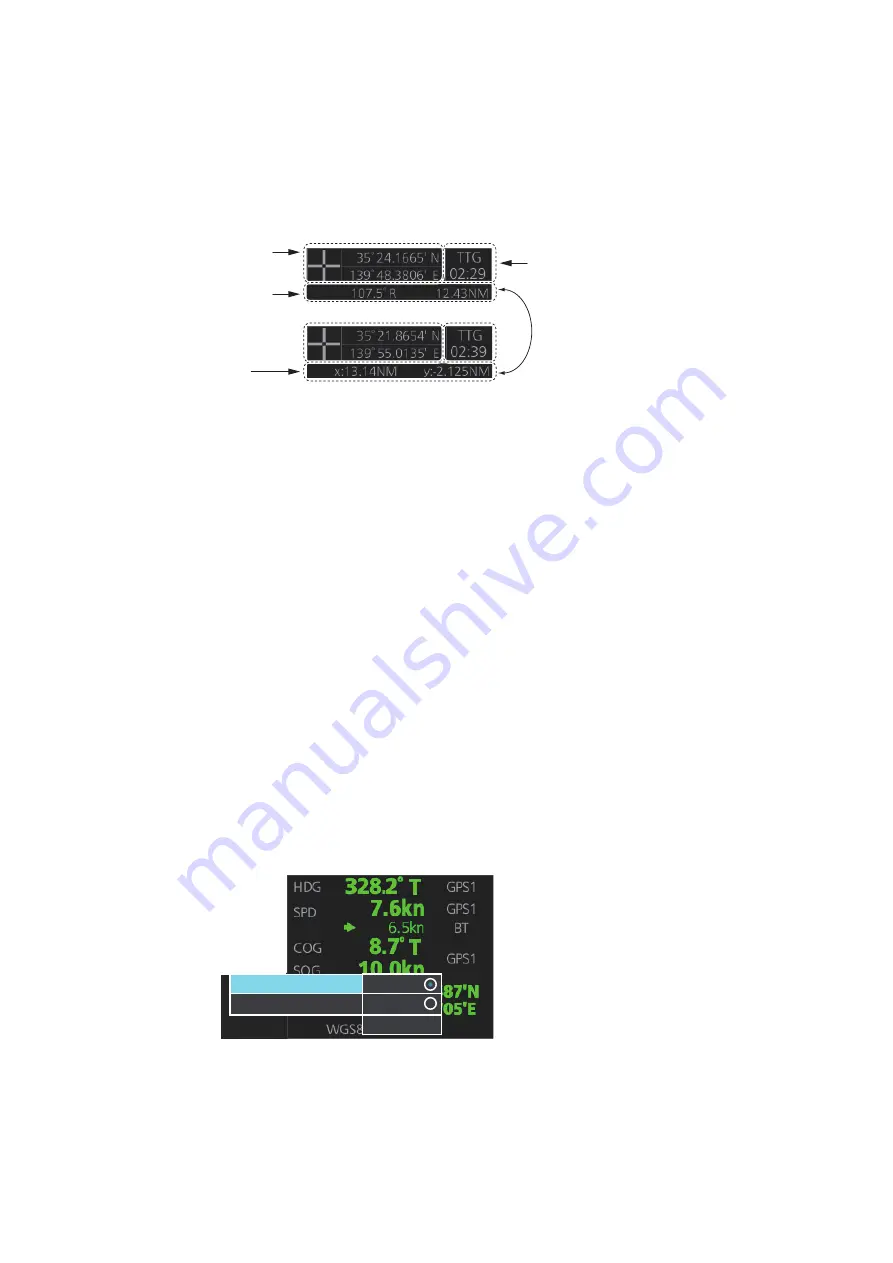
1. OPERATIONAL OVERVIEW
1-27
1.14
Cursor Position
Cursor data appears in the Cursor position box at the top-right position on the display.
The appearance of the box is slightly different between the 23-inch and 19-inch dis-
plays, although the content is the same.
For the Cursor position box that appears in the Chart mode, see section 6.6
The indication below the cursor position can show the range and bearing to the cursor
or x-y coordinates of the cursor position. Click that indication and select [Range-Bear-
ing position] or [x-y position] as appropriate. For the X-Y coordinate display, the
Y-axis is the heading line, right/top is "plus" and left/lower is "minus".
Note 1:
The cursor bearing can be selected to true or relative with [1 CURSOR BEAR-
ING] in the [CURSOR] menu. Right-click the indication and select [Cursor Menu] to
open the [CURSOR] menu.
Note 2:
The cursor position is shown as "---.-" when the cursor is not within the effec-
tive display area.
1.15
How to Select Sensor Settings
This radar system accepts navigation data input two ways: System or Local. System
shares sensor data among multiple radars in a network. Sensor priority is also com-
monly shared among the radars. Local selects a sensor outside the network.
1. Right-click anywhere in the Sensor information box to show the context-sensitive
menu.
2. Click [Select Sensor].
3. Click [Local] or [System] as applicable.
Note:
The sensor system can also be selected in the chart mode through this pro-
cedure and through the menu. Open the menu then select [7 OWN SHIP INFO]
followed by [1 SENSOR].
Cursor position
(lat/lon)
Bearing and
range to cursor
position
Time to go to
cursor position
x and y
coordinates of
cursor position
Click indication to switch
between bearing and range and
x and y coordinates.
ng]
System
Local
Select Sensor
[OS Info Menu]
[Setting]
Содержание FCR-2119-BB
Страница 66: ...1 OPERATIONAL OVERVIEW 1 40 This page is intentionally left blank ...
Страница 124: ...2 RADAR CHART RADAR OPERATION 2 58 CHART DISPLAY menu GENERAL menu STANDARD objects OTHER objects TEXT objects ...
Страница 134: ...2 RADAR CHART RADAR OPERATION 2 68 This page is intentionally left blank ...
Страница 182: ...4 AIS OPERATION 4 22 This page is intentionally left blank ...
Страница 198: ...5 RADAR MAP AND TRACK 5 16 This page is intentionally left blank ...
Страница 290: ...9 VECTOR S57 CHARTS 9 12 This page is intentionally left blank ...
Страница 296: ...10 C MAP CHARTS 10 6 This page is intentionally left blank ...
Страница 392: ...16 NAVIGATION SENSORS 16 16 This page is intentionally left blank ...
Страница 398: ...17 AIS SAFETY NAVTEX MESSAGES 17 6 This page is intentionally left blank ...
Страница 466: ...24 CONNING DISPLAYS 24 4 Example 2 General navigation Example 3 General navigation ...
Страница 467: ...24 CONNING DISPLAYS 24 5 Example 4 General navigation Example 5 All waters navigation Silence ...
Страница 468: ...24 CONNING DISPLAYS 24 6 Example 6 All waters harbor Example 7 Ocean navigation 27 May 2016 Silence 27 May 2016 Silence ...
Страница 469: ...24 CONNING DISPLAYS 24 7 Example 8 Ocean harbor Example 9 Offshore Service Vessel Fore 1 27 May 2016 Silence Silence ...
Страница 534: ...FURUNO FCR 21x9 BB FCR 28x9 SERIES SP 6 E3607S01D M This page is intentionally left blank ...
Страница 541: ......






























