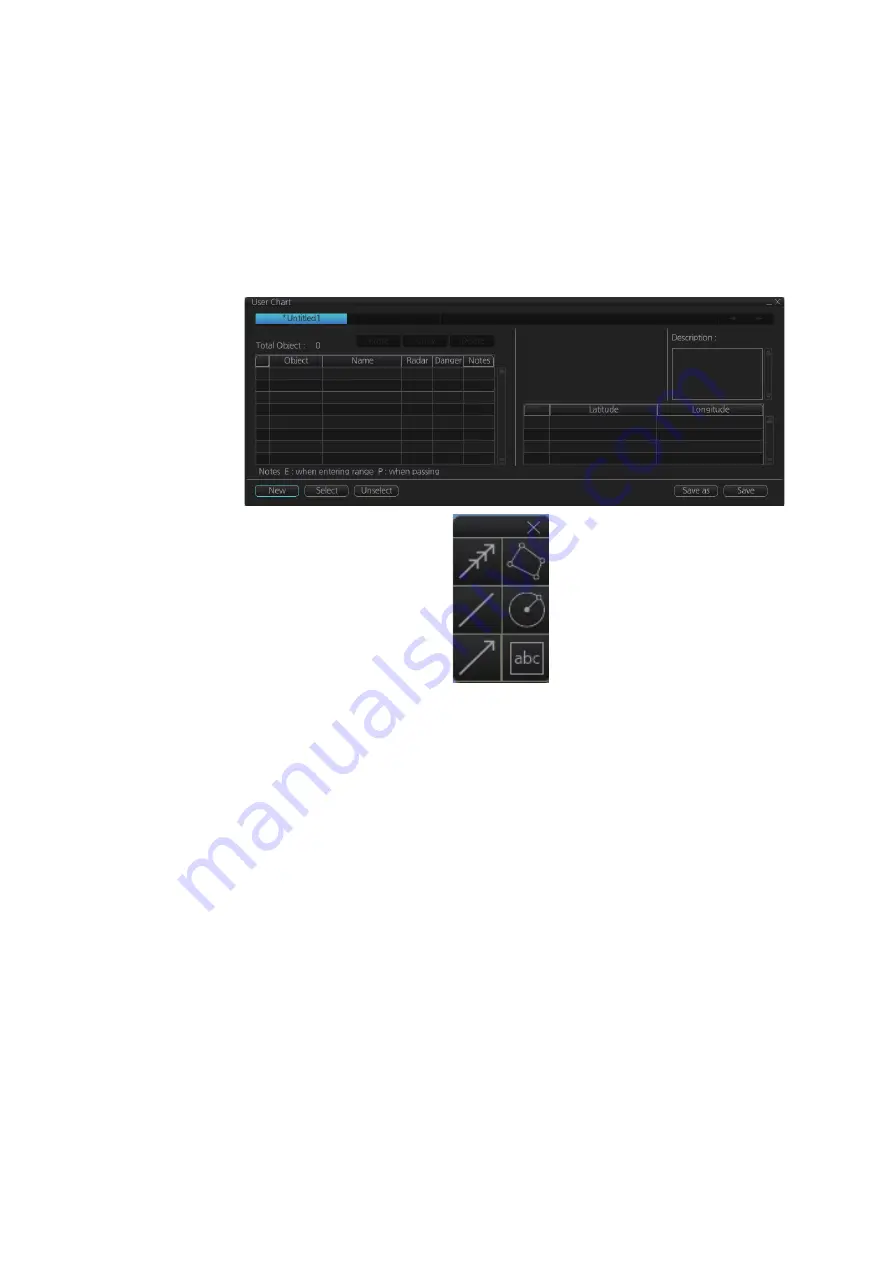
13. USER CHARTS
13-3
13.3
How to Create a User Chart
You can create and modify a user chart in the Voyage planning mode.
To make a complete user chart, do the following:
1. Click the [PLAN] button on the Status bar to go to the Voyage planning mode.
2. Click the [Planning] and [User Chart] buttons on the InstantAccess bar™ to show
the user chart palette and the [User Chart] dialog box.
3. Click the [New] button on the [User Chart] dialog box to create a new chart.
4. Click the desired object (button) on the palette.The [Tidal], [Line], [Clearing line]
and [Label] buttons have multiple choices. Right-click the respective button to
show a context sensitive menu. The choices available for each object are shown
below.
Tidal:
Current, Predicted
Line:
Coast, Nav, Route, Depth
Clearing line
: NMT (Not More Than), NLT (Not Less Than)
Label:
Label, Point
5. Put the cursor on the location to insert the object then push the left button. See
the figure below for how to construct lines, areas and circles. For the “Tidal” object,
you can set Orientation, Strength and Time from the dialog box. With the “Label”
object you can enter text and show that text on the screen.
Note:
An object can also be put at the center of the screen. Do steps 1-4 in this
procedure. On the [User Chart] dialog box, right-click the box to the left of [Object]
then select [Add Object] from the pop-up menu.
Tidal
Line
Clearing
line
Area
Circle
Label
Содержание FCR-2119-BB
Страница 66: ...1 OPERATIONAL OVERVIEW 1 40 This page is intentionally left blank ...
Страница 124: ...2 RADAR CHART RADAR OPERATION 2 58 CHART DISPLAY menu GENERAL menu STANDARD objects OTHER objects TEXT objects ...
Страница 134: ...2 RADAR CHART RADAR OPERATION 2 68 This page is intentionally left blank ...
Страница 182: ...4 AIS OPERATION 4 22 This page is intentionally left blank ...
Страница 198: ...5 RADAR MAP AND TRACK 5 16 This page is intentionally left blank ...
Страница 290: ...9 VECTOR S57 CHARTS 9 12 This page is intentionally left blank ...
Страница 296: ...10 C MAP CHARTS 10 6 This page is intentionally left blank ...
Страница 392: ...16 NAVIGATION SENSORS 16 16 This page is intentionally left blank ...
Страница 398: ...17 AIS SAFETY NAVTEX MESSAGES 17 6 This page is intentionally left blank ...
Страница 466: ...24 CONNING DISPLAYS 24 4 Example 2 General navigation Example 3 General navigation ...
Страница 467: ...24 CONNING DISPLAYS 24 5 Example 4 General navigation Example 5 All waters navigation Silence ...
Страница 468: ...24 CONNING DISPLAYS 24 6 Example 6 All waters harbor Example 7 Ocean navigation 27 May 2016 Silence 27 May 2016 Silence ...
Страница 469: ...24 CONNING DISPLAYS 24 7 Example 8 Ocean harbor Example 9 Offshore Service Vessel Fore 1 27 May 2016 Silence Silence ...
Страница 534: ...FURUNO FCR 21x9 BB FCR 28x9 SERIES SP 6 E3607S01D M This page is intentionally left blank ...
Страница 541: ......






























