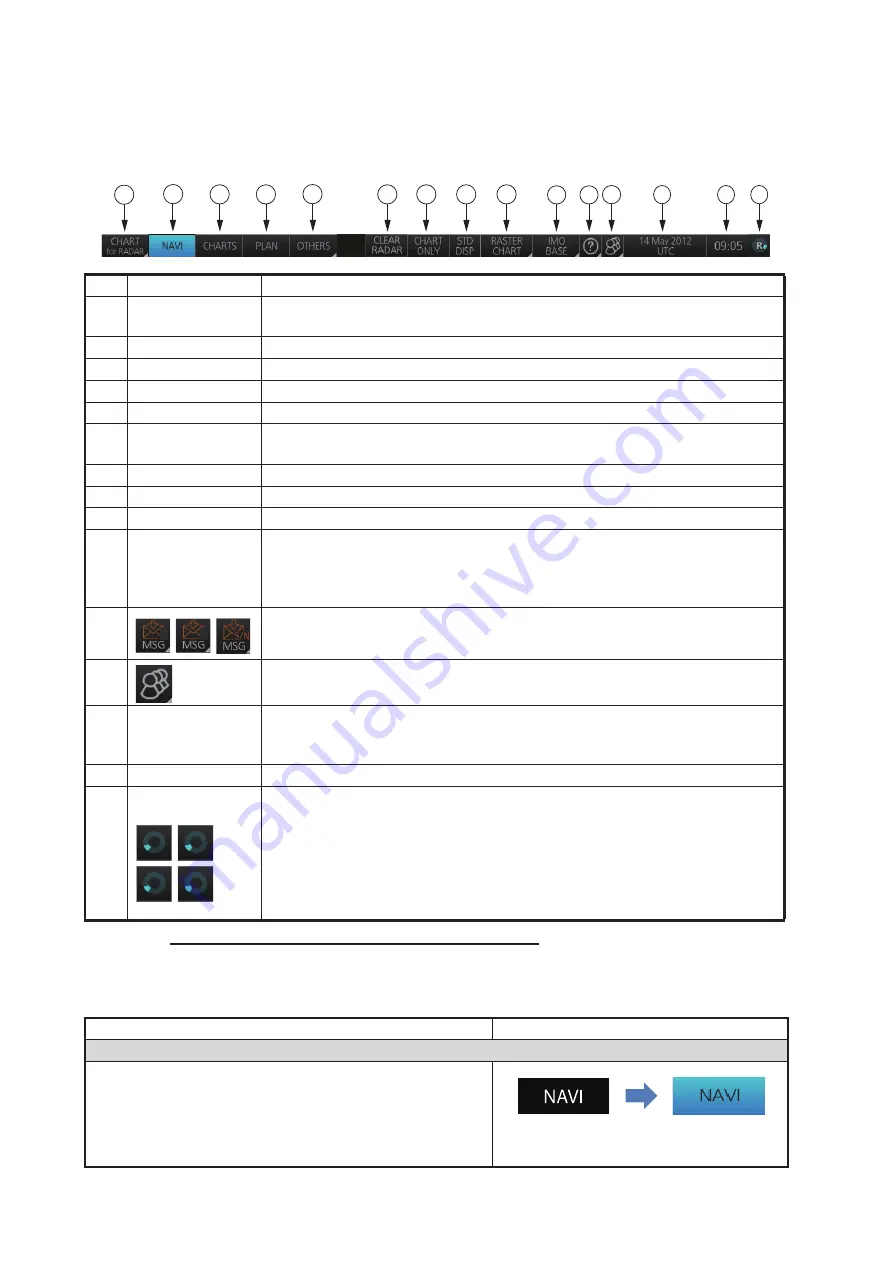
6. CHART OVERVIEW
6-4
6.1.2
Status bar
The Status bar mainly provides for selection of display mode, chart type and IMO chart
display setting.
How to operate the buttons on the Status bar
The Status bar has two types of controls: toggle button and drop-down list button. You
operate the buttons with the trackball module.
No.
Button name
Description
1
Display mode
Selects the display mode: [RADAR], [CHART for RADAR], [AMS for RA-
DAR] or [CONNING for RADAR].
2
NAVI
Selects the Voyage navigation mode.
3
CHARTS
Goes to the Chart maintenance mode.
4
PLAN
Selects the Voyage planning mode.
5
OTHERS
Sets system in silent mode.
6
CLEAR RADAR
Hides radar echoes and TT/AIS symbols. Available only when radar over-
lay is active, or when there is at least one TT/AIS symbol displayed.
7
CHART ONLY
Shows only the chart, when left button is pressed and held down.
8
STD DISP
Restores the IMO standard display instantly.
9
Chart priority
No use.
10
Chart database
Selects the pre-defined presentations of ENC content: IMO BASE, IMO
STD or IMO ALL. CUSTOM appears when the symbols selected or dese-
lected on the [Chart Display] menu do not match the preset conditions for
IMO BASE, IMO STD or IMO ALL.
11
Displays the operator's manual, chart program no. and system informa-
tion.
12
Settings Manages user profiles; opens the Settings menu.
13
Date
• Displays the date.
• Selects the time to use, local or UTC.
• Sets the time difference between local and UTC (to use local time).
14
Time
Displays the time, local or UTC.
15
Working
Indicator
• Rotates clockwise if the system is working properly. If it is not spinning
the system is not working. Shortly after it stops spinning the buzzer
sounds. Reset the power to restore normal operation.
• If the primary display mode is specified during the installation, the first
letter of the mode name appears at the center of the working indicator
as follows: C: Conning, E: ECDIS, R: Radar. The letter can be clicked
to return to the primary display mode.
Button type
Operating procedure
Mode button
A mode button selects the chart operating mode (see
section 6.3). The background color of a mode button is
light-blue when its chart operating mode is enabled; gray
when disabled. The [NAVI] button is an example of a
mode button.
NAVI
1
11
10
2
3
4
6
7
8
9
5
12
13
14
15
N
S
R
R
E
E
C
C
OFF
(gray)
ON
(light-blue)
Click
button.
Содержание FCR-2119-BB
Страница 66: ...1 OPERATIONAL OVERVIEW 1 40 This page is intentionally left blank ...
Страница 124: ...2 RADAR CHART RADAR OPERATION 2 58 CHART DISPLAY menu GENERAL menu STANDARD objects OTHER objects TEXT objects ...
Страница 134: ...2 RADAR CHART RADAR OPERATION 2 68 This page is intentionally left blank ...
Страница 182: ...4 AIS OPERATION 4 22 This page is intentionally left blank ...
Страница 198: ...5 RADAR MAP AND TRACK 5 16 This page is intentionally left blank ...
Страница 290: ...9 VECTOR S57 CHARTS 9 12 This page is intentionally left blank ...
Страница 296: ...10 C MAP CHARTS 10 6 This page is intentionally left blank ...
Страница 392: ...16 NAVIGATION SENSORS 16 16 This page is intentionally left blank ...
Страница 398: ...17 AIS SAFETY NAVTEX MESSAGES 17 6 This page is intentionally left blank ...
Страница 466: ...24 CONNING DISPLAYS 24 4 Example 2 General navigation Example 3 General navigation ...
Страница 467: ...24 CONNING DISPLAYS 24 5 Example 4 General navigation Example 5 All waters navigation Silence ...
Страница 468: ...24 CONNING DISPLAYS 24 6 Example 6 All waters harbor Example 7 Ocean navigation 27 May 2016 Silence 27 May 2016 Silence ...
Страница 469: ...24 CONNING DISPLAYS 24 7 Example 8 Ocean harbor Example 9 Offshore Service Vessel Fore 1 27 May 2016 Silence Silence ...
Страница 534: ...FURUNO FCR 21x9 BB FCR 28x9 SERIES SP 6 E3607S01D M This page is intentionally left blank ...
Страница 541: ......






























