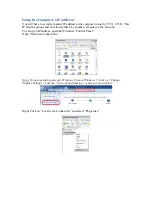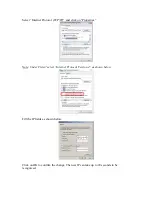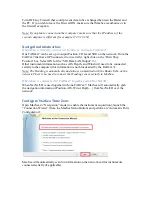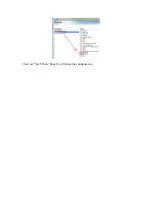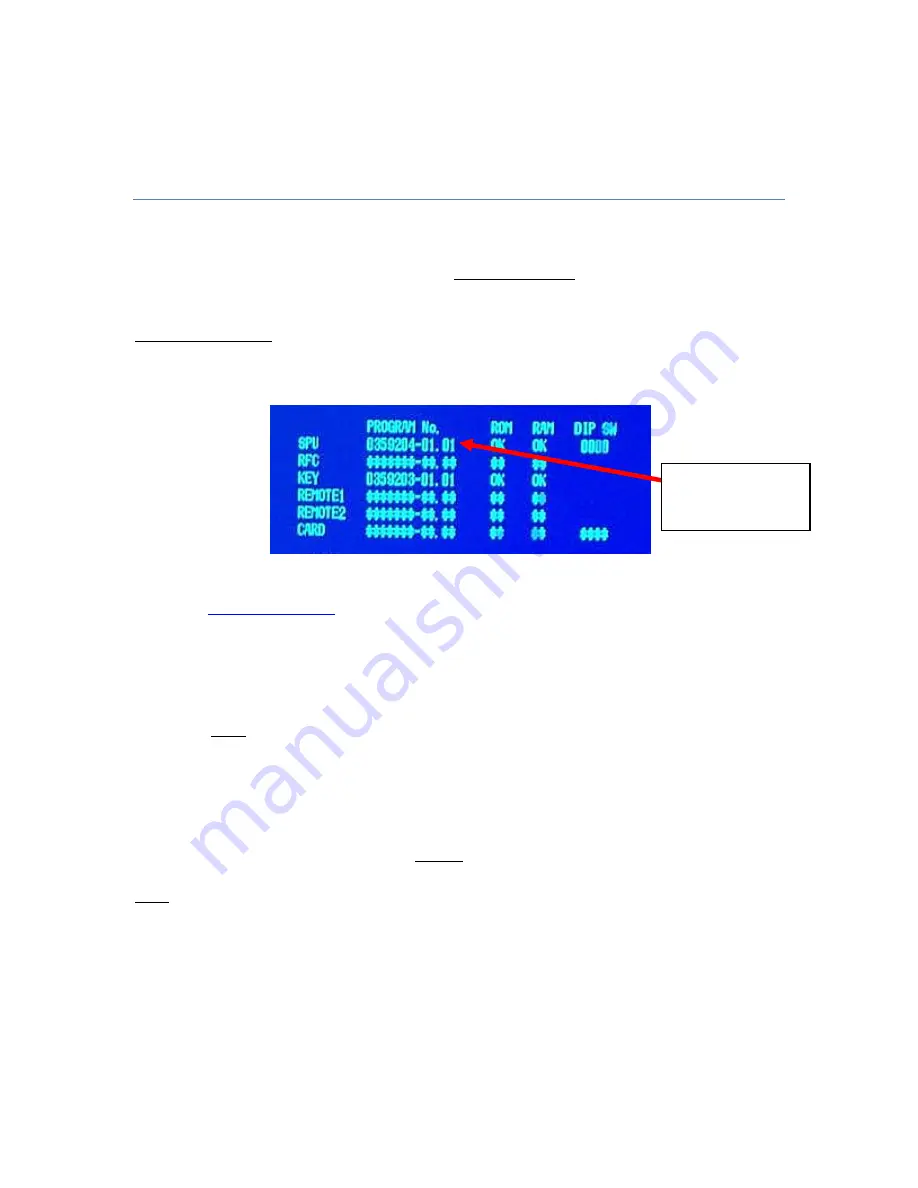
Configuring the FAR2XX7 Series Radar
for use with MaxSea Time Zero
Introduction
In order to operate with MaxSea Time Zero AND NavNet3D, the FAR2XX7’s processor
software must be version 02.5x.
If you plan to connect one or multiple FAR2XX7(s) directly to MaxSea Time Zero
without NavNet3D, you can use version 02.5x or version 03.xx
To check the software version of the FAR2XX7, perform the following steps:
Press or left click MENU, then 9-8-2-2 (SELF TEST)
If a radar software change is required, check the appropriate product pages’ documents
section at
www.furuno.com
for the correct procedures.
Check and Assign Radar Hostname(s):
When multiple radars are networked or inter-switched together, a unique number must be
assigned to each processor. Note that for MaxSea to correctly detect the radar, one
FAR2xx7 must be assigned to “RADAR1” (IP address = 172.31.3.6).
To assign the radar a number, hold “HL OFF” and press the “MENU” key 5 times. The
“Initialize” menu will appear. Select “Installation” (4), then Radar NO (4). You may also
want to set-up the Radar Antenna Position (5). Once the radar number is changed, the
radar must be powered down and then turned back on to store the new setting. If
applicable, follow the same procedure for each radar in the network, and then confirm
that each radar number is unique. You cannot have two radars on the same network with
the same name.
Note: Whenever a network change is made, it is recommended that all radars are
powered down and restarted.
To confirm the network settings and communications between multiple radars, power up
all of the radars in the network, then right click on the Radar Antenna box (top left
corner). The antenna information for all of the available radars in a network will appear
on the right in the menu panel. Be sure that all the radars on the network are all listed in
this panel. If not, check the cables and the network settings.
Version number
is shown here