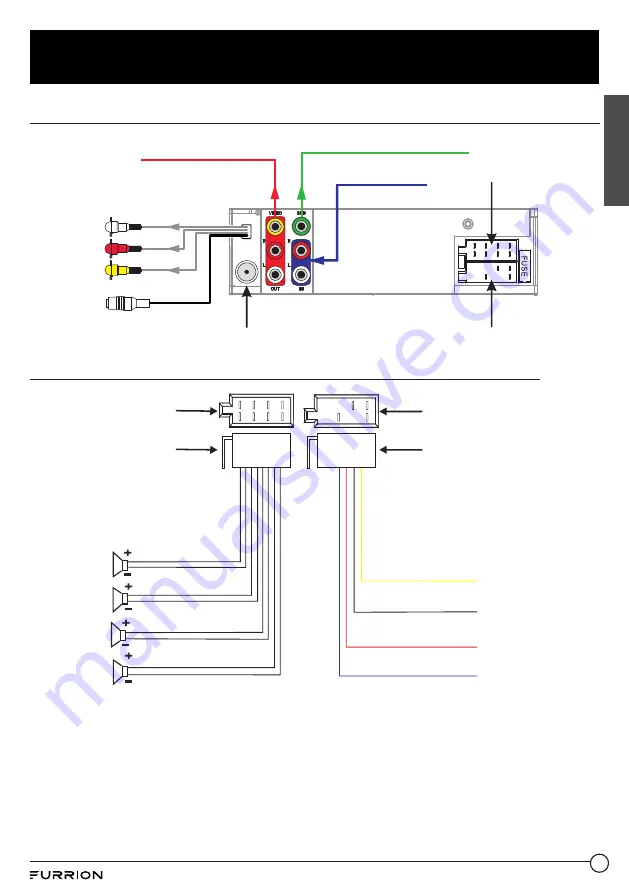
13
English
Before Operation
Wiring Diagram
WIRING SOCKET B
WIRING SOCKET A
SUBWOOFER OUTPUT
AV OUTPUT 1
AV OUTPUT 2
YELLOW VIDEO
RED R
WHITE L
BLACK
IR REMOTE JACK
ANTENNA JACK
AUDIO INPUT
The Description of the Wiring Diagram for Socket A and Socket B
WIRING SOCKET A
WIRING HARNESS A
LEFT (A)
SPEAKER
WHITE
YELLOW
MEMORY B+
GROUND
IGNITION SWITCH
AUTO ANTENNA
BLACK
RED
BLUE
GREY
GREEN
PURPLE
WHITE/BLACK
GREY/BLACK
GREEN/BLACK
PURPLE/BLACK
LEFT (B)
SPEAKER
RIGHT (A)
SPEAKER
RIGHT (B)
SPEAKER
WIRING SOCKET B
WIRING HARNESS B




























