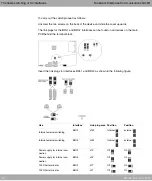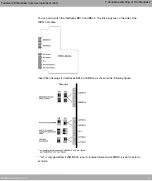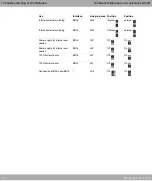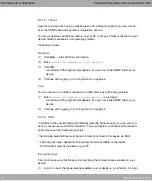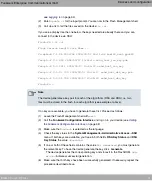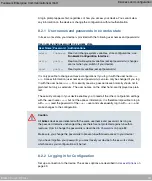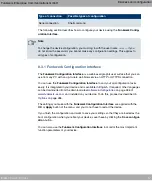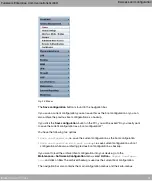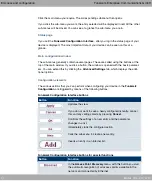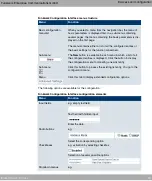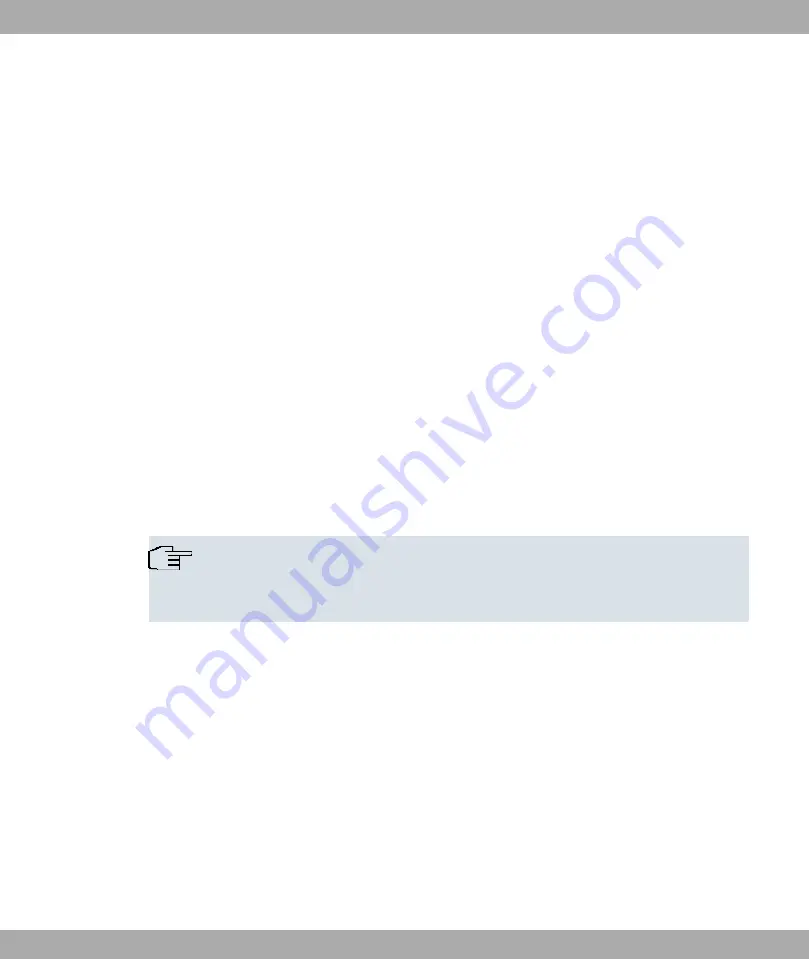
Login via SSH
Proceed as follows to log in on your device via SSH:
If you have made sure that all the keys needed are available on the device, you have to
check whether an SSH client is installed on your PC. Most UNIX and Linux distributions in-
stall a SSH client by default. Additional software, e.g. PuTTY, usually has to be installed on
a Windows PC.
Proceed as follows to log in on your device via SSH:
UNIX
(1)
Enter
& & "#$
in a terminal.
The login prompt window appears. This is located in the SNMP shell of the device.
(2)
Continue with
on page 54.
Windows
(1)
How an SSH connection is set up very much depends on the software used. Consult
the documentation for the program you are using.
As soon as you have connected to the device, the login prompt window will appear.
You are now in the SNMP shell of your gateway.
(2)
Continue with
on page 54.
Note
PuTTY requires certain settings for a connection to a bintec device. The support
pages of
include FAQs, which list the required settings.
8.1.2 Access via the Serial Interface
Each bintec gateway has a serial interface, with which a PC can be connected directly.
The following chapter describes what you have to remember when setting up a serial con-
nection and what you can do to configure your device in this way.
Access via the serial interface is ideal if you are setting up an initial configuration of your
device and a LAN access is not possible via the pre-configured IP address
(192.168.0.254/255.255.255.0).
Windows
If you are using a Windows PC, you need a terminal program for the serial connection, e.g.
HyperTerminal. Make sure that HyperTerminal was also installed on the PC with the Win-
8 Access and configuration
Funkwerk Enterprise Communications GmbH
52
bintec Rxxx2/RTxxx2