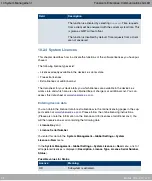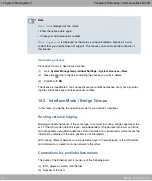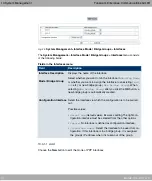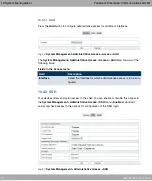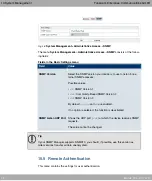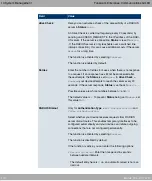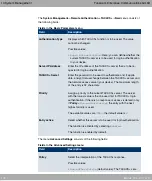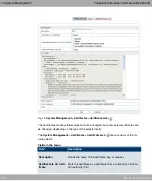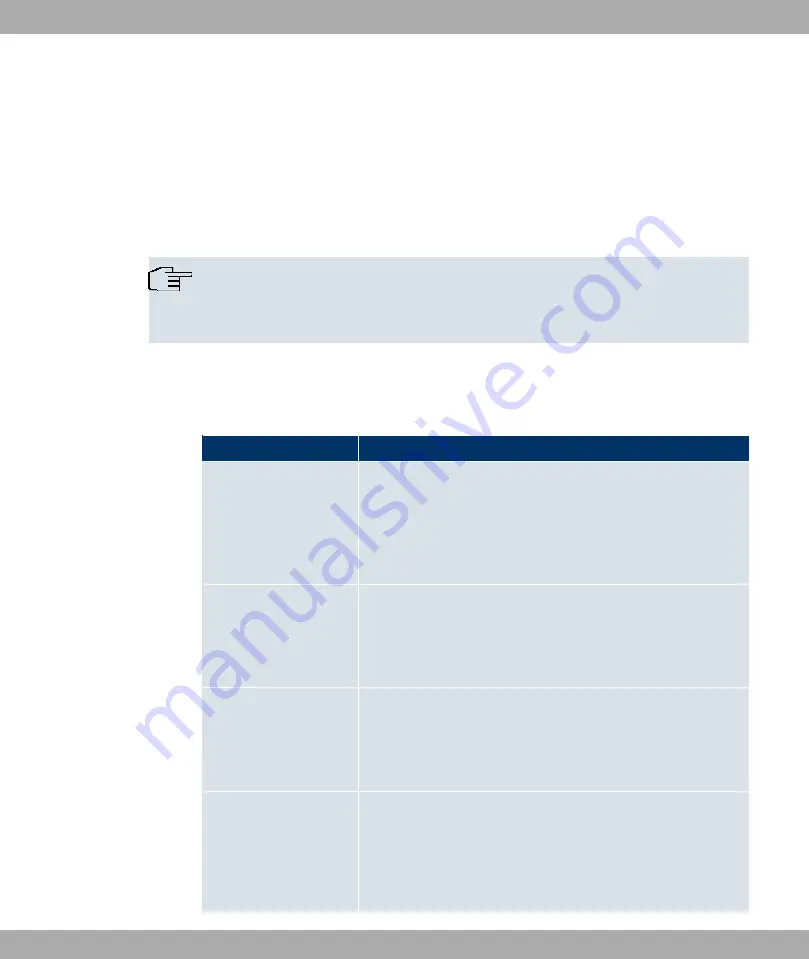
You need an SSH client application, e.g. PuTTY, to be able to reach the SSH Daemon.
If you wish to use SSH Login together with the PuTTY client, you may need to comply with
some special configuration requirements, for which we have prepared FAQs. You will find
these in the Service/Support section at
To be able to reach the shell of your device via an SSH client, make sure the settings for
the SSH Daemon and SSH client are the same.
Note
If configuration of an SSH connection is not possible, restart the device to initialise the
SSH Daemon correctly.
The System Management->Administrative Access->SSHmenu consists of the following
fields:
Fields in the SSH (Secure Shell) Parameters menu
Field
Value
SSH service active
Select whether the SSH Daemon is to be enabled for the inter-
face.
The function is activated by selecting
#/
.
The function is enabled by default.
Compression
Select whether data compression should be used.
The function is activated by selecting
#/
.
The function is disabled by default.
TCP Keepalives
Select whether the device is to send keepalive packets.
The function is activated by selecting
#/
.
The function is enabled by default.
Logging Level
Select the syslog level for the syslog messages generated by
the SSH Daemon.
Possible settings:
•
(default value): Fatal and simple errors of the
Funkwerk Enterprise Communications GmbH
10 System Management
bintec Rxxx2/RTxxx2
95