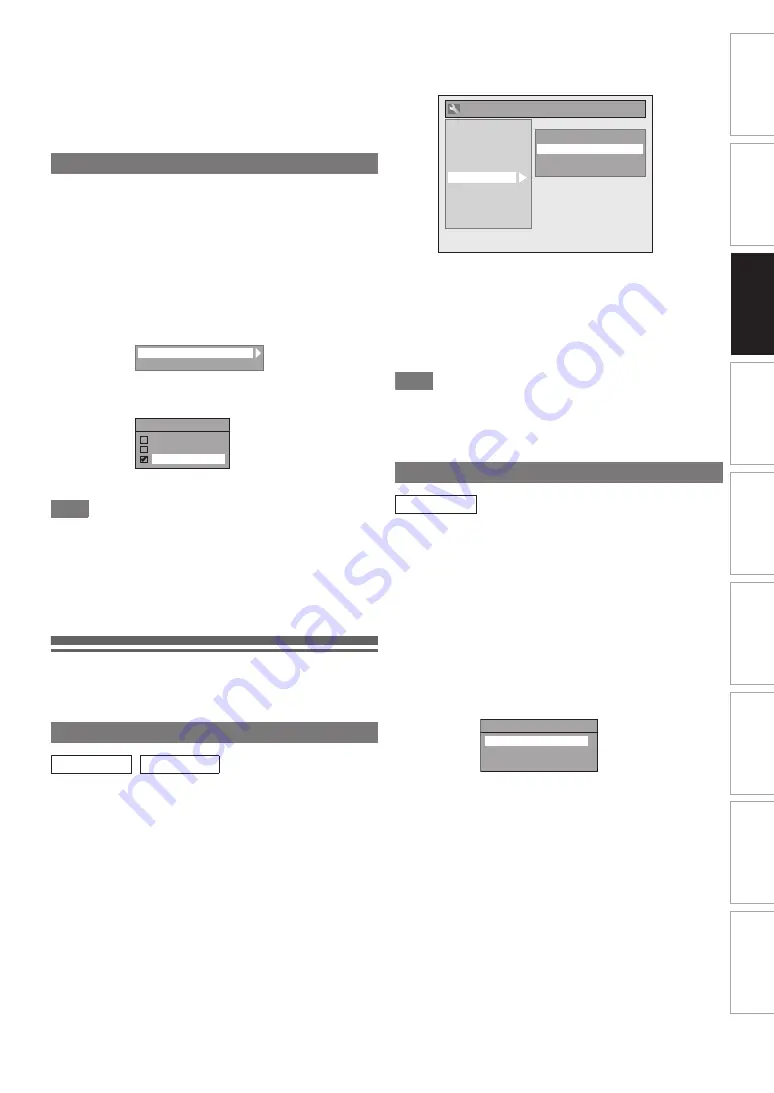
21
EN
Int
rod
uct
ion
Con
nec
ti
on
s
Basi
c Se
tu
p /
TV
Vie
w
Op
eration
P
lay
b
a
ck
E
d
it
in
g
O
th
e
rs
Fu
nct
ion
S
e
tup
Rec
or
di
ng
VCR Fun
cti
ons
Also you can customise the memorised channel at “General
Setting”.
Refer to following pages for details.
• Refer to “Manual Tuning (ANALOG)” on pages 22.
• Refer to “Manual Tuning (DVB)” on page 23.
• Refer to “Skip a Preset Channel” on page 22.
• Refer to “Move” on page 22.
Use this feature to adjust the aspect ratio of the video source
which is different from your TV’s ratio to fit your TV monitor
without distorting the picture.
1
In stop mode, press [SETUP]. Select “General
Setting” using [
K
\
L
], then press [ENTER
\
OK].
2
Select “Video” using [
K
\
L
], then press
[ENTER
\
OK].
3
Select “TV Aspect” using [
K
\
L
], then press
[ENTER
\
OK].
4
Select the desired option using [
K
\
L
], then
press [ENTER
\
OK].
5
Press [SETUP] to exit.
Note
If you have a standard TV:
• Select “4:3 Letter Box” for a full width picture with black
bars at the top and bottom.
• Select “4:3 Pan & Scan” for a full height picture with both
sides trimmed.
If you have a wide screen TV:
• Select “16:9 Wide”.
Channel Setting
You can retune this unit or edit the channel setting with
following methods.
Programme the tuner to scan both analogue and DVB
channels you can receive in your area.
1
In stop mode, press [SETUP]. Select “General
Setting” using [
K
\
L
], then press [ENTER
\
OK].
“General Setting” menu will appear.
2
Select “Channel” using [
K
\
L
], then press
[ENTER
\
OK].
3
Select “Auto Tuning (DVB & ANALOG)” using
[
K
\
L
], then press [ENTER
\
OK].
The unit will start storing channels available in your area.
Wait for several minutes to finish channel storing.
4
Press [SETUP] to exit.
You can select only the channels memorised in this unit
by using
[PROG.
G \ H
]
.
To cancel auto tuning
Press
[SETUP]
during scanning.
Note
• The number of TV channels you can get is different depends
on your local area.
• If the auto tuning is cancelled during scanning, some
channels not yet tuned may not be received.
Programme the tuner to scan only the analogue channels you
can receive in your area.
1
In stop mode, press [SETUP]. Select “General
Setting” using [
K
\
L
], then press [ENTER
\
OK].
2
Select “Channel” using [
K
\
L
], then press
[ENTER
\
OK].
3
Select “ANALOG Channel Setup” using [
K
\
L
],
then press [ENTER
\
OK].
4
Select “Auto Tuning” using [
K
\
L
], then press
[ENTER
\
OK].
The unit will start storing channels available in your area.
Wait for several minutes to finish channel storing.
5
Press [SETUP] to exit.
You can select only the channels memorised in this unit
by using
[PROG.
G \ H
]
.
To cancel auto tuning
Press
[SETUP]
during scanning.
Selecting the TV Aspect Ratio
Auto Tuning (DVB & ANALOG)
DVB
ANALOG
TV Aspect
Video Out
TV Aspect
4:3 Letter Box
4:3 Pan & Scan
16:9 Wide
Auto Tuning (ANALOG)
ANALOG
General Setting
Playback
Display
Video
Recording
Clock
Channel
DivX
HDMI
DVB Setting
Country
Auto Tuning (DVB & ANALOG)
DVB Channel Setup
ANALOG Channel Setup
Reset All
ANALOG Channel Setup
Auto Tuning
Manual Tuning
Move






























