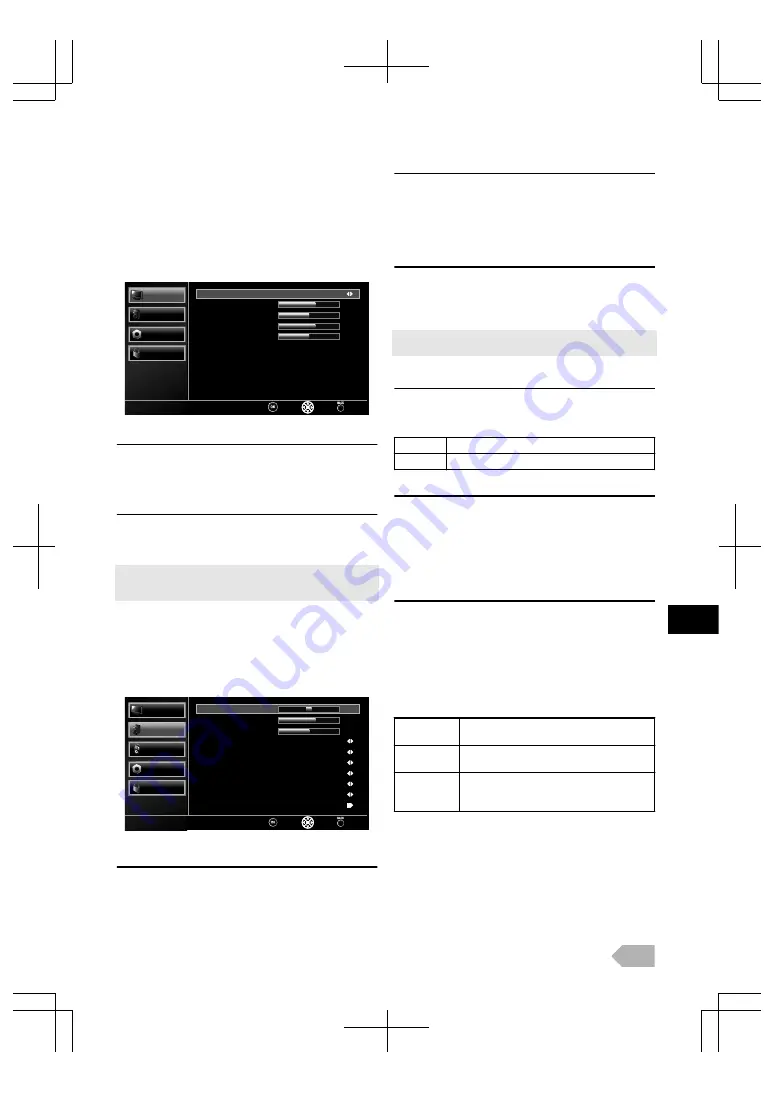
PC Settings
You can adjust the PC screen position, clock and phase.
Before you begin: You must connect your PC to this unit and
select [PC] at
[Select Input]
. Refer to “Switching the Input
1
Use
K
/
L
to select
[Picture]
, then press
OK
.
2
Use
K
/
L
to select
[PC Settings]
, then press
OK
.
63
50
20
130
Back
Select
OK
PC Settings
Clock
Phase
Vertical Position
Horizontal Position
Auto Adjustment
Parental
Others
Sound
Picture
Auto Adjustment
3
Use
K
/
L
to select
[Auto Adjustment]
, then press
OK
.
●
Each setting will be adjusted automatically.
Horizontal Position / Vertical Position / Phase / Clock
3
Use
K
/
L
to select the item you want, then adjust the
settings according to your personal preference.
●
After press
OK
and appear the settings display, you can adjust them.
●
You can select your favourite PC screen size at “Changing the TV
Sound Adjustment
You can adjust the sound settings according to your personal
preferences.
1
Use
K
/
L
to select
[Sound]
, then press
OK
.
63
0
50
-
Back
Select
Adjust
On
Standard
Off
Off
Audio Description
Audio Type
TV Speakers
Auto Volume Control
Digital Audio Output
Sound Mode
Virtual Surround Sound
Treble
Bass
Balance
Parental
Others
TV
Sound
Sound
Picture
PCM
Balance / Bass / Treble
You can set left/right speaker setting.
2
Use
K
/
L
to select the item you want, and then adjust
the setting using
0
/
1
.
Virtual Surround Sound
You can set to the sound modes for more spatial or
surround sound reproduction.
2
Use
K
/
L
to select
[Virtual Surround Sound]
, and
then select
[On]
or
[Off]
using
0
/
1
.
Sound Mode
2
Use
K
/
L
to select
[Sound Mode]
, and then select
[Standard]
,
[Movie]
,
[Music]
, or
[Game]
using
0
/
1
.
●
You can change sound mode easily using
SOUND MODE
.
●
Press
SOUND MODE
repeatedly to select sound mode you want.
Digital Audio Output
2
Use
K
/
L
to select
[Digital Audio Output]
, and then
select
[Auto]
or
[PCM]
using
0
/
1
.
Auto
Dolby Digital (if available)
PCM
PCM
Auto Volume Control
If set to
[On]
, sudden changes in volume will be reduced
automatically, for example, during commercials or when
switching channels.
2
Use
K
/
L
to select
[Auto Volume Control]
, and then
select
[On]
or
[Off]
using
0
/
1
.
TV Speakers
Select the audio output from the unit’s speakers, or not. If
your amplifier is HDMI link function compatible and
connected by an HDMI cable to this unit, some sound
operations such as volume up can be changed by using this
unit’s remote control. Make sure
[fun-Link Control]
is set
to
2
Use
K
/
L
to select
[TV Speakers]
, then select
[On]
,
[Off]
, or
[Ext.Amp]
, using
0
/
1
.
On
The sound will be output from the unit’s
speakers.
Off
The sound will not be output from the
unit’s speakers.
Ext.Amp
You can control audio output from your
connected HDMI link devices by using this
unit’s remote control.
EN
15
Содержание LED40-H9200M
Страница 26: ...Web Site http www funai eu 1EMN28019 A13P0EP ...


























