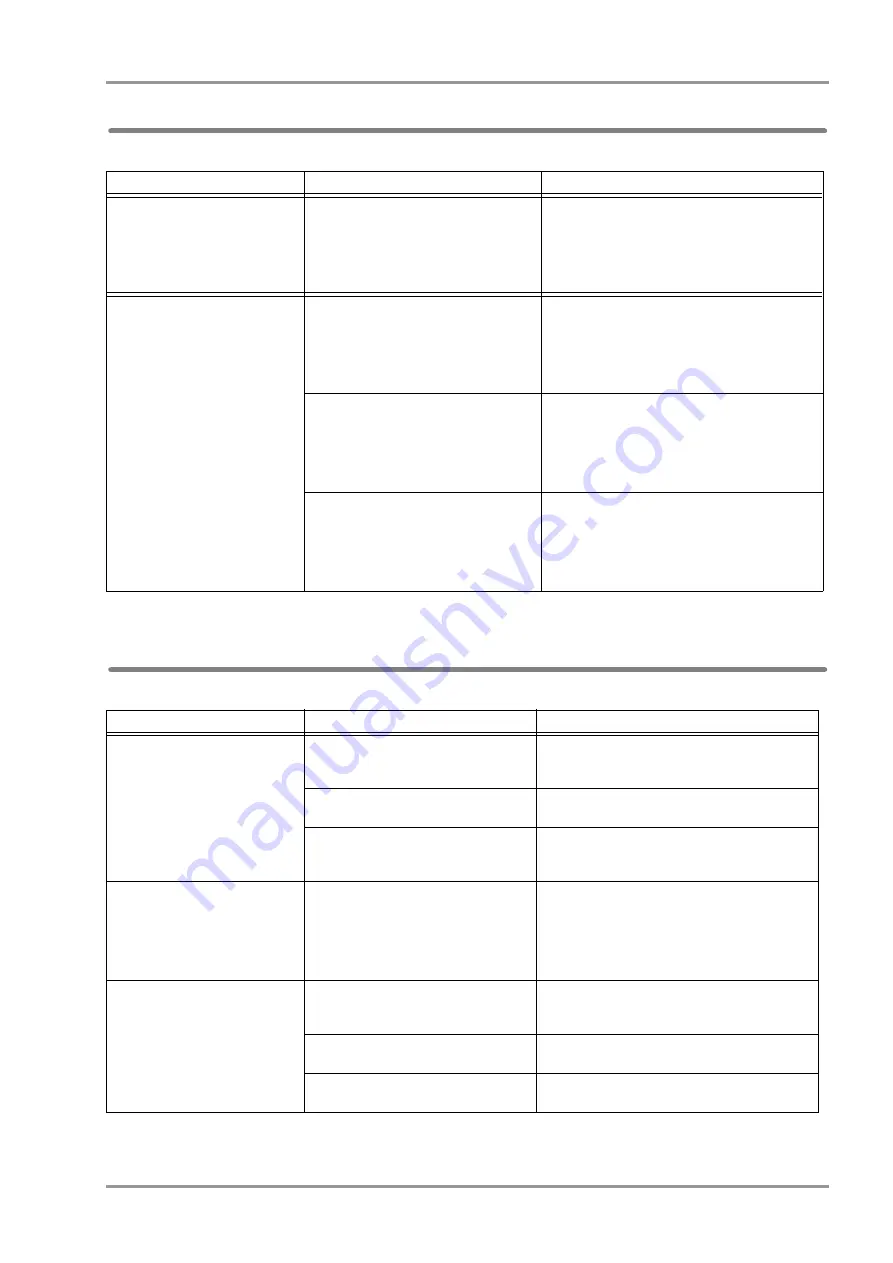
14-21
Chapter 14 Troubleshooting
Troubleshooting
Data Transfer
Mouse/Keyboard
Situation
Cause
Solution
<Failed to upload.> is displayed.
DS-LAN communication error has
occurred during uploading.
While uploading, do not turn OFF the power of the
central monitor, host monitor, and transport
monitor.
Select the data to upload under [Data Review >
Past Data > Transport Monitor] of the individual bed
menu, and upload the data again.
<Chk Data Transfer> is displayed.
The network setup is incorrect.
Set the correct IP address, port number, etc. on the
network setup menu (Initial Settings > External
Device > Network).
Select the data to upload under [Data Review >
Past Data > Transport Monitor] of the individual bed
menu, and upload the data again.
The data server is down.
Check if the data server is properly operating.
If not, refer to the operation manual of the data
server.
Select the data to upload under [Data Review >
Past Data > Transport Monitor] of the individual bed
menu, and upload the data again.
The connection cable is disconnected.
Check if the DS-8900 System, data server is
connected properly.
If not, connect them properly.
Select the data to upload under [Data Review >
Past Data > Transport Monitor] of the individual bed
menu, and upload the data again.
Situation
Cause
Solution
The mouse pointer does not move. A mouse other than recommended is
used.
If a mouse other than recommended is used, it may
not function or may suddenly stop functioning. Use
the recommended mouse.
The keyboard and mouse are not properly
connected.
Properly connect the keyboard and mouse to the
corresponding connectors.
The mouse setup is incorrect.
The "USB" setting under "Initial Settings" may not
be correct. Make sure that the correct setting is
made according to the connected mouse.
The mouse stopped functioning.
The mouse is not recognizing the control
signal from the DS-8900 system.
Press the [Home] key on the touch panel. (The
mouse control signal from this equipment will
reset.)
If the mouse still does not function, the mouse
connector may be disconnected. Securely plug in
the connector again.
The keyboard is not functioning.
A keyboard other than recommended is
used.
If a keyboard other than recommended is used, it
may not function or may suddenly stop functioning.
Use the recommended keyboard.
The keyboard and mouse are not properly
connected.
Properly connect the keyboard and mouse to the
corresponding connectors.
The keyboard is disconnected.
Connect the keyboard. If it does not function within
30 seconds, securely plug in the connector again.
Содержание DYASCOPE 8000 Series
Страница 1: ......
Страница 2: ......
Страница 12: ...Contents ...
Страница 20: ...Contents ...
Страница 44: ...1 2 Chapter 1 General Description Contents ...
Страница 49: ...2 1 Chapter 2 Name of Parts and Their Functions Contents Chapter 2 Name of Parts and Their Functions ...
Страница 50: ...2 2 Chapter 2 Name of Parts and Their Functions Contents ...
Страница 54: ...2 4 Chapter 2 Name of Parts and Their Functions ...
Страница 56: ...3 2 Chapter 3 Description of the Display Contents ...
Страница 68: ...3 12 Chapter 3 Description of the Display Display on the Extended Display Unit and External Monitor ...
Страница 70: ...4 2 Chapter 4 Basic Operation Contents ...
Страница 82: ...5 2 Chapter 5 Preparation Contents ...
Страница 88: ...5 6 Chapter 5 Preparation Nurse Call Daily Check ...
Страница 90: ...6 2 Chapter 6 Admit Discharge Contents ...
Страница 110: ...7 2 Chapter 7 Alarm Function Contents ...
Страница 138: ...8 2 Chapter 8 Parameter Setup Contents ...
Страница 164: ...8 26 Chapter 8 Parameter Setup Parameter ON OFF ...
Страница 166: ...9 2 Chapter 9 Data Review Contents ...
Страница 190: ...10 2 Chapter 10 Waveform Review Contents ...
Страница 206: ...11 2 Chapter 11 Calculation Contents ...
Страница 212: ...12 2 Chapter 12 Printing Contents ...
Страница 230: ...13 2 Chapter 13 Menu Items Contents ...
Страница 270: ...13 40 Chapter 13 Menu Items Nurse Team Setup ...
Страница 272: ...14 2 Chapter 14 Troubleshooting Contents ...
Страница 296: ...14 24 Chapter 14 Troubleshooting Troubleshooting ...
Страница 298: ...15 2 Chapter 15 Setup Item Default Value Contents ...
Страница 320: ...15 22 Chapter 15 Setup Item Default Value Menu Central Monitor Display ...
Страница 321: ...16 1 Chapter 16 Accessories Contents Chapter 16 Accessories Accessories 16 1 Optional Accessories 16 1 ...
Страница 322: ...16 2 Chapter 16 Accessories Contents ...
Страница 326: ...16 4 Chapter 16 Accessories Optional Accessories ...
Страница 328: ...17 2 Chapter 17 Specification Contents ...
Страница 342: ...17 14 Chapter 17 Specification Technical Information ...
Страница 347: ......
Страница 348: ......
Страница 349: ......






























