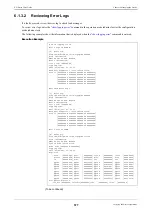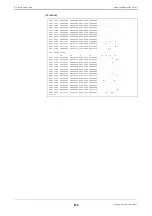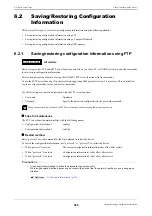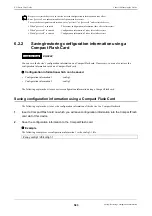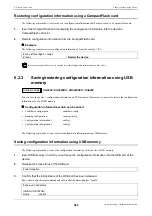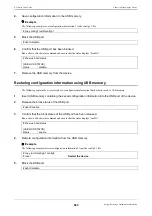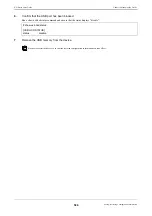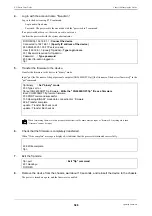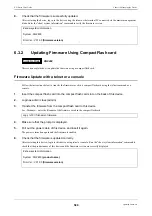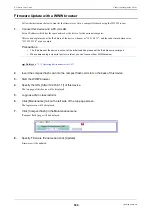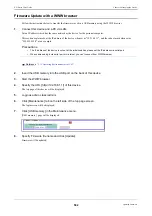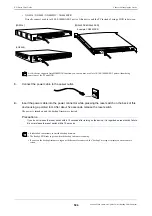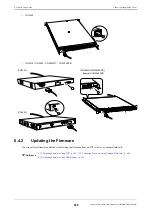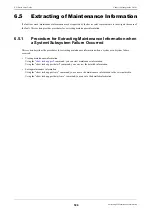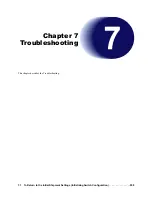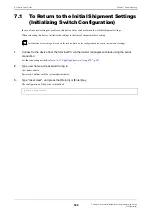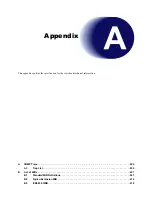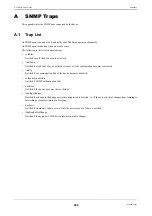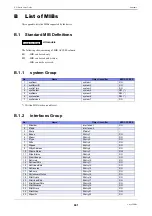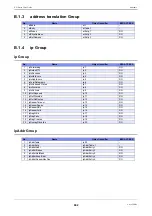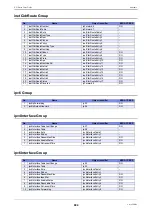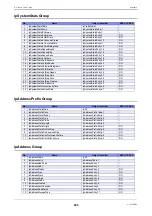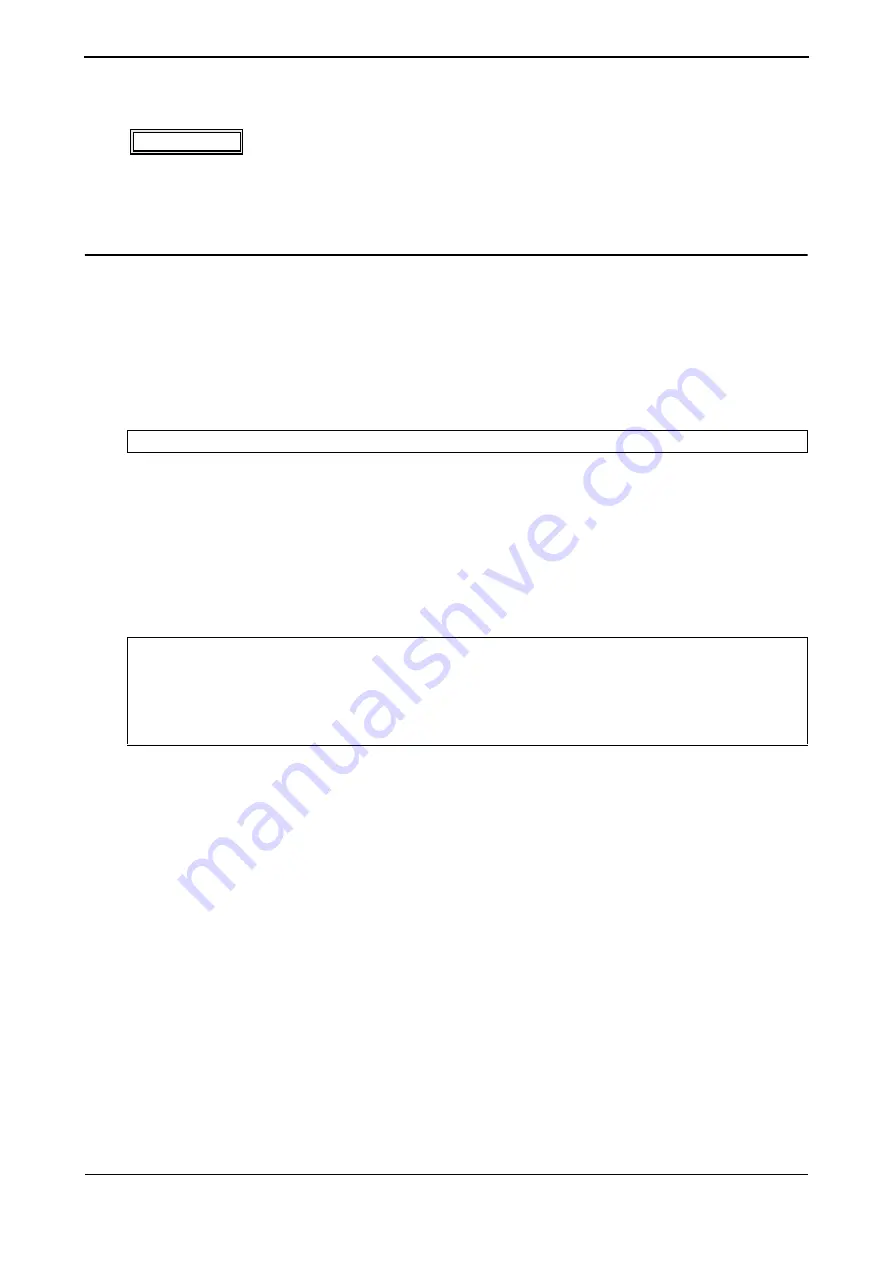
XG Series User's Guide
Chapter 6 Managing the Device
Updating Firmware
591
6.3.3
Updating Firmware Using USB memory
This section explains how to update the firmware using a compact USB memory.
Firmware Update with a telnet or a console
Follow the instructions below to transfer the firmware saved in a USB memory using the telnet command or a console.
1.
Insert the USB memory into the USB port on the back of this device.
2.
Login as admin class (admin).
3.
Transfer the firmware from the USB memory to this device.
For <filename>, enter the filename of the firmware saved in the compact flash card.
4.
Make sure that the prompt is displayed.
5.
Pull out the power cable of this device and insert it again.
The power is turned on again and the firmware is enabled.
6.
Check that the firmware is updated correctly.
After restarting this device, login to this device using telnet or console. Run the "show system information" command to
check that the product name of this device and the firmware version are correctly displayed.
Available
Model
XG0448 / XG0440DC / XG0440DCR / X2600
# copy /um0/<filename> firmware
# show system information
:
System : XG2600
(product name)
:
Firm Ver. : V01.00
(firmware version)
: