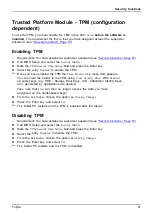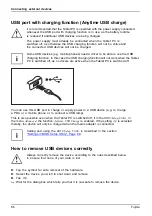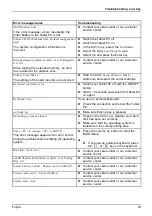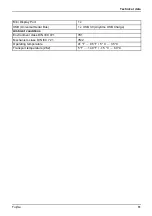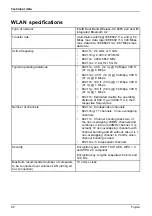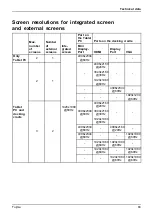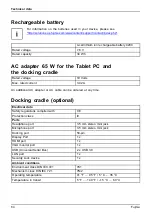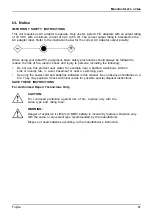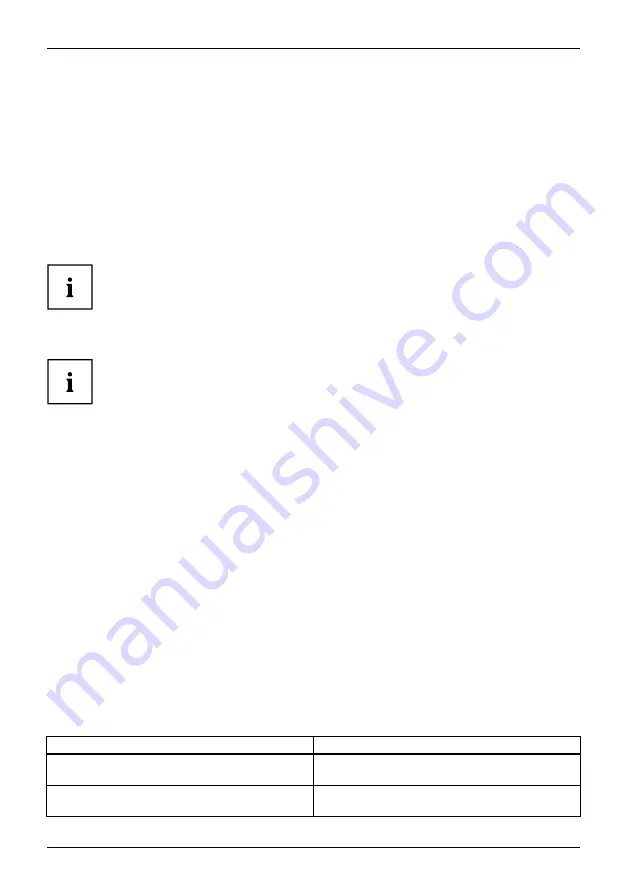
Troubleshooting and tips
Executing a reset
If the device no longer responds to your inputs, choose one of the following options:
Forced shutdown
►
Press and hold the ON/OFF button for at least 4 seconds.
The device will be shut down. You can then restart it.
Carry out a system or battery reset
If the device does not respond, first try to force the shutdown, as
described in the previous section.
►
Disconnect the mains adapter from the device.
On the rear side of the device you can find a small hole.
►
Use a small pointed tool with caution to press the reset button below this hole.
The device performs a reset, comparable to removing the battery. You can then restart it.
Help if problems occur
Should you encounter a problem with your computer that you cannot resolve yourself:
►
Note the ID number of your device. The ID number is found on the type rating
plate on the back or underside of the casing.
►
For further clarification of the problem, contact the Fujitsu Service Desk. When you do
this, please have ready the ID number and serial number of your system.
Recovering your Factory Image
In the event you need to restore your original Factory Image, please refer to
the appendix of this Operating Manual.
The Tablet PC’s date or time is incorrect
Summer time
Winter time
Incorrect time
Timenotcorrect
Wrongdate/time
Datenot correct
Chargingback-up battery
Cause
Troubleshooting
Time and date are incorrect.
►
With the
BIOS-Setup-Utility
, you can set the
date and time in the
Main
menu.
Date and time are still set incorrectly after
switching on the Tablet PC.
►
Please contact your sales outlet or our
hotline/service desk.
72
Fujitsu