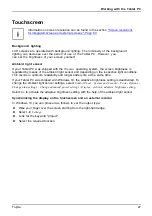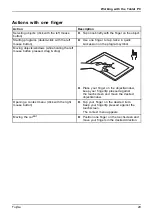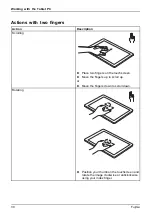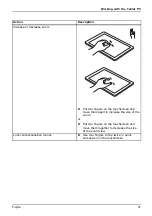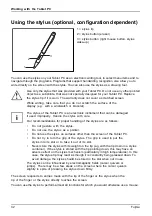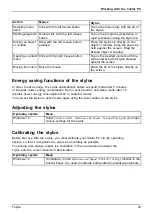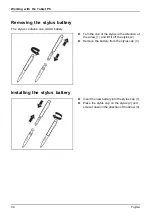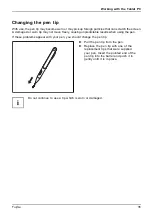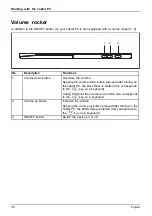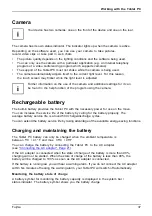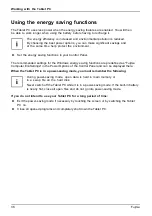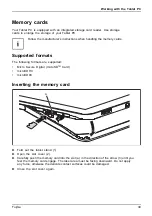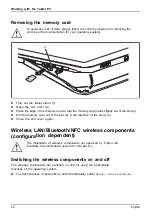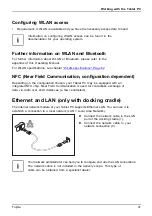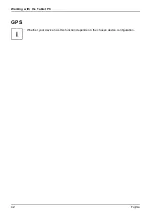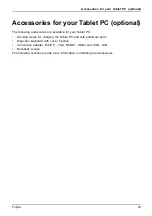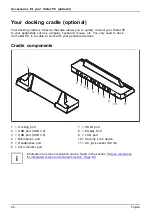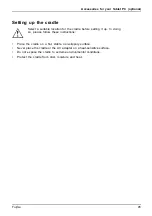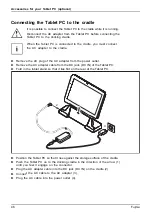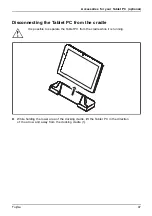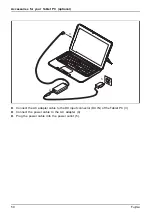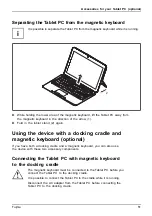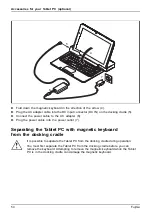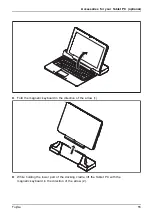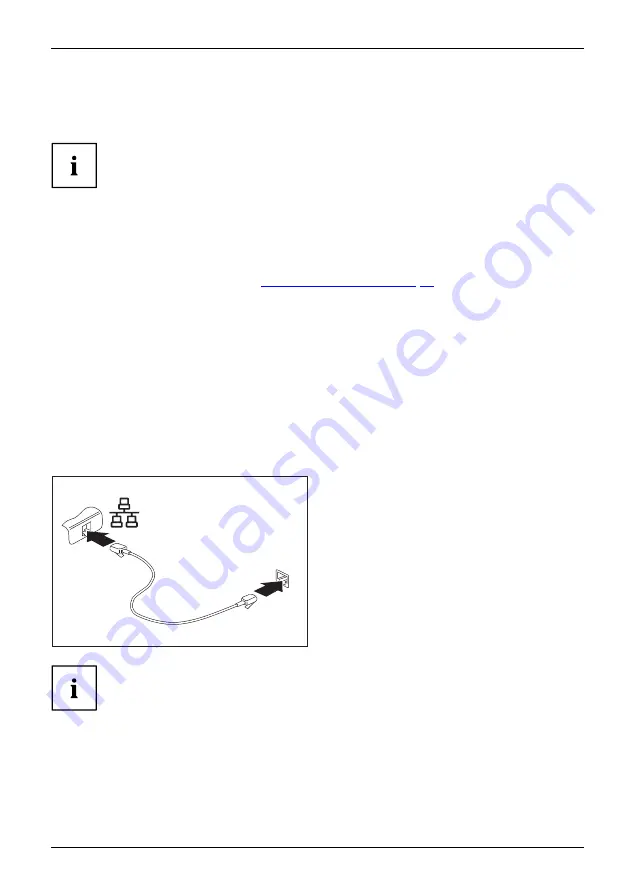
Working with the Tablet PC
Con
fi
guring WLAN access
•
Requirement: A WLAN is available and you have the necessary access data to hand.
Information on con
fi
guring WLAN access can be found in the
documentation for your operating system.
Further information on WLAN and Bluetooth
For further information about WLAN or Bluetooth, please refer to the
appendix of this Operating Manual.
For WLAN speci
fi
cations, see chapter
.
NFC (Near Field Communication, con
fi
guration dependent)
Depending on the con
fi
guration chosen, your Tablet PC may be equipped with an
integrated NFC chip. Near Field Communication is used for contactless exchange of
data via radio over short distances (a few centimeters).
Ethernet and LAN (only with docking cradle)
EthernetLAN
The internal network module of your Tablet PC supports Ethernet LAN. You can use it to
establish a connection to a local network (LAN = Local Area Network).
2
1
►
Connect the network cable to the LAN
port of the docking cradle (1).
►
Connect the network cable to your
network connection (2).
Your network administrator can help you to con
fi
gure and use the LAN connections.
The network cable is not included in the delivery scope. This type of
cable can be obtained from a specialist dealer.
Fujitsu
41