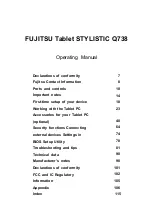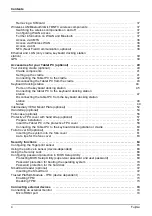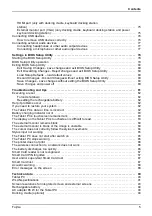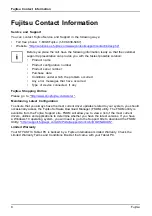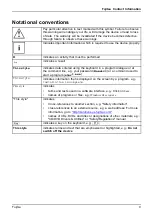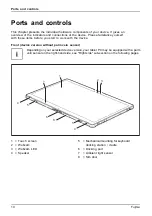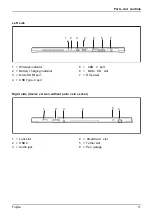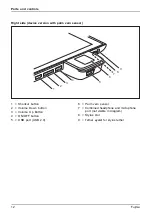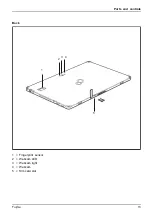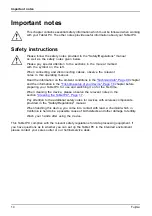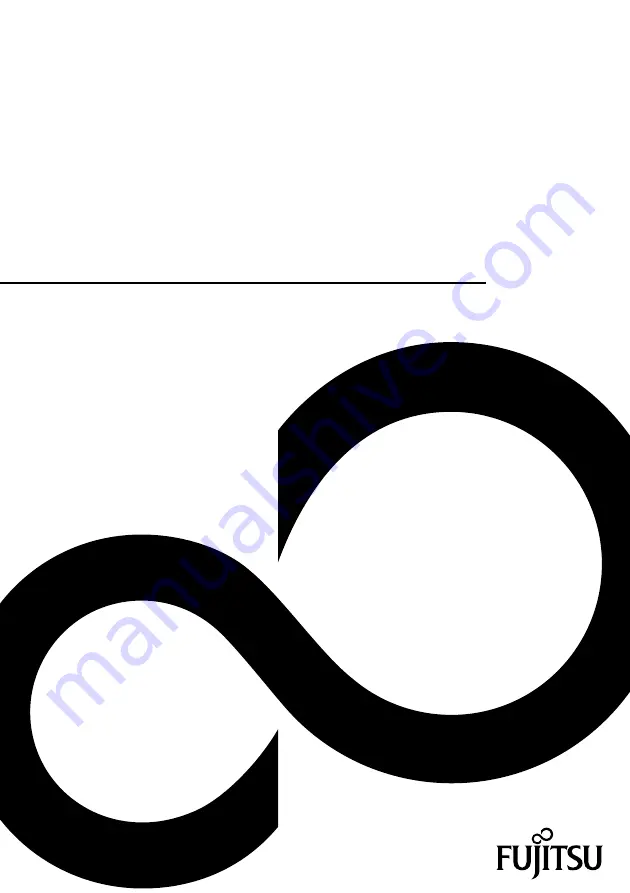Содержание STYLISTIC Q738
Страница 1: ...System Operating Manual FUJITSU Tablet STYLISTIC Q738 ...
Страница 48: ...Accessories for your Tablet PC optional 46 Fujitsu Notes K e PorytbsoardDock ...
Страница 51: ...Fujitsu 49 Notes ...
Страница 52: ...50 Fujitsu Notes ...
Страница 53: ...Fujitsu 51 Notes ...