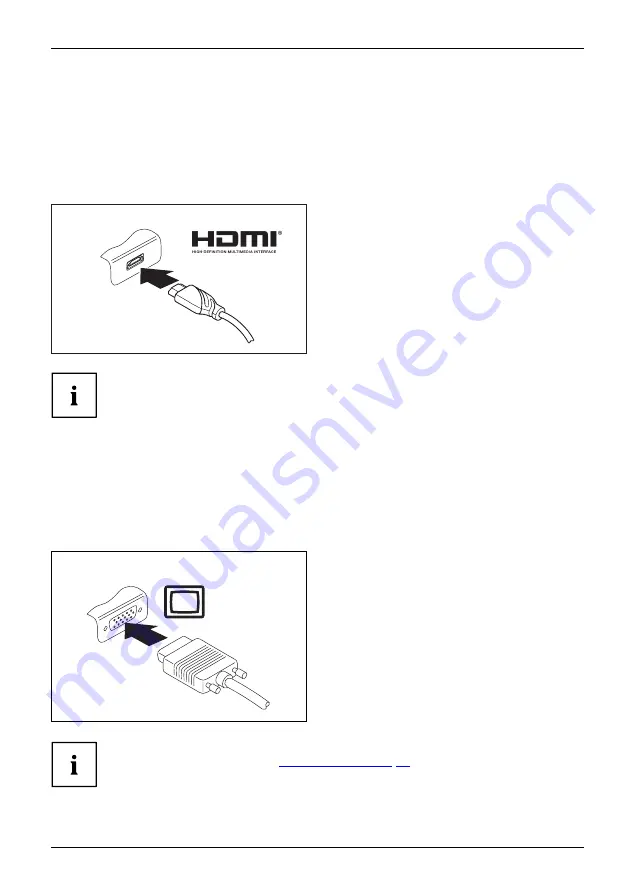
Connecting external devices
Connecting an external monitor
HDMI port (only performance docking cradle and
keyboard docking station)
HDMIport
The HDMI port can be used to connect an external ampli
fi
er, LCD TV or a
plasma TV with an HDMI connection.
►
Connect the data cable to the
external device.
►
Connect the data cable to the HDMI port.
Some LCD televisions have only two speakers/speaker ports and therefore
cannot reproduce Dolby Digital or DTS. To play back HDMI sound, you
must change the HDMI sound settings accordingly.
You can
fi
nd the settings under
Control Panel - Hardware and Sound
. Deactivate the
settings for DTS Audio and Dolby Digital to enable playback of HDMI sound.
External monitor port (VGA) (only performance docking
cradle and keyboard docking station)
An analog monitor is connected to the analog external monitor port (VGA). Screen output
is limited to a maximum of two screens at the same time.
Monitor
VGAport
Screenconnection
Monitorconnection
►
Switch off the Tablet PC and the
external monitor.
►
Plug the data cable of the external
monitor into the monitor port.
►
First switch on the external monitor and
then switch on the Tablet PC.
You can also switch back and forth between the external monitor and the LCD
screen of the Tablet PC, see
.
You can display the same image on the external monitor and on the LCD
screen of the Tablet PC at the same time.
Fujitsu
69
















































