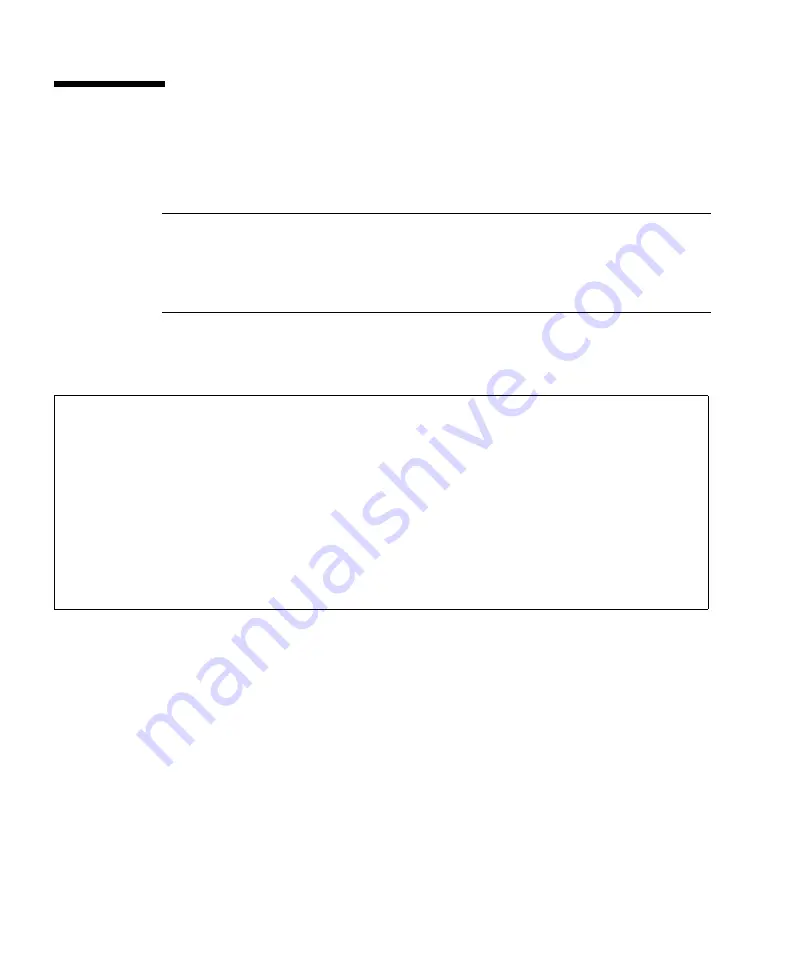
E-6
SPARC Enterprise M3000 Server Service Manual • March 2012
E.4
Using the
showhardconf
Command
This section describes the
showhardconf
command on the DC power supply
model.
Note –
Section 3.5.1, “Using the showhardconf Command” on
Section 4.4.1, “FRU Removal and Replacement (Power supply unit/Fan
Section 4.5.4, “Verifying the Hardware Operation” on
. When using the DC power supply model, refer to the content described in
this appendix.
On the DC power supply model, the
showhardconf
command output for the CPU
and the power supply unit section is as shown in the example below.
For details, see the
showhardconf
command man pages.
+ CPU Status:Normal;
+ Freq:2.750 GHz; Type:32;
+ Core:4; Strand:2;
.
.
PSU#0 Status:Normal; Serial:EA09320015;
+ FRU-Part-Number:CA01022-0730 01A /300-2278-01 ;
+ Power_Status:Off;
+ Type:DC;
PSU#1 Status:Normal; Serial:EA09320016;
+ FRU-Part-Number:CA01022-0730 01A /300-2278-01 ;
+ Power_Status:Off;
+ Type:DC;
Содержание SPARC Enterprise M3000
Страница 1: ...SPARC Enterprise M3000 Server Service Manual Part No E26435 01 Manual Code C120 E540 06EN March 2012 ...
Страница 4: ......
Страница 91: ...Chapter 5 Internal Components Access 5 5 FIGURE 5 3 Removing the Air Duct ...
Страница 114: ...7 10 SPARC Enterprise M3000 Server Service Manual March 2012 ...
Страница 120: ...8 6 SPARC Enterprise M3000 Server Service Manual March 2012 ...
Страница 128: ...9 8 SPARC Enterprise M3000 Server Service Manual March 2012 ...
Страница 146: ...12 6 SPARC Enterprise M3000 Server Service Manual March 2012 ...
Страница 152: ...13 6 SPARC Enterprise M3000 Server Service Manual March 2012 ...
Страница 160: ...14 8 SPARC Enterprise M3000 Server Service Manual March 2012 ...
Страница 166: ...15 6 SPARC Enterprise M3000 Server Service Manual March 2012 ...
Страница 170: ...A 4 SPARC Enterprise M3000 Server Service Manual March 2012 ...
Страница 178: ...B 8 SPARC Enterprise M3000 Server Service Manual March 2012 ...









































