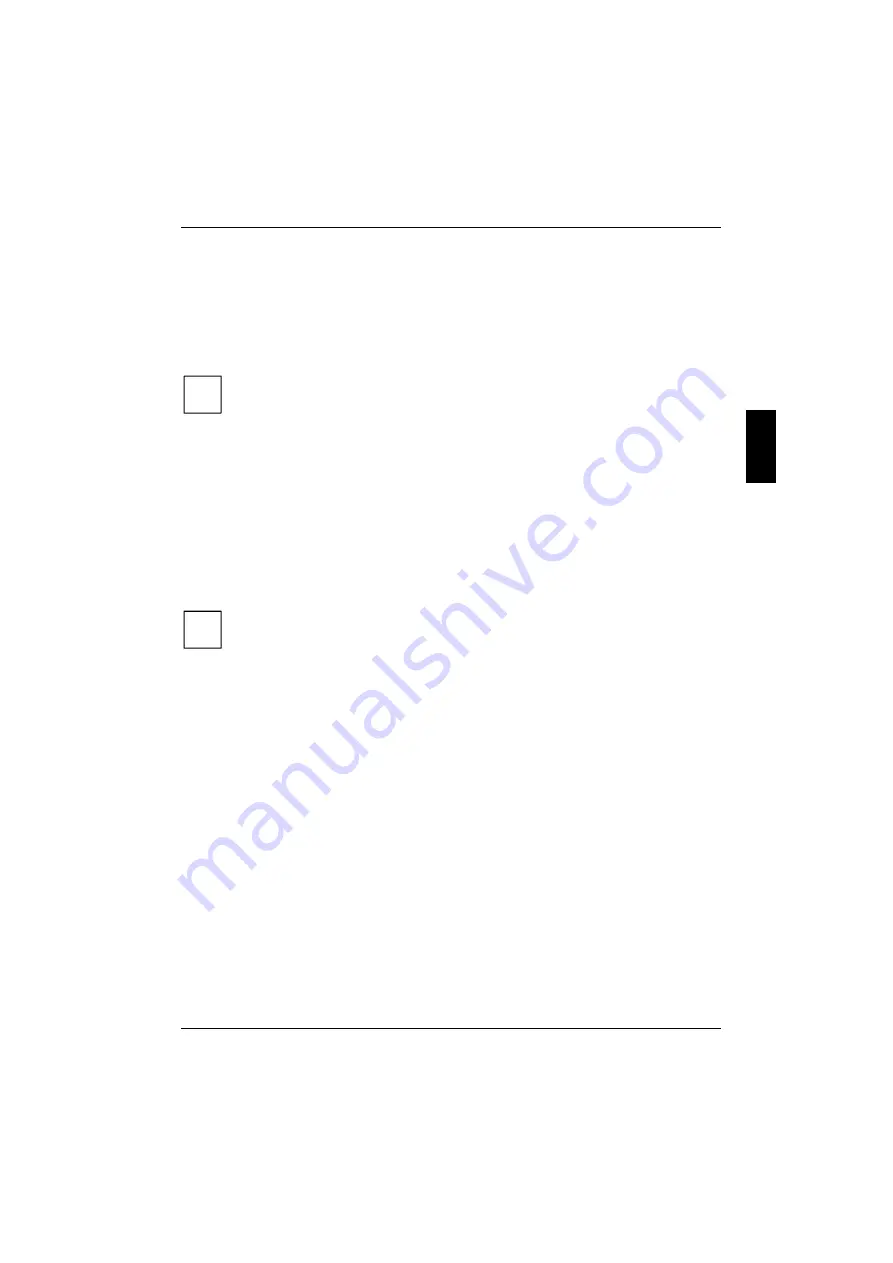
Switching the workstation on and off
Preparation for use and operation
A26361-K547-Z400-1-7419
English - 17
Switching the workstation on
Ê
Switch the monitor on (see the operating manual for the monitor).
Ê
Switch the workstation on with the main switch at the rear of the workstation.
Ê
Press the ON/OFF switch on the front of the workstation.
The power-on indicator lights green, the workstation is started.
i
If you have assigned the system password, you must enter this when requested to do so
in order to start the operating system.
Switching off the workstation
Ê
Shut down the operating system properly. Windows in the
Start
menu via the
Quit
function.
Ê
If the operating system does not automatically switch the workstation off, switch the
workstation to ready-to-operate by pressing the ON/OFF switch or turn it off by pressing the
main switch when requested to do so.
If the workstation is ready-to-operate the workstation consumes a minimum of energy and can be
switched on by an external device (provided that the remote-on functionality is set to
Enabled
in the
BIOS Setup
).
If you use the main switch to switch off the workstation, it uses no power.
i
The main switch and the ON/OFF switch do not disconnect the workstation from the
mains voltage. To completely disconnect the mains voltage, remove the power plug from
the socket.
Placing a workstation (with soft power off function) in a ready-to-operate state by means of
software
With the soft power off function the workstation automatically switches off (standby) or switches into
the energy-saving mode after the operating system is shut down. Requirements: Your system must
support switching off with software and this functionality must be enabled in
BIOS Setup
. The soft
power off software may also need to be installed on Windows NT systems.
You can also switch your workstation into the standby mode via the
DeskView
software with the
DeskOff
component.






























