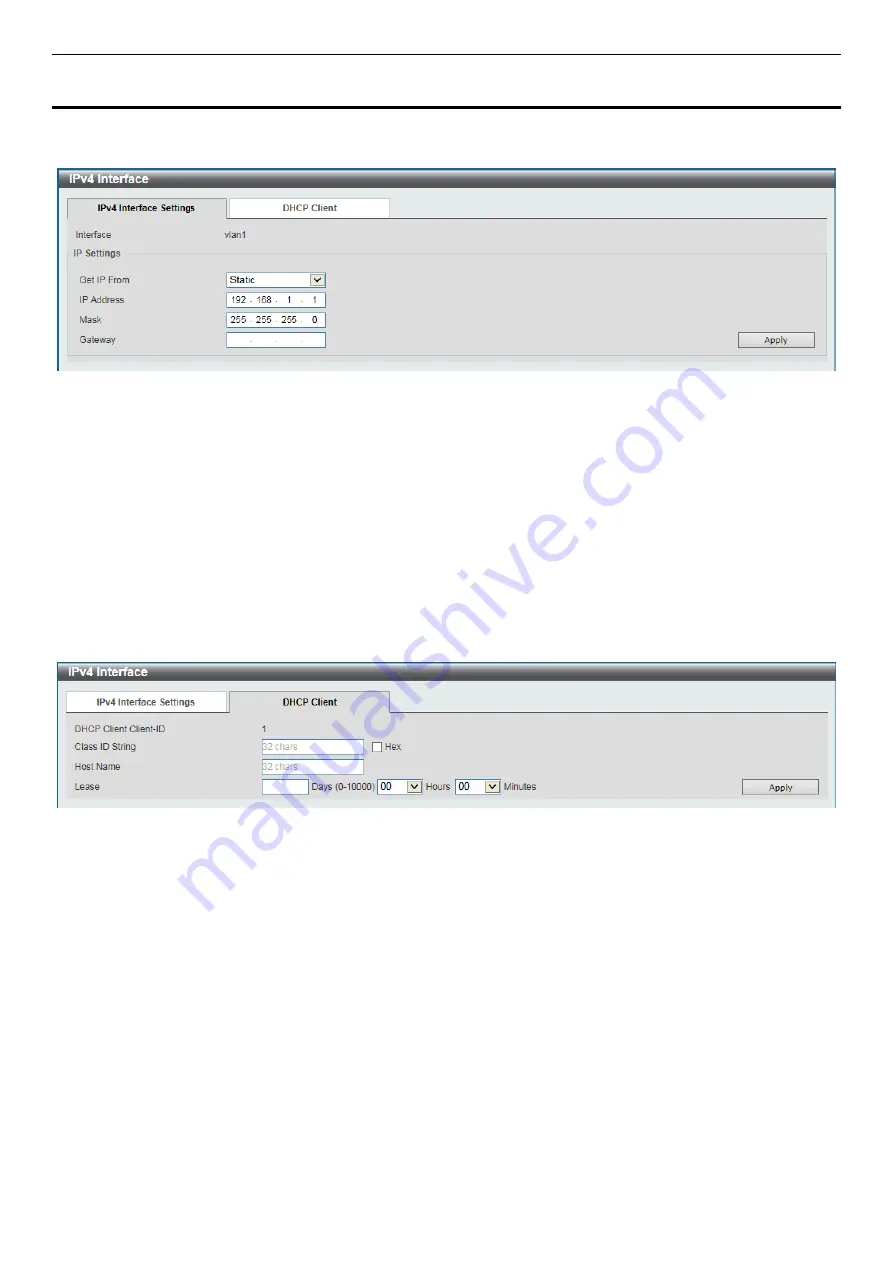
SH-E514TR1 10 Gigabit Ethernet SmartPro Switch User Manual
48
10. L3 Features
IPv4 Interface
This window is used to configure the IPv4 interface settings.
Figure 10-1 IPv4 Interface (IPv4 Interface Settings)
The fields that can be configured are described below:
Get IP From:
Select the get IP from option here. Options to choose from are
Static
and
DHCP
. When the
Static
option is selected, users can enter the IPv4 address of this interface manually in the fields provided. When the
DHCP
option is selected, this interface will obtain IPv4 information automatically from the DHCP server located on the local
network.
IP Address:
Enter the IPv4 address for this interface here.
Mask:
Enter the IPv4 subnet mask for this interface here.
Gateway:
Enter the gateway IP address for this interface here.
Click
Apply
to accept the changes made.
After clicking the
DHCP Client
tab, the following window will appear.
Figure 10-2 IPv4 Interface (DHCP Client)
The fields that can be configured are described below:
Class ID String:
Enter the vendor class identifier. The string can be up to 32 characters long. Tick
Hex
to have the
class identifier in the hexadecimal form. This hexadecimal string can be up to 64 characters long.
Host Name:
Enter the host name. The maximum length is 32 characters. The host name must start with a letter, end
with a letter or digit, and only with interior characters letters, digits, and hyphens.
Lease:
Specify the preferred lease time for the IP address to request from the DHCP server. Enter the day duration of
the lease, or select the hour and minute duration of the lease.
Click
Apply
to accept the changes made.
IPv6 Interface
This window is used to view and configure the IPv6 interface settings.






























