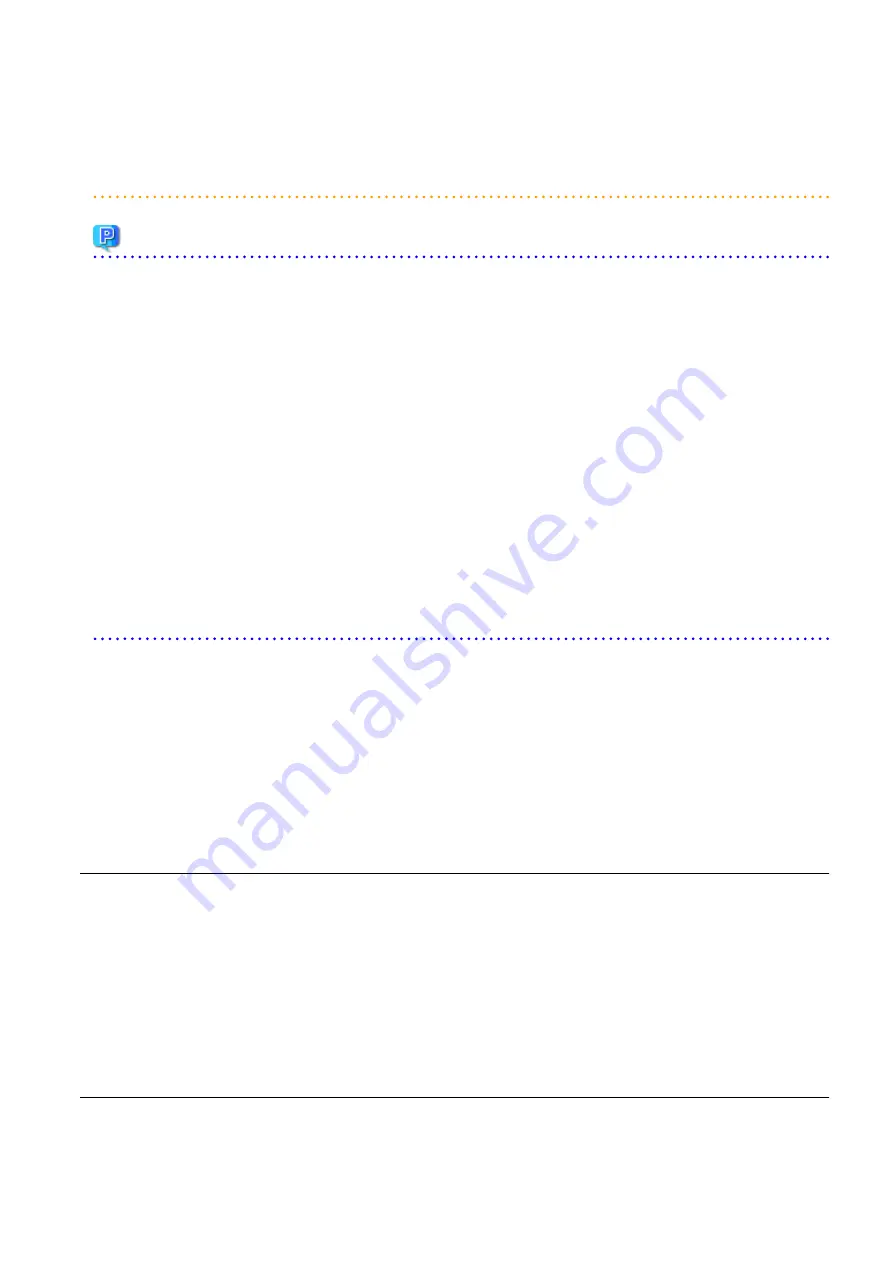
[KVM]
For details on how to collect cloning images on RHEL-KVM, refer to step 3 in "C.6.6 Creating an L-Server" in the "Setup Guide CE".
[OVM for x86]
For details on how to collect cloning images on OVM for x86, refer to "C.5.7 Collecting Cloning Images" in the "Setup Guide CE".
Point
[VMware]
When "Default" is specified in the [Collect a Cloning Image] dialog, it is assumed that the virtual storage resource containing the L-Server
for collecting cloning images has been specified.
[Hyper-V]
Images are stored in the SCVMM library.
Specify a library which has sufficient available disk space to store the collected images.
When "Default" is specified in the [Collect a Cloning Image] dialog, selection is made from libraries registered with SCVMM, but collection
of images may fail as the available disk space of libraries is not managed by SCVMM.
[Xen]
When "Default" is specified for the storage destination of images during cloning image collection, a virtual storage is automatically selected
from the same storage pool as the virtual storage containing the target L-Server from which cloning images will be collected.
[KVM]
When "Default" is specified for the storage destination of images during cloning image collection, a disk is selected from the storage pool
where disks (which are used by the target L-Server from which cloning images will be collected) are registered.
[OVM for x86]
The storage location for images which was specified in the [Collect a Cloning Image] dialog is disabled.
It is assumed that the virtual storage resource containing the L-Server for collecting cloning images has been specified.
A given cloning image (identified by its name attribute) can be managed by image version.
If a cloning image is created using VM management software, it can be used as is.
Registering the Server Management Software (BMC BladeLogic Server Automation) Package
1.
In the ROR console management software tree, right-click the target management software (BladeLogic), and select [Update] from
the popup menu.
The BMC BladeLogic Server Automation information is updated, and the detected package is registered as a cloning image.
17.5.2 Viewing
This section explains how to view cloning images.
By selecting the target image pool from the orchestration tree, and displaying the [Resource List] tab, the registered cloning images can
be confirmed.
[OVM for x86]
When an OVM for x86 image is selected in the Orchestration tree to display the [Resource Details] tab, the [OS] under [Image Information]
is not displayed.
From the command-line, execute rcxadm image list.
For details on the rcxadm image list command, refer to "4.1 rcxadm image" in the "Reference Guide (Command/XML) CE".
17.5.3 Unregistration
This section explains how to unregister cloning images.
Use the following procedure to unregister cloning images.
- 216 -






























