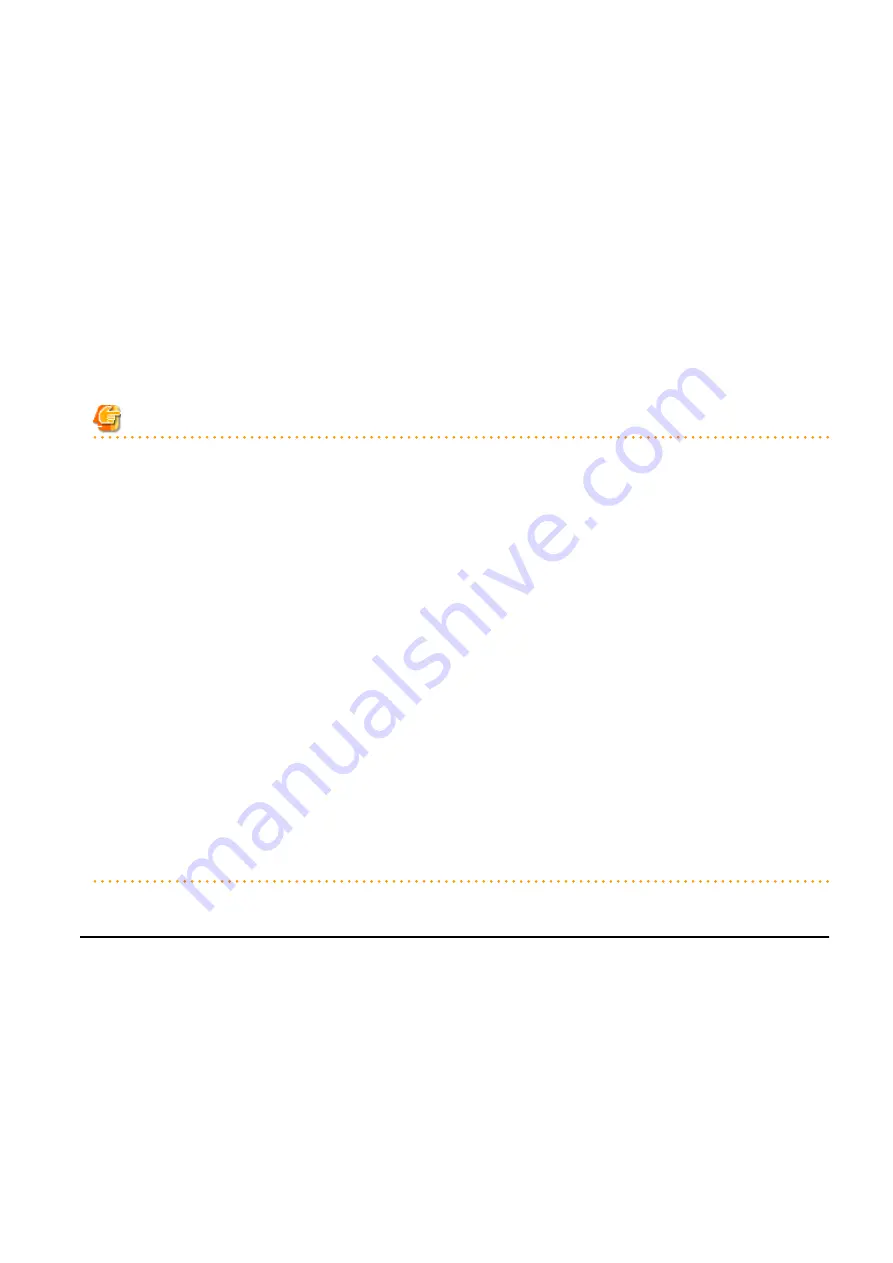
[Hyper-V]
Admin clients must be in the same domain as SCVMM or VM hosts. It is necessary to install the VMM management console for
SCVMM that is of the same version as the SCVMM registered as VM management software.
Console
This chapter explains the L-Server console connection.
Use the following procedure to connect the console:
1.
Right-click the target L-Server in the orchestration tree, and select [Console Screen] from the popup menu.
The confirmation dialog is displayed.
2.
When using a virtual L-Server, click <OK>.
The L-Server console window is displayed in another window.
Note
-
When using virtual L-Servers, it is necessary to permit the starting of the console screen using the policy settings of Java Plug-in.
Use the following procedure to permit the starting of the console screen:
1.
When starting of the console screen is not allowed, the [Download] dialog of the Java policy setup script is displayed.
2.
Click <OK>.
The Java policy setup script is downloaded. Save the file.
3.
Execute the Java policy setup script to configure the settings for permitting the console screen startup.
4.
After performing the configuration, close the web browser.
Log in to Resource Orchestrator again using a web browser, and the console screen can then be started from the ROR console.
-
In cases where the following VM products are used for a virtual L-Server, starting the ROR console turns the L-Server "ON" when
the selected L-Server was "OFF".
-
VMware vSphere 4.0
-
VMware vSphere 4.1
-
For physical L-Servers, when opening the L-Server console screen at the second time or later, a window for iRMC management may
be opened instead of the console screen.
If an iRMC management screen is displayed, close that screen and then start the console screen again.
For details, refer to "3.3 When Opening the Physical L-Server Console Screen, the iRMC Management Window may be Opened." in
"Troubleshooting".
17.4 Deleting an L-Server
This section explains how to delete an L-Server.
To delete an L-Server the L-Server must be stopped.
If an L-Server is deleted, the resources allocated to the L-Server are automatically made available for reuse.
1.
Right-click the target L-Server in the orchestration tree, and select [Delete] from the popup menu.
The [Delete an L-Server] dialog is displayed.
2.
Click <OK>.
The target L-Server is deleted.
- 212 -






























