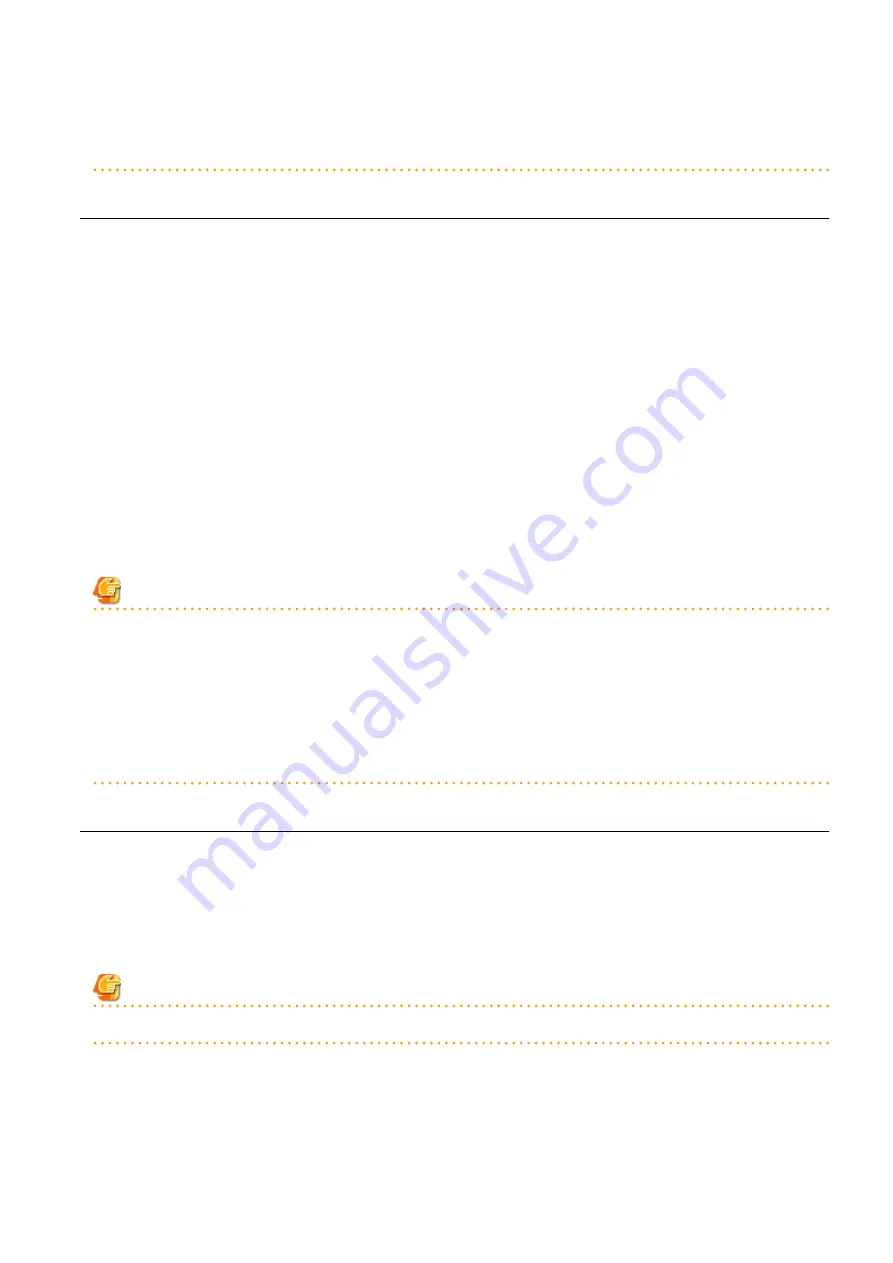
[OVM for SPARC]
When the function is not supported by Oracle VM Server for SPARC, stopping and rebooting of the L-Server cannot be performed.
Based on the virtual machine status, either directly operate the virtual machine, or perform a forced stop or forced reboot.
17.1.3 Restarting an L-Server
This section explains how to restart an L-Server.
Use the following procedure to restart an L-Server.
1.
Right-click the target L-Server in the orchestration tree, and select [Power]-[Reboot] from the popup menu.
The confirmation dialog is displayed.
2.
Click <OK>.
The L-Server is restarted.
Use the following procedure to restart forcibly:
1.
Right-click the target L-Server in the orchestration tree, and select [Power]-[Reboot (Forced)] from the popup menu.
The confirmation dialog is displayed.
2.
Click <OK>.
The L-Server is restarted forcibly.
From the command-line, execute rcxadm lserver restart.
For details on the rcxadm lserver restart command, refer to "3.6 rcxadm lserver" in the "Reference Guide (Command/XML) CE".
Note
-
If no OS is installed on the L-Server, the L-Server may not be restarted. In that case, perform a forced restart.
[OVM for x86]
-
Depending on the presence or absence of the VirtualizationMethod attribute and the PV (Paravirtualized) driver of VM guests,
restarting operations may cause a forced restart, and a forced restarting operation may cause a restart.
[OVM for SPARC]
When the function is not supported by Oracle VM Server for SPARC, stopping and rebooting of the L-Server cannot be performed.
Based on the virtual machine status, either directly operate the virtual machine, or perform a forced stop or forced reboot.
17.1.4 Batch Power Operation of L-Servers in Resource Folders
This section explains the batch power operations of L-Servers in resource folders.
When performing batch power operation of L-Server in resource folders, configure the startup priority settings for L-Servers in advance.
For priority order settings, configure from [Startup priority] of the [Modify an L-Server] dialog, or [Server] tab of the [Create an L-Server]
dialog.
For details, refer to "
16.2 Creation of Physical L-Servers Using Parameters
16.3 Creation of Virtual L-Servers Using Parameters
".
Note
The batch operations for an L-Server in a tenant are only available for Basic mode.
Starting an L-Server in a Resource Folder
Use the following procedure to start an L-Server in a resource folder.
- 194 -
















































