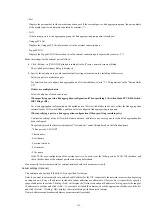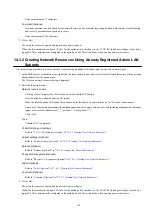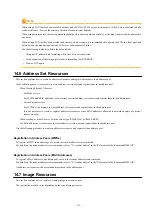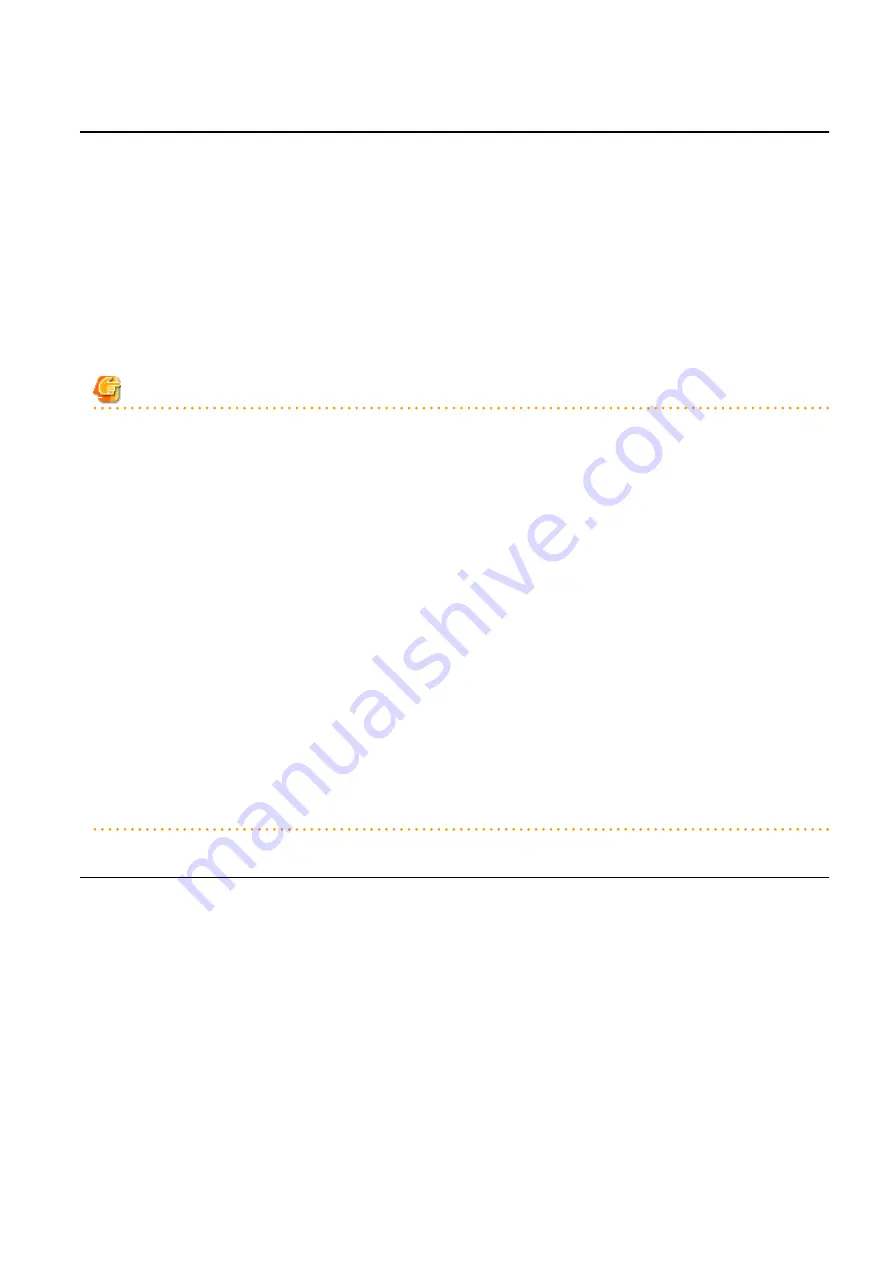
14.7.1 Virtual Image Resources
This section explains how to register a cloning image to a resource pool.
When an image (template) has been created in advance using VM management software, register it to the image pool using the following
procedure:
When a VM host not managed with server management software is used, it is not necessary to register cloning images.
1.
In the ROR console orchestration tree, right-click the target image pool, and select [Register Resources] from the popup menu.
The [Register Resources] dialog is displayed.
2.
Select a cloning image to register.
3.
Click <OK>.
The cloning image is registered.
Note
For images (templates) created in advance using VM management software, change the name of a template as follows to enable Resource
Orchestrator to process it:
-
Delete any characters other than alphanumeric characters and underscores ("_").
-
Ensure an alphabetic character is used for the first character.
-
When using an image created beforehand (template), configure the system disk for template using the following settings:
[VMware]
SCSI:0:0
[Hyper-V]
IDE:0:0
[OVM for x86]
-
For PVM (Para-Virtualized Machine)
xvda
-
For HVM (Hardware Virtualized Machine)
hda
When using something other than the above for the system disk, the L-Server creation process that accompanies cloning image
deployment may fail.
14.7.2 Physical Image Resources
This section explains how to register a cloning image that was collected using ROR VE to a resource pool.
1.
In the ROR console orchestration tree, right-click the target image pool, and select [Register Resources] from the popup menu.
The [Register Resources] dialog is displayed.
2.
Select a cloning image to register.
3.
Click <OK>.
The cloning image is registered.
- 148 -