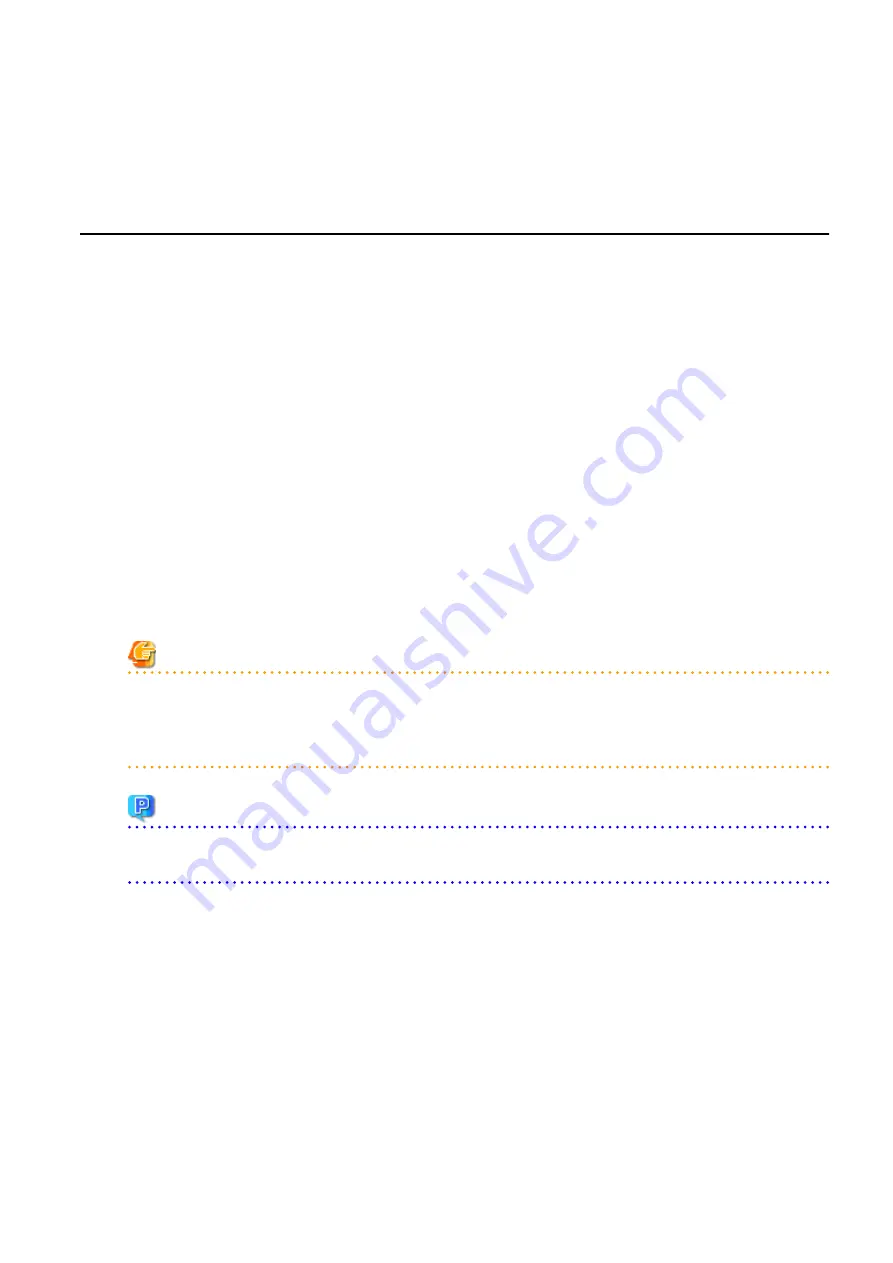
-
If the agent is registered, perform either one of the following to enable further backup or cloning operations.
-
Restart the managed server.
-
Restart the Related Service described in "2.2 Starting and Stopping the Agent" in the "Operation Guide CE".
10.3 Exporting the System Configuration File
This section explains the method for exporting a system configuration file containing the current system settings.
Use the following procedure to export the system configuration file in CSV format from the ROR console.
1.
Open and log in to the ROR console according to "Chapter 2 Login and Logout" in the "User's Guide for Infrastructure Administrators
CE".
2.
In the ROR console, select [File]-[System Configuration File]-[Export] from the menu.
3.
The export process starts automatically.
4.
When the process complete successfully, the [File Download] dialog is displayed.
Click one of the following.
-
When clicking <Save>
As the [Save As] dialog is displayed, specify the destination folder and file name, and then save the file. Note that the system
configuration file can be exported only in the CSV format.
-
When clicking <Open>
Open the file using an application (such as Excel) associated to CSV files.
-
When clicking <Cancel>
Export operations will be cancelled.
Note
-
If any server is in switchover state, the server name is enclosed in parentheses, such as "(name)".
-
The admin server subnet information is not output in the "Subnet" section.
-
For a LAN switch blade PY CB DCB SW 10Gb 18/6/6, the VLAN settings of external ports are not exported.
Point
Error handling
If an error occurs during the export, an error message is displayed. Follow the message diagnostic to resolve the problem.
- 104 -
















































