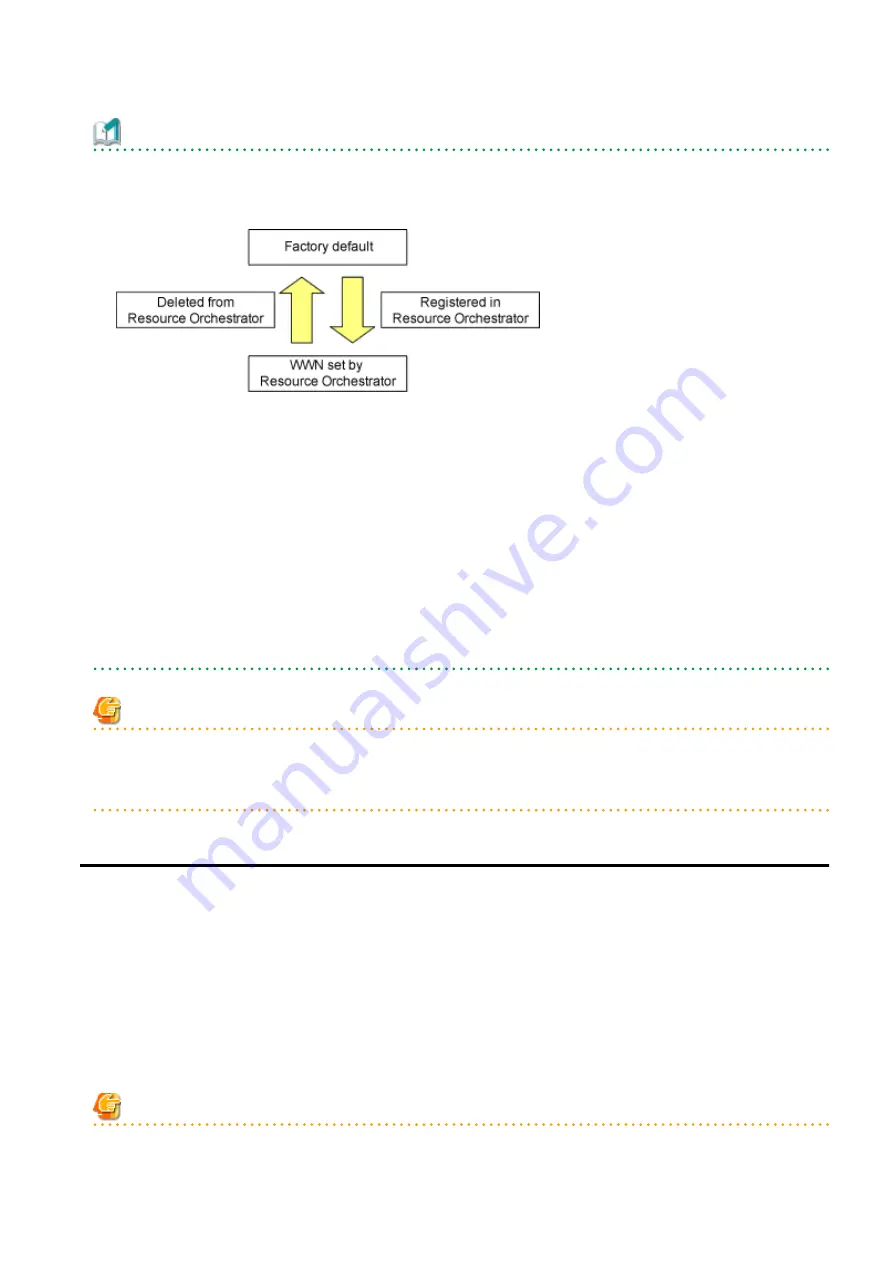
Information
-
If HBA address rename has already been set up on the managed server, the HBA WWN is reset to the factory default.
When this occurs, the managed server is turned on temporarily, after the power is forcibly turned off once.
When the operating system is running on a managed server, it is recommended to shut it down before deleting the server.
-
VM guests can be deleted using the management console of the server virtualization software used. Doing so will automatically delete
those VM guests from Resource Orchestrator as well.
-
If the same storage device volume is to be used to operate the target server after the server has been deleted, use storage management
software such as ETERNUS SF Storage Cruiser to reset the storage host affinity and fibre channel switch zoning with the factory
default WWN.
-
Any system images backed up from the target server are also deleted automatically.
-
After the server has been deleted, the maintenance LED is switched OFF automatically.
-
Deleting a server on which both the HBA address rename function and a VM high-availability feature (provided by the server
virtualization software used) are enabled will produce the following behavior. The server will be powered off, causing the high-
availability feature to trigger its VM recovery process. To avoid interruption of hosted applications during server deletion, it is
recommended to move VM guests to another server beforehand. For more details on the high-availability features available for each
server virtualization software, refer to "D.2 Configuration Requirements" in the "Design Guide VE".
Note
When registering resources, directories and files that are necessary for performance monitoring are created on the server where the resources
are registered. This directory is not automatically deleted when resources are deleted. Delete it manually.
Refer to "C.6.9 Advisory Notes for RHEL-KVM Usage" in the "Setup Guide CE" for details.
9.3 Canceling VIOM Integration
This section explains how to cancel VIOM integration.
Use the following procedure to cancel VIOM integration:
1.
In the ROR console management software tree, right-click the target management software (VIOM), and select [Delete] from the
popup menu.
The [Delete Resource] dialog is displayed.
2.
Click <OK>.
The target management software (VIOM) is deleted.
To delete registered VIOM server profiles, follow the procedure described in "
5.1.1 Registering VIOM Server Profiles
interface of ServerView Virtual-IO Manager and delete the desired profiles from there.
Note
Integration with VIOM cannot be cancelled in the following cases.
- 94 -






























