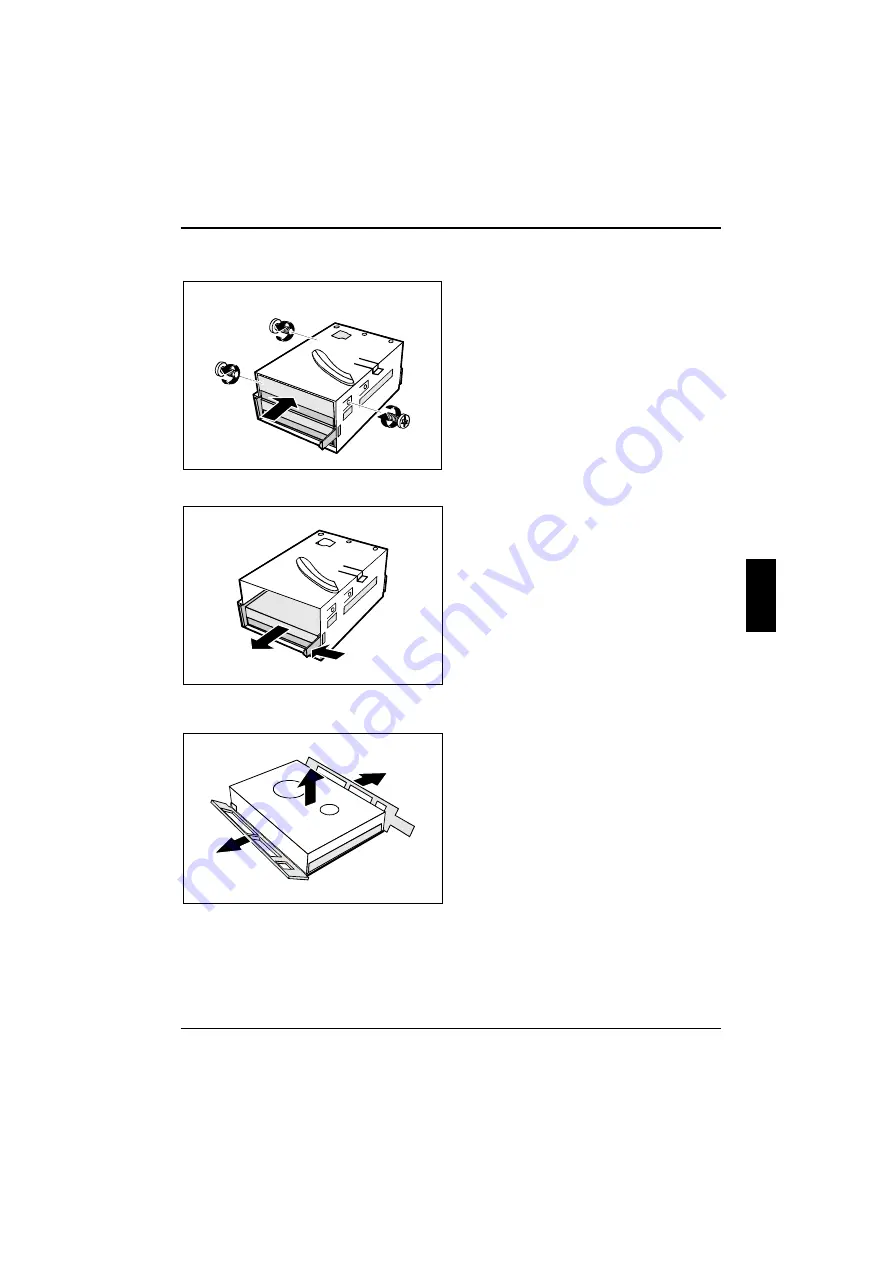
Installing and removing drives
System expansions
A26361-K516-Z100-3-7619
39
Installing the second hard disk drive
2
2
2
1
Take the new hard disk drive out of its
packaging.
Make the required settings (e.g.
master/slave, stand alone) on the drives.
Slide the hard disk drive into the drive
carrier (1).
Fasten the drive with the screws (2).
Removing the first hard disk drive
2
1
Lightly press on the clip (1).
Pull the hard disk drive out of the
carrier (2).
Press on the clip (1).
Pull the hard disk drive out of the carrier (2).
1
1
2
Fold the plastic bracket in the direction of
the arrow (1).
Remove the hard disk drive (2).
Содержание SCENIC8651
Страница 2: ......
Страница 46: ......
Страница 48: ......
Страница 56: ......
Страница 59: ...A26361 K516 Z100 3 7619 ...
















































