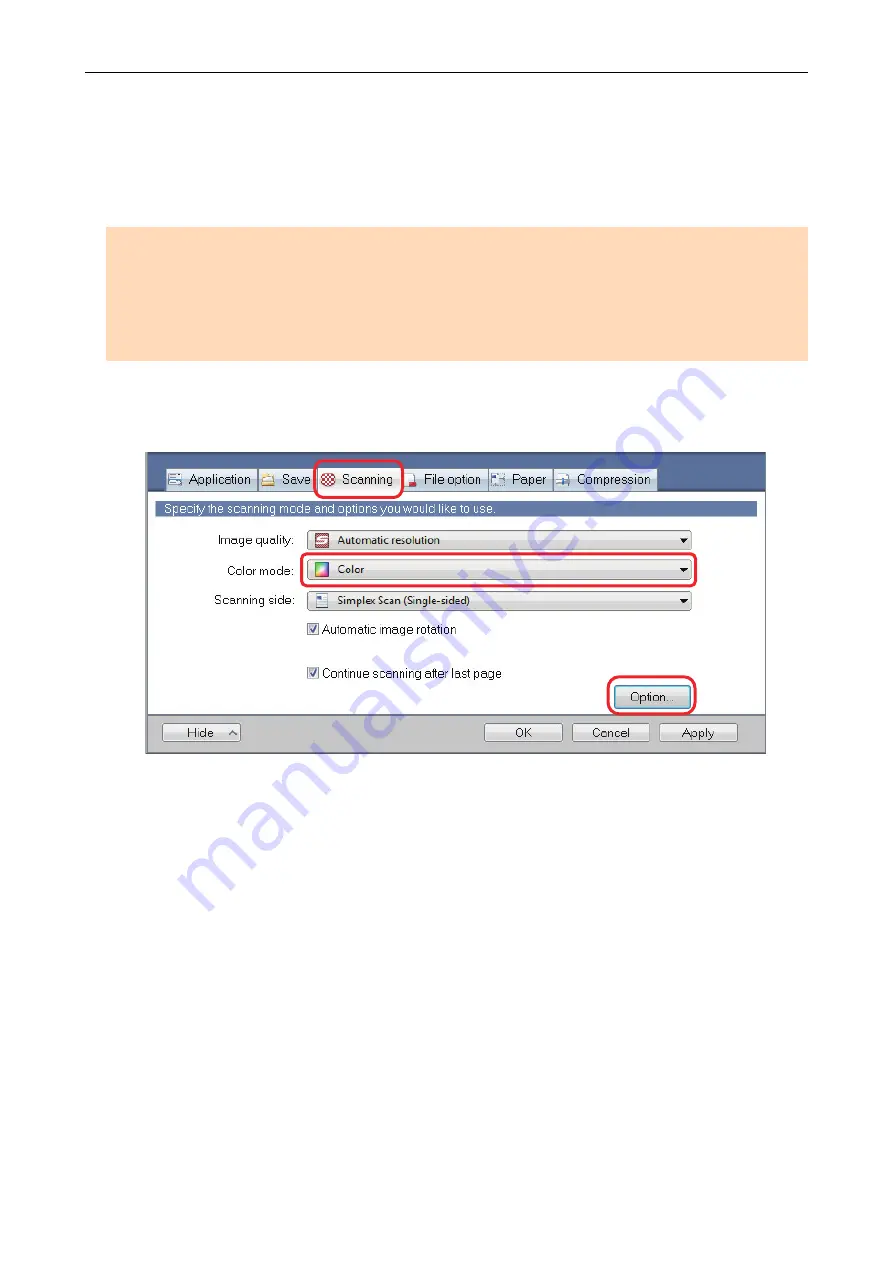
Reducing Faded Colors and Blown-Out Highlights
(For SV600)
Faded colors and blown-out highlights can be reduced in the scanned image.
ATTENTION
When the [Thicken color images] checkbox is selected, the following checkboxes are disabled:
l
[Reduce bleed-through] checkbox
l
[Brightness (black & white only)] checkbox
l
[Increase text contrast] checkbox
1.
In the ScanSnap setup window, select the [Scanning] tab, select [Color] for
[Color mode], and click the [Option] button.
a
The [Scanning mode option] window appears.
2.
Click the [Image quality] tab, and select the [Thicken color images]
checkbox.
Reducing Faded Colors and Blown-Out Highlights (For SV600)
99
Содержание ScanSnap
Страница 1: ...P3PC 4452 04ENZ2 Advanced Operation Guide Windows ...
Страница 67: ...Using Profiles to Perform Scanning 67 ...
Страница 76: ...4 Click the Close button to close the ScanSnap Manager Profile Management window Profile Management 76 ...
Страница 78: ...4 Click the Close button to close the ScanSnap Manager Profile Management window Profile Management 78 ...
Страница 127: ...a The following message appears 3 Click the OK button to close all open windows Creating PDF A Files 127 ...
Страница 132: ...3 Click the OK button to close all the windows Starting Scanning Automatically SV600 132 ...
Страница 190: ...For details refer to Profile Management page 68 When Two ScanSnaps Are Connected to a Computer For SV600 190 ...






























