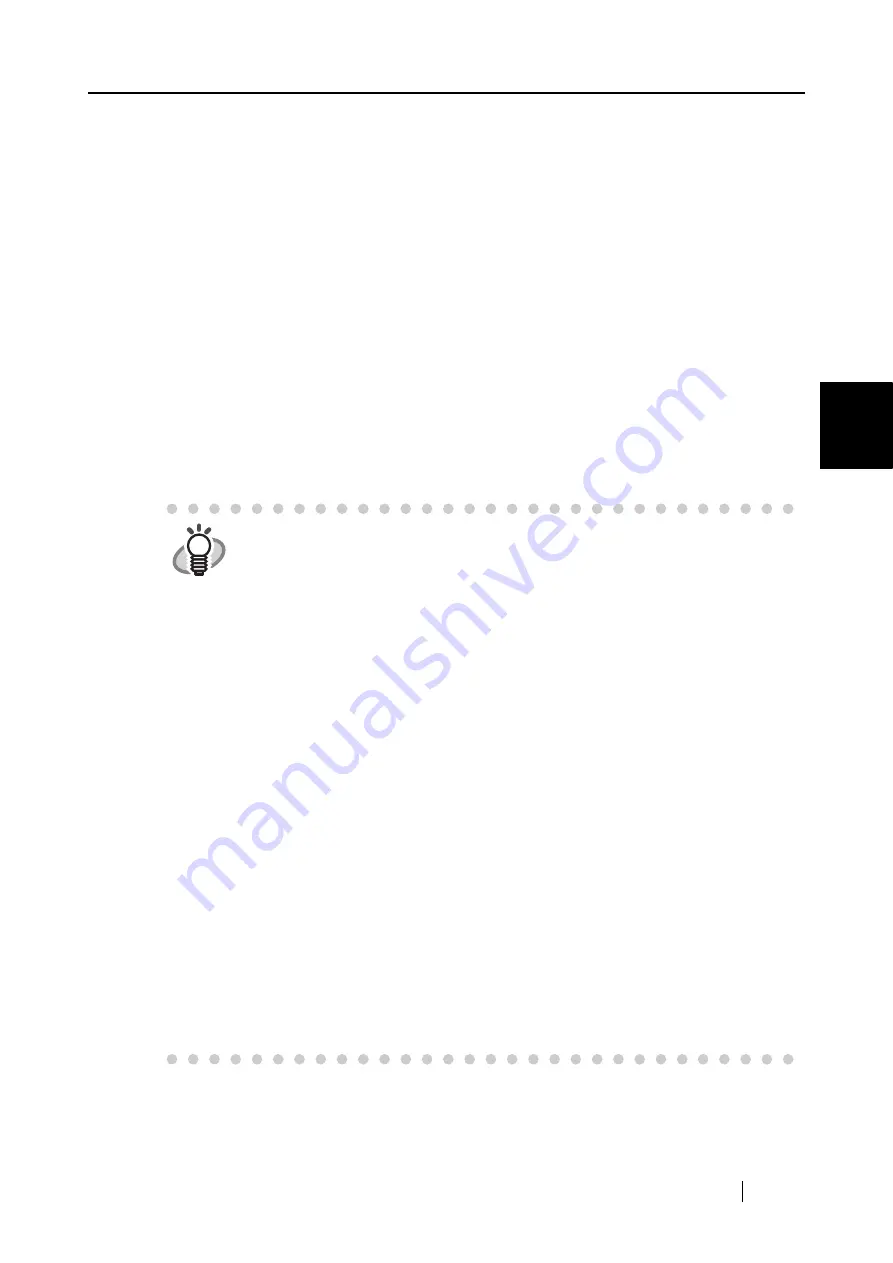
3.4 Changing Scan Settings
ScanSnap S500 Operator's Guide
63
Basic Scanner Operations
3
■
Color mode:
Specify whether to scan documents in color or black-and-white.
Select one of the following modes:
•
Auto Color Detection (Automatically recognize each document color)
ScanSnap automatically recognizes whether the document to scan is colored or
black-and-white and switches the scan mode accordingly.
•
Color
Scans the document in the color mode.
This setting is ideal for scanning colored documents.
•
B&W
Scans the document in the B&W mode.
This setting is ideal for scanning black-and-white documents containing mostly
text. File sizes can also be kept smaller at the B&W setting compared to the color
mode.
•
Color high compression
Saves colored documents as a highly compressed file.
HINT
•
Normally, set this setting to "Auto Color Detection."
If this setting is specified, there is no need to change the color mode each time
you scan a document.
Note that colors may be regarded as black and white in the following kinds of
documents.
- Faintly toned paper
- Partially colored documents
- Documents printed in two colors; many parts of documents are colored in
dark color such as dark gray similar to black
To scan such documents in color mode, select "Color" in "Color mode"
dropdown list.
•
In "Color high compression" mode, characters and backgrounds on the docu-
ment are compressed separately, and thus, the file size of the document that
mostly consists of text characters becomes smaller while keeping the quality
of the characters as they are.
However, this mode is not appropriate for scanning photographs or figures
because these graphical materials are recognized as background and com-
pressed as such, causing degradation in images.
If this setting is specified, the contrast of the image may become higher.
•
Depending on the kinds of documents, file size may increase if you use color
high compression mode than if you do not. The file size of the following kinds
of documents may become larger.
- Document that contain many pictures and/or graphics but fewer characters
written in black
- Documents of complex layout (e.g. multiple columns)
- Documents with patterned background
Содержание ScanSnap S500
Страница 1: ...P3PC 1522 03ENZ0 SCAN POW ER Color Image Scanner S500 Operator s Guide ...
Страница 2: ......
Страница 4: ...ii ...
Страница 7: ...ScanSnap S500 Operator s Guide v Index 179 ...
Страница 46: ...28 ...
Страница 64: ...46 5 Select Automatic Detection in Paper size on the Paper size tab and click the OK button ...
Страница 156: ...138 ...
Страница 194: ...176 ...
Страница 196: ...178 ...
Страница 200: ...182 ...






























