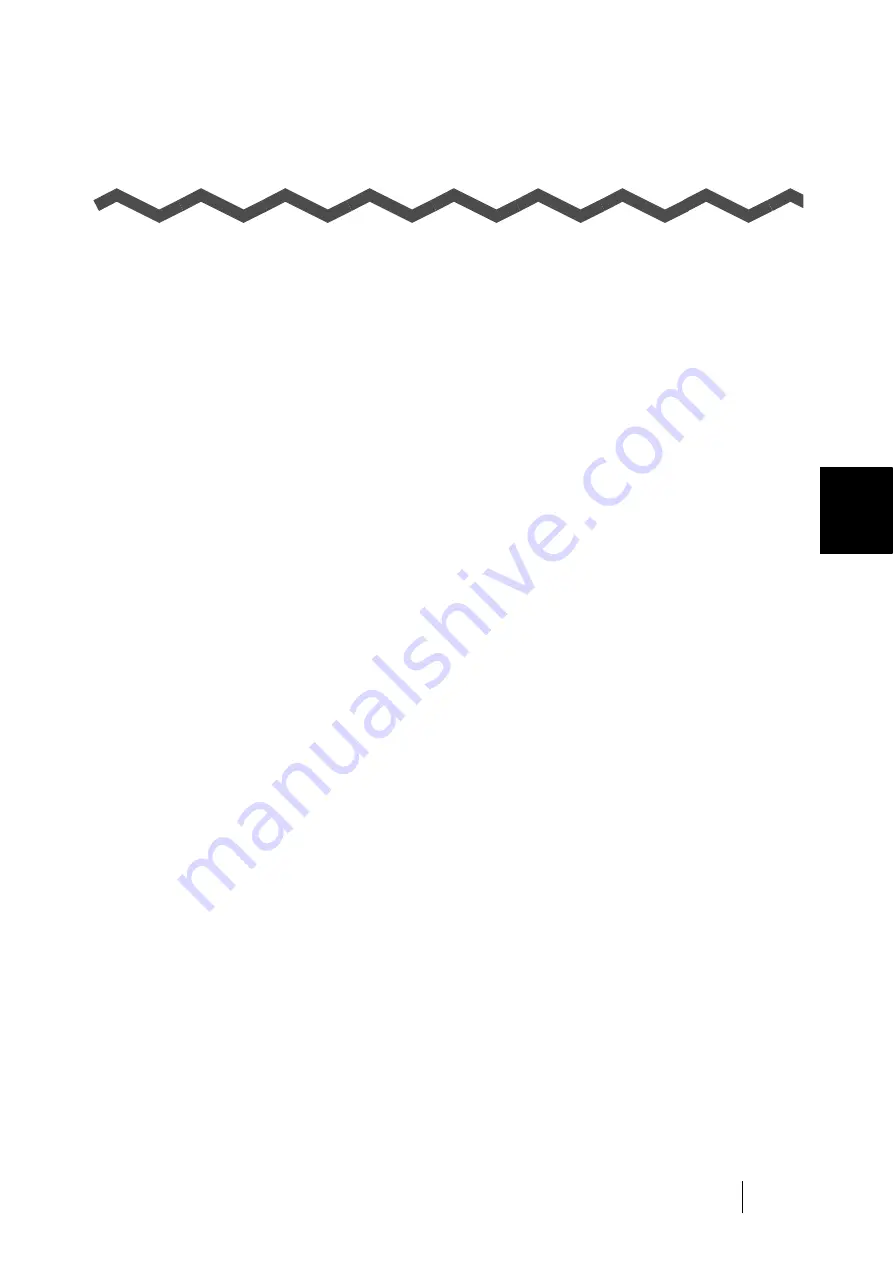
ScanSnap S500 Operator's Guide
173
B
Appendix B
Uninstalling ScanSnap
"Uninstallation" removes the ScanSnap program files that were copied during the installation from
the hard disk and restores the system environment to its original state.
This chapter describes how to uninstall ScanSnap.
■
Uninstalling Supplied Programs
Follow the procedure below to uninstall programs (ScanSnap Manager, CardMinder, and Scan-
Snap Organizer) supplied with ScanSnap.
1. Start up your PC.
When using Windows 2000 or Windows XP, log in as a user with "Administrator" privileges
(computer administrator privileges in the case of Microsoft Windows XP Home Edition
operation system).
2. Exit all currently running programs.
3. Select [Control Panel] -> [Add or Remove Programs] from the [Start] menu.
⇒
The "Add or Remove Programs" screen appears with a list of the currently installed
applications.
4. Select the application to uninstall.
(1) When uninstalling ScanSnap Manager
Select "ScanSnap Manager."
(2) When uninstalling CardMinder
Select "CardMinder V3.0."
(3) When uninstalling ScanSnap Organizer
Select "ScanSnap Organizer."
5. Click the [Change/Remove] button.
⇒
The "Confirm Uninstall" window appears.
Содержание ScanSnap S500
Страница 1: ...P3PC 1522 03ENZ0 SCAN POW ER Color Image Scanner S500 Operator s Guide ...
Страница 2: ......
Страница 4: ...ii ...
Страница 7: ...ScanSnap S500 Operator s Guide v Index 179 ...
Страница 46: ...28 ...
Страница 64: ...46 5 Select Automatic Detection in Paper size on the Paper size tab and click the OK button ...
Страница 156: ...138 ...
Страница 194: ...176 ...
Страница 196: ...178 ...
Страница 200: ...182 ...

























