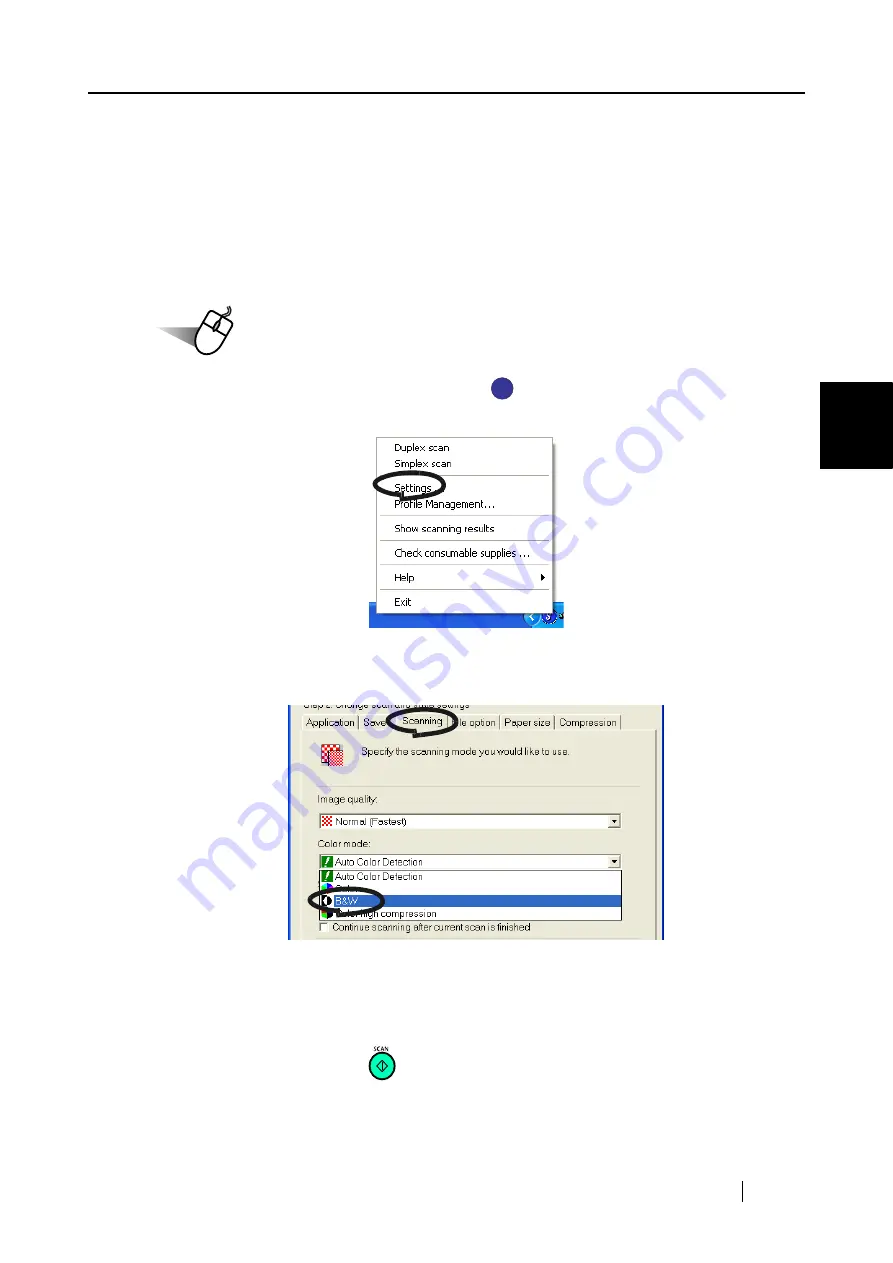
4.1 Using ScanSnap Manager
ScanSnap S500 Operator's Guide
95
V
ari
ous settings acco
rdi
ng to your needs
4
■
Scanning color document in black and white
As the default, ScanSnap automatically recognizes whether a document is black & white or
colored. Accordingly colored documents are scanned in the color mode, while black & white docu-
ments are scanned monochrome.
If you wish to scan colored document in black & white, change the settings by following the proce-
dure below.
Operation
1. Right-click the "ScanSnap Manager" icon
on the task bar and select "Settings"
from the menu.
2. Click [Scanning] tab and select "B&W" at "Color mode."
If you scan color documents in color, select "Color."
3. Click the [OK] button to close the dialog box.
4. Load the document onto the scanner.
5. Press the [SCAN] button
.
⇒
Scanned images will be output in black and white.
S
S
Содержание ScanSnap S500
Страница 1: ...P3PC 1522 03ENZ0 SCAN POW ER Color Image Scanner S500 Operator s Guide ...
Страница 2: ......
Страница 4: ...ii ...
Страница 7: ...ScanSnap S500 Operator s Guide v Index 179 ...
Страница 46: ...28 ...
Страница 64: ...46 5 Select Automatic Detection in Paper size on the Paper size tab and click the OK button ...
Страница 156: ...138 ...
Страница 194: ...176 ...
Страница 196: ...178 ...
Страница 200: ...182 ...






























