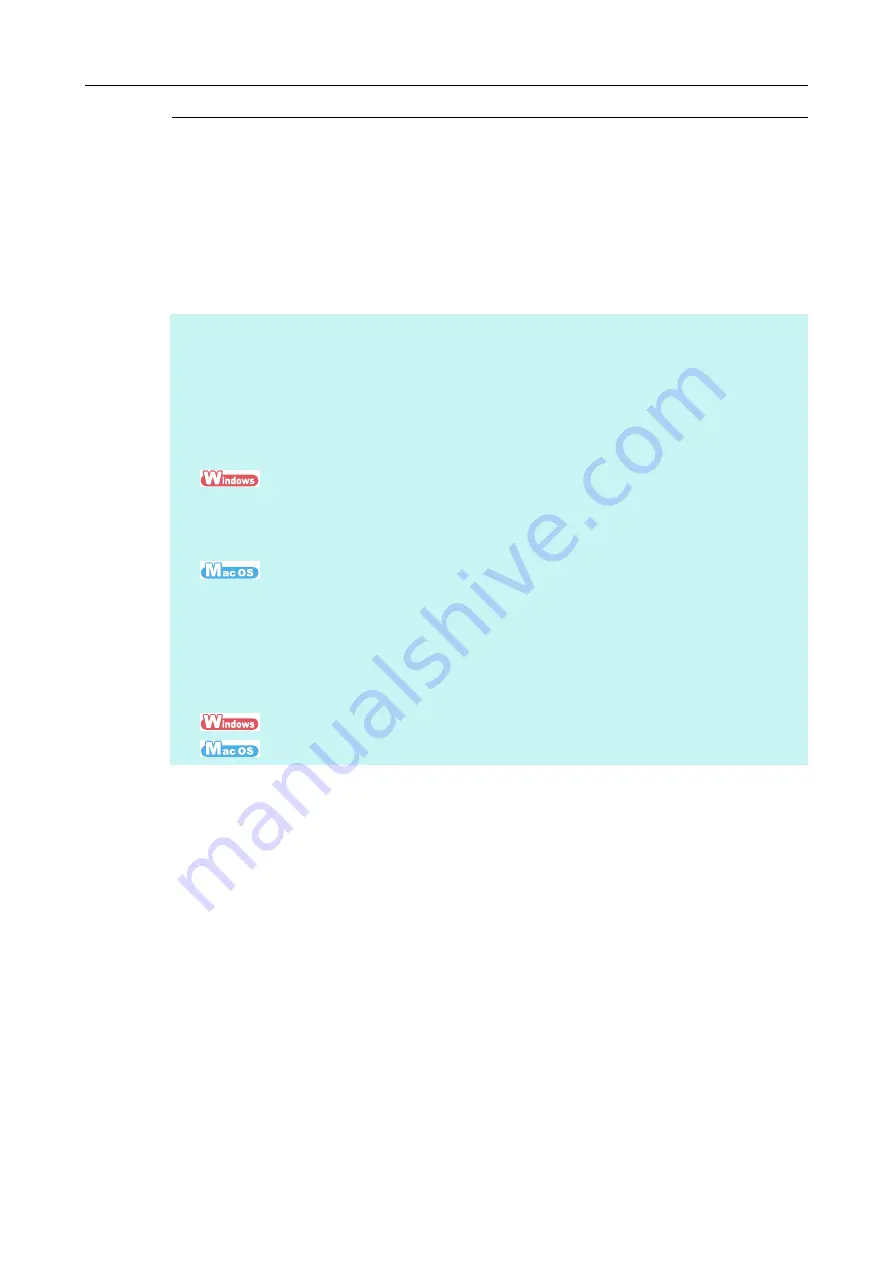
Turning the ScanSnap ON/OFF
49
Automatic Power OFF
When the ScanSnap is turned on and left unused for the specified time (default is "4 hours"),
it will turn itself off automatically.
To turn the ScanSnap back on, perform one of the following operations:
z
Press the [Scan] button on the ScanSnap (this will not start scanning)
z
Close the ADF paper chute (cover) and open it again
HINT
z
To continue using the ScanSnap, reset the time until auto power-off by performing one of the following:
-
Load a document in the ScanSnap
-
Press the [Scan] button on the ScanSnap
-
Close the ADF paper chute (cover) and open it again
z
You can change the time until the ScanSnap automatically turns off, or set the ScanSnap to not
automatically turn off. Set according to the following procedures:
1. Select [Help]
→
[Preferences] from the Right-Click Menu.
D
The [ScanSnap Manager - Preferences] dialog box appears.
2. In the [Power] tab, select one of the setting items for [Power off after].
1. Select [Help]
→
[Preferences] from the ScanSnap Manager menu.
D
The [ScanSnap Manager - Preferences] window appears.
2. In the [Power] tab, select one of the setting items for [Power off after].
z
A pop-up balloon or notification screen notifies you 5 minutes before the ScanSnap turns off
automatically.
For details, refer to the following:
(
→
(
→






























