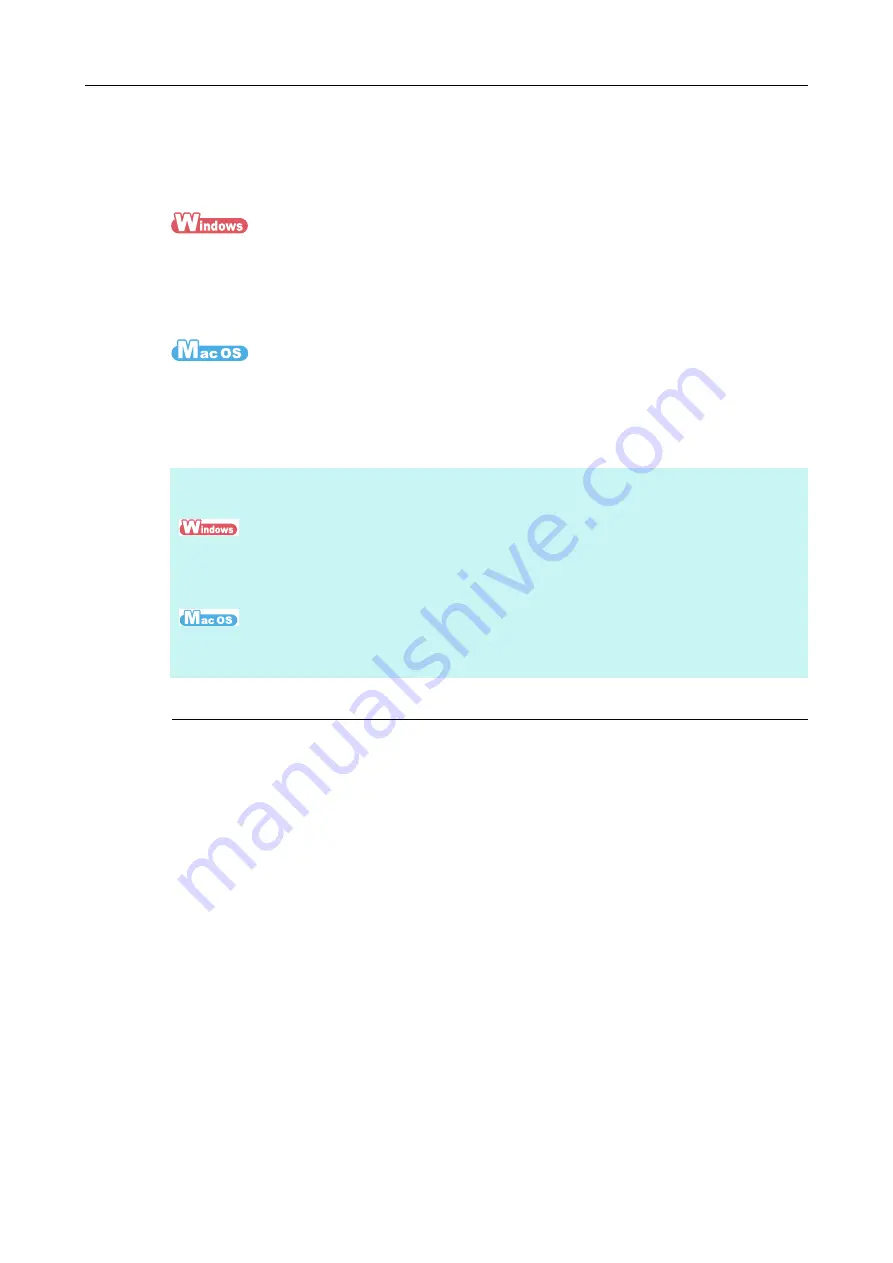
Turning the ScanSnap ON/OFF
48
Exiting ScanSnap Manager
You can exit ScanSnap Manager according to the following procedures. Normally, you do
not have to exit ScanSnap Manager.
1.
Select [Exit] from the Right-Click Menu.
For details about the Right-Click Menu, refer to
"Right-Click Menu (Windows)" (page
1.
Select [Quit] from the ScanSnap Manager menu.
For details about the ScanSnap Manager menu, refer to
Sleep Mode
When the ScanSnap has not been used for 14 minutes while the power is on, it enters sleep
(power saving) mode.
The ScanSnap logo part to the left of the [Scan] button switches off in sleep mode.
HINT
Start ScanSnap Manager again in the following procedure.
Select [Start] menu
→
[All Programs]
→
[ScanSnap Manager]
→
[ScanSnap Manager] (for Windows 8,
right-click the Start screen, and select [All apps] on the app bar
→
[ScanSnap Manager] under
[ScanSnap Manager]).
From the sidebar in Finder, select [Applications]
→
[ScanSnap], and then double-click [ScanSnap
Manager].






























