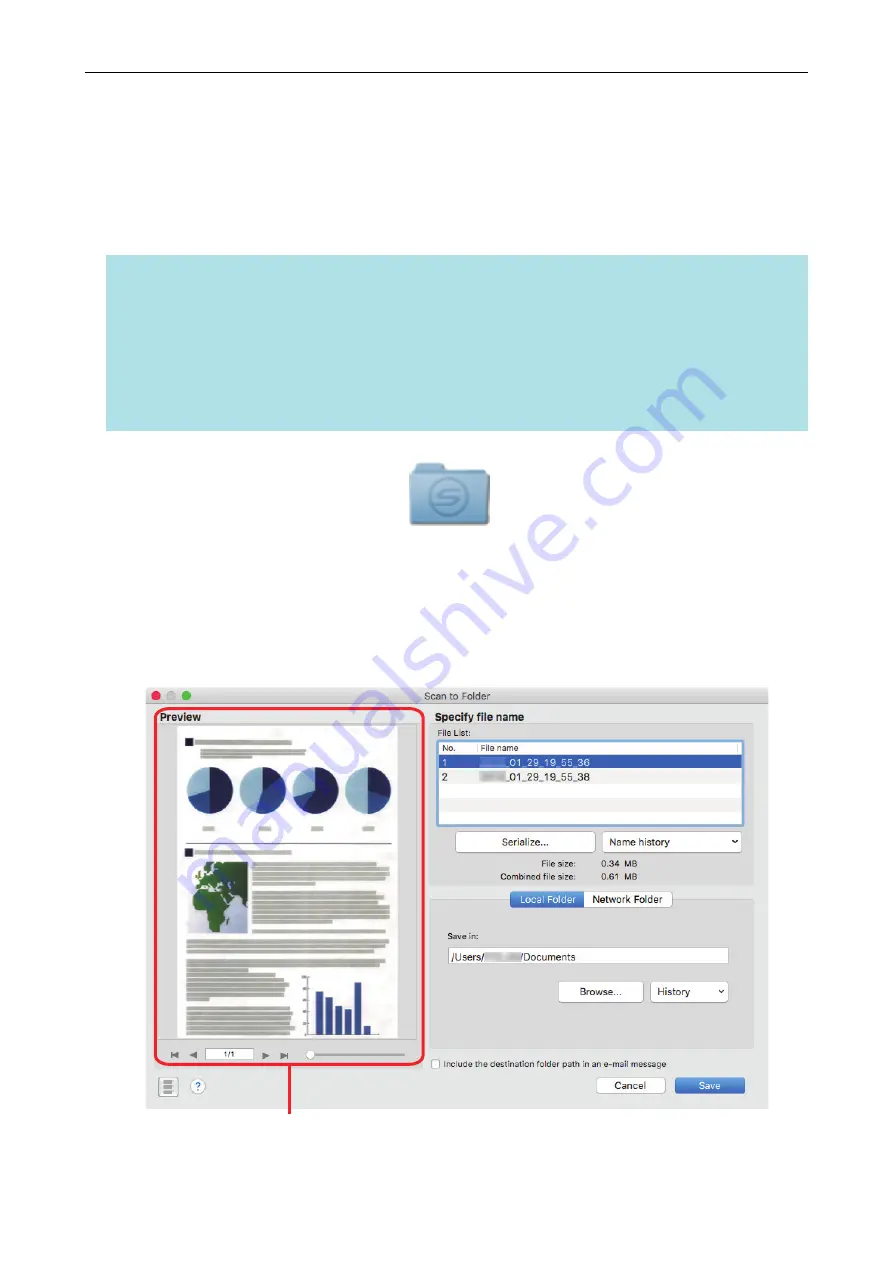
Managing Scanned Images in a Specified Folder
This section explains how to save a scanned image file in a specified folder.
The scanned image file that is saved in a shared folder on the network can be shared with others. In
addition, you can inform others of the destination folder path easily by an e-mail message because
the path can be stated in the message automatically.
HINT
The e-mail program selected in the [Mail] menu in Mail → [Preferences] → [General] icon → [Default
email reader] is used as the e-mail program to link with.
The following e-mail programs are supported:
l
l
Outlook 2019 (desktop version)
l
Outlook for Office 365 (desktop version)
1.
Click the [Scan to Folder] icon
in the Quick Menu.
a
The [Scan to Folder] window appears.
2.
Check the scanned image in the preview area.
In the [Scan to Folder] window, you can change files names or destination folders, and specify
whether to state a path to a destination folder in an e-mail message to notify others.
For details about the [Scan to Folder] window, refer to the ScanSnap Manager Help.
Preview
Managing Scanned Images in a Specified Folder
22






























