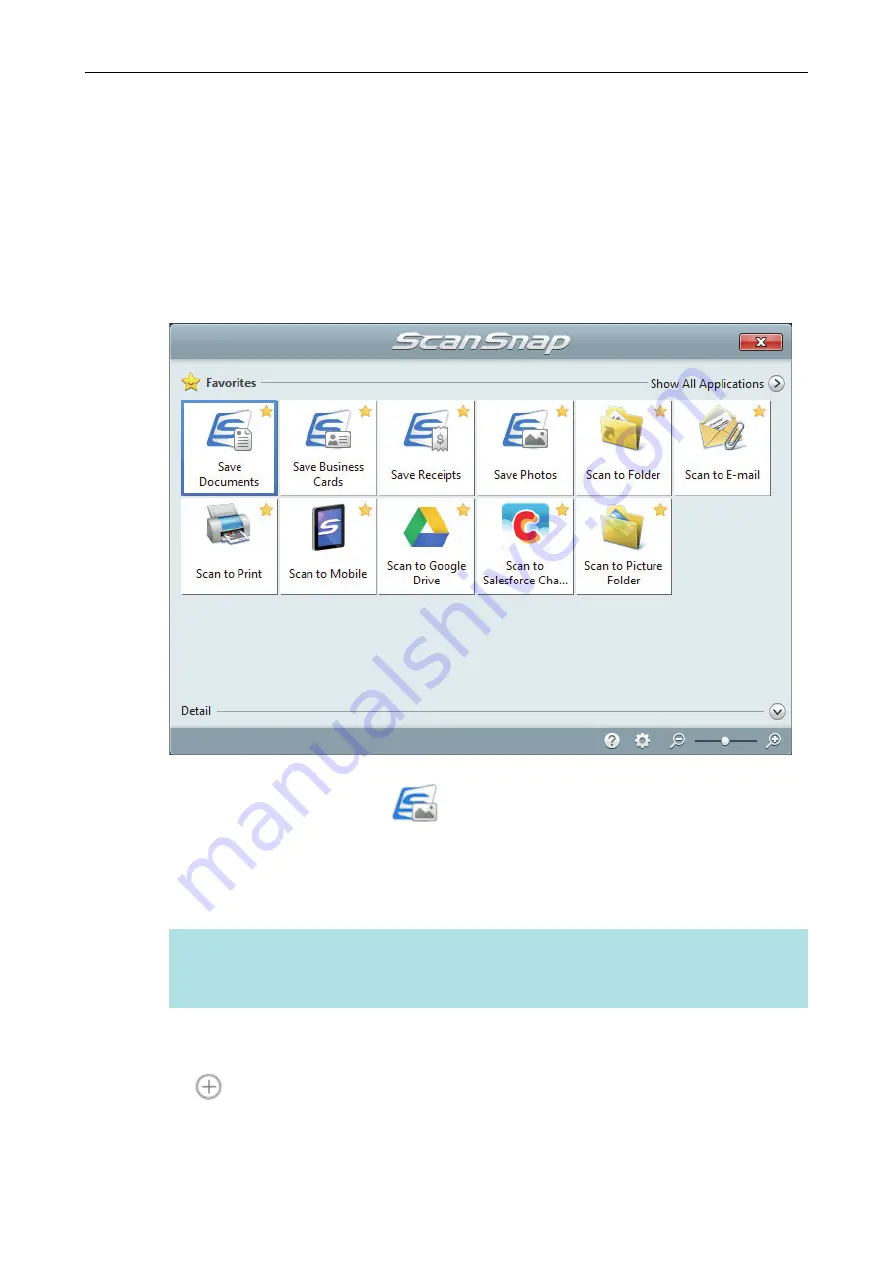
Creating a Photo Album and Saving it to a Computer
This section explains how to digitize photos and tag each digitized photo by name or by place in
order to create an album in ScanSnap Home.
1.
Scan photos with the ScanSnap.
For details about how to perform a scan, refer to
"Scanning Documents" (page 179)
a
The Quick Menu appears.
2.
Click the [Save Photos] icon
in the Quick Menu.
a
A scanned image together with meta information (such as the date when you scanned it) of
a photo that you scanned is saved as a content data record in ScanSnap Home.
In addition, the main window of ScanSnap Home appears, so that you can check the
content data record created from the photo that you scanned.
HINT
A scanned image together with meta information is referred to as content data record in
ScanSnap Home.
3.
Select a content data record created from the photo that you scanned.
4.
Click
for [Tag].
a
The input field appears.
Creating a Photo Album and Saving it to a Computer
380
Содержание ScanSnap iX100
Страница 1: ...P3PC 6912 02ENZ2 Basic Operation Guide Windows ...
Страница 67: ...What You Can Do with the ScanSnap 67 ...
Страница 88: ...Example When SV600 and iX1600 are connected to a computer Right Click Menu 88 ...
Страница 90: ...ScanSnap Setup Window 90 ...
Страница 114: ...Example iX1600 Attaching the Receipt Guide iX1600 iX1500 iX1400 114 ...
Страница 239: ...l Multiple Carrier Sheets can be loaded in the ADF paper chute cover and scanned Scanning Documents with iX500 239 ...
Страница 256: ...For details refer to the Advanced Operation Guide Scanning Documents with iX100 256 ...
Страница 331: ...For details refer to the Advanced Operation Guide Scanning Documents with S1100i 331 ...
Страница 376: ...For details refer to the CardMinder Help Saving Business Cards to a Computer with CardMinder 376 ...
Страница 379: ...HINT For details about ScanSnap Home operations refer to the ScanSnap Home Help Saving Receipt Data to a Computer 379 ...






























