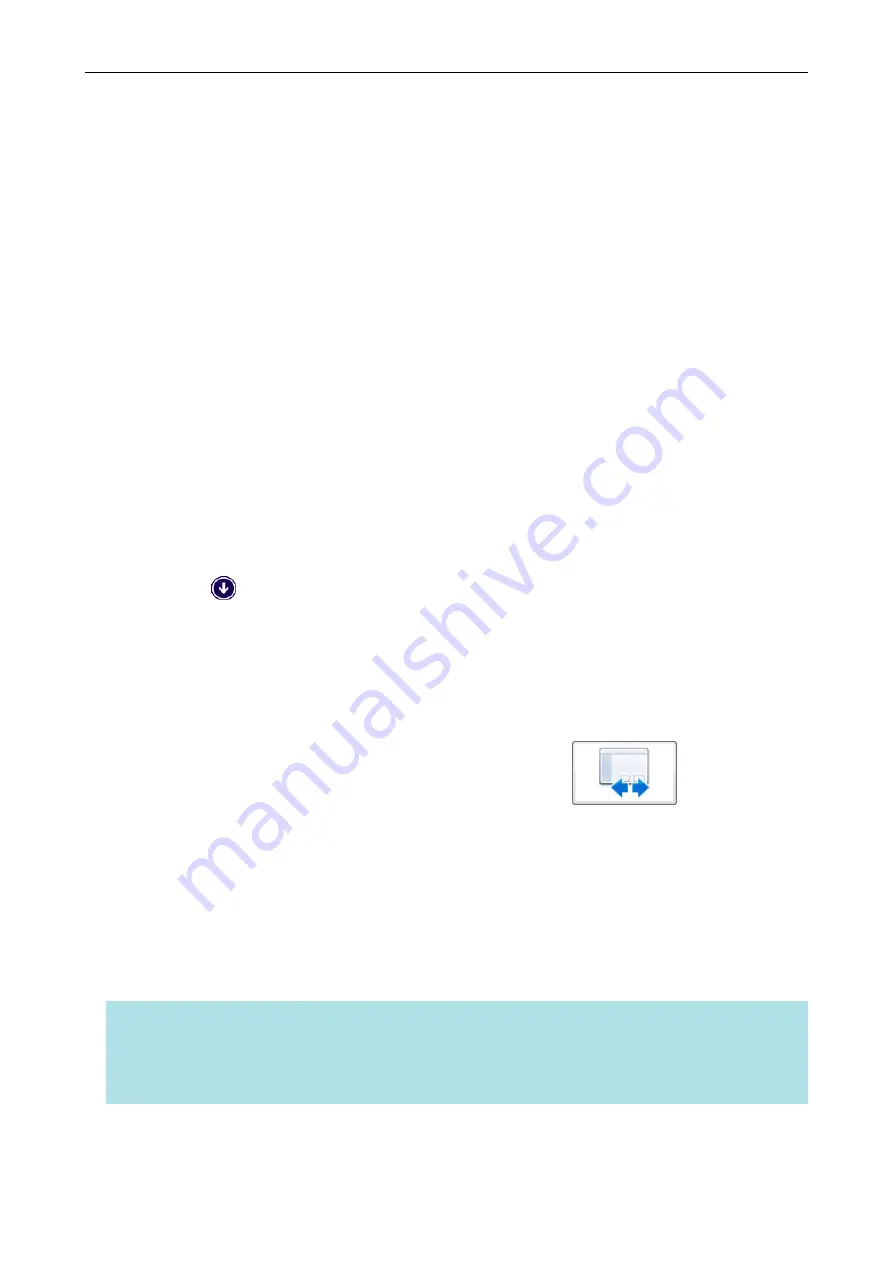
Connecting the ScanSnap to a Wireless LAN (iX500 /
iX100)
The ScanSnap Wireless Setup Tool is an application to configure the wireless settings required for
connecting your ScanSnap via wireless LAN in a wizard format. The ScanSnap Wireless Setup Tool
can be used to configure and check the following wireless LAN settings and connection.
l
Connecting the ScanSnap to a wireless access point
l
Registering the computer that will be connected to the ScanSnap via wireless LAN
l
Setting the IP address, name, and password for the ScanSnap
l
Checking the connection between the ScanSnap and the computer (iX100)
l
Checking the connection between the ScanSnap and the mobile device
Follow the procedure below to start the ScanSnap Wireless Setup Tool and configure the wireless
settings.
1.
Start the ScanSnap Wireless Setup Tool.
l
Windows 10
Select [Start] menu → [ScanSnap Manager] → [ScanSnap Wireless Setup Tool].
l
Windows 8.1
Click
on the lower left side of the Start screen, and select [ScanSnap Wireless Setup
Tool] under [ScanSnap Manager] on the All apps screen.
l
Windows 7
Select [Start] menu → [All Programs] → [ScanSnap Manager] → [ScanSnap Wireless
Setup Tool].
a
The ScanSnap Wireless Setup Tool will start running.
2.
Click the [Wireless Network Setup Wizard] button
in the main
menu.
a
The Wireless Network Setup Wizard appears.
3.
Follow the instructions in the Wireless Network Setup Wizard to configure
the wireless settings.
For iX100, configure and check the wireless settings based on the wireless LAN environment
in which the ScanSnap is used.
HINT
l
For details and operation of ScanSnap Wireless Setup Tool, refer to the ScanSnap Wireless Setup
Tool Help.
l
The ScanSnap Wireless Setup Tool is also started up when the ScanSnap software is installed.
Connecting the ScanSnap to a Wireless LAN (iX500 / iX100)
131
Содержание ScanSnap iX100
Страница 1: ...P3PC 6912 02ENZ2 Basic Operation Guide Windows ...
Страница 67: ...What You Can Do with the ScanSnap 67 ...
Страница 88: ...Example When SV600 and iX1600 are connected to a computer Right Click Menu 88 ...
Страница 90: ...ScanSnap Setup Window 90 ...
Страница 114: ...Example iX1600 Attaching the Receipt Guide iX1600 iX1500 iX1400 114 ...
Страница 239: ...l Multiple Carrier Sheets can be loaded in the ADF paper chute cover and scanned Scanning Documents with iX500 239 ...
Страница 256: ...For details refer to the Advanced Operation Guide Scanning Documents with iX100 256 ...
Страница 331: ...For details refer to the Advanced Operation Guide Scanning Documents with S1100i 331 ...
Страница 376: ...For details refer to the CardMinder Help Saving Business Cards to a Computer with CardMinder 376 ...
Страница 379: ...HINT For details about ScanSnap Home operations refer to the ScanSnap Home Help Saving Receipt Data to a Computer 379 ...






























