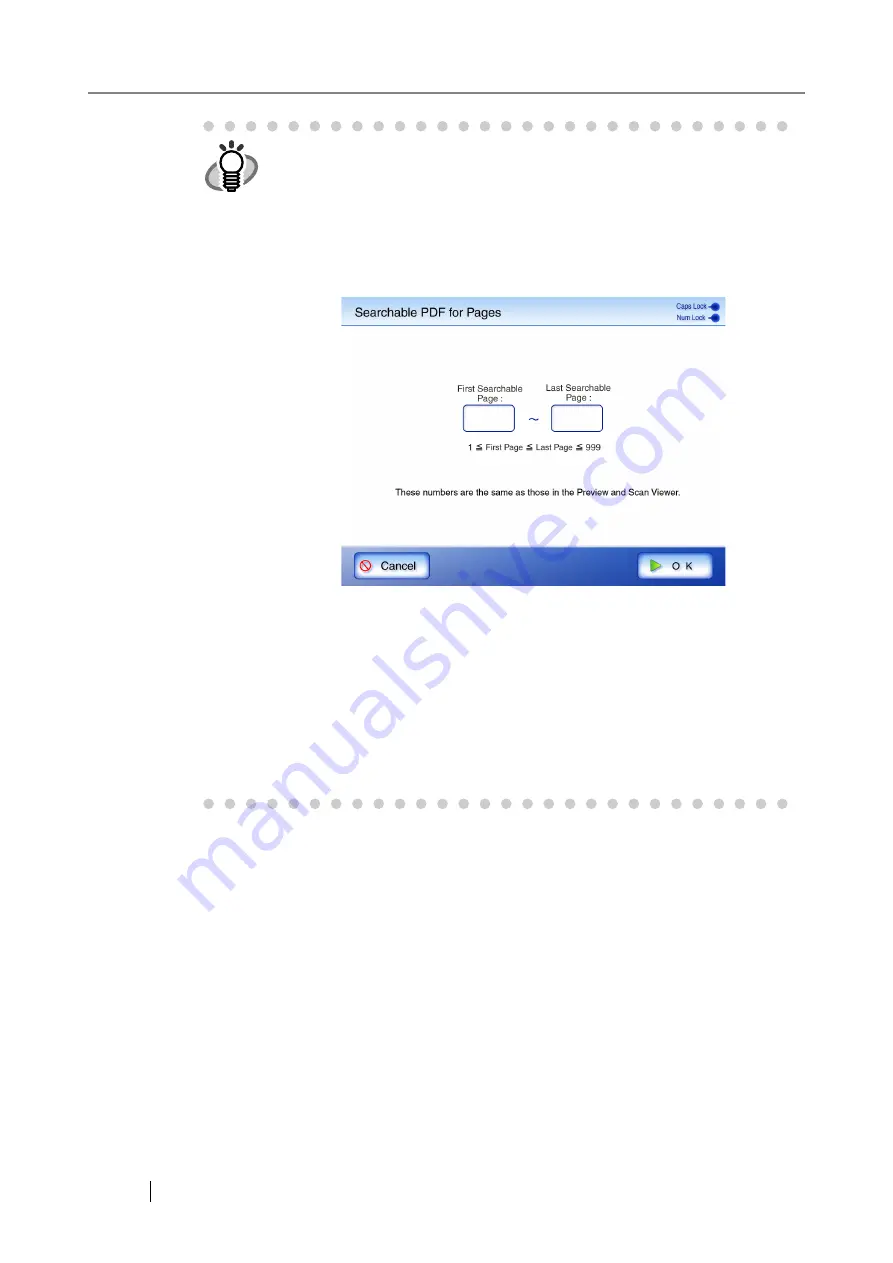
384
4. Press the [OK] button.
This returns you to the "Scan Settings" screen. The selected range is displayed to the right
of the [Searchable PDF] button.
HINT
z
The page numbers set here correspond to those shown on the Preview
and "Scan Viewer" windows.
z
After pressing the [Pages] button, the "Searchable PDF for Pages"
screen appears. Multiple ranges of pages cannot be set.
1. Press the [Pages] button.
The "Searchable PDF for Pages" screen appears.
2. Enter a start page and end page.
Values between 1 and 999 may be entered.
3. Press the [OK] button.
z
If [First Page], [All Pages], or [Pages] is selected, [Text Recognition Lan-
guage] can also be selected.
1. Press the [Text Recognition Language] button.
The "Text Recognition Language" screen appears.
2. Select the searchable language for the PDF.
3. Press the [OK] button.
This returns you back to the "Searchable PDF" screen. The
selected range is displayed to the right of the [Text Recognition
Language] button.
Содержание ScanSnap iScanner fi-6010N
Страница 1: ...Operator s Guide P3PC 2962 01ENZ0 fi 6010N Network Scanner ...
Страница 2: ......
Страница 38: ...xxxvi ...
Страница 60: ...22 ...
Страница 74: ...36 ...
Страница 144: ...106 Example 4 When searching for all users no Search Base DN setting or DC example DC com ...
Страница 260: ...222 ...
Страница 404: ...366 z Save tab z Quality tab ...
Страница 488: ...450 ...
Страница 526: ...488 ...
Страница 532: ...494 ...
Страница 646: ...608 ...
Страница 652: ...614 ...
Страница 653: ...fi 6010N Network Scanner Operator s Guide 615 G Appendix G Glossary ...
Страница 658: ...620 ...






























