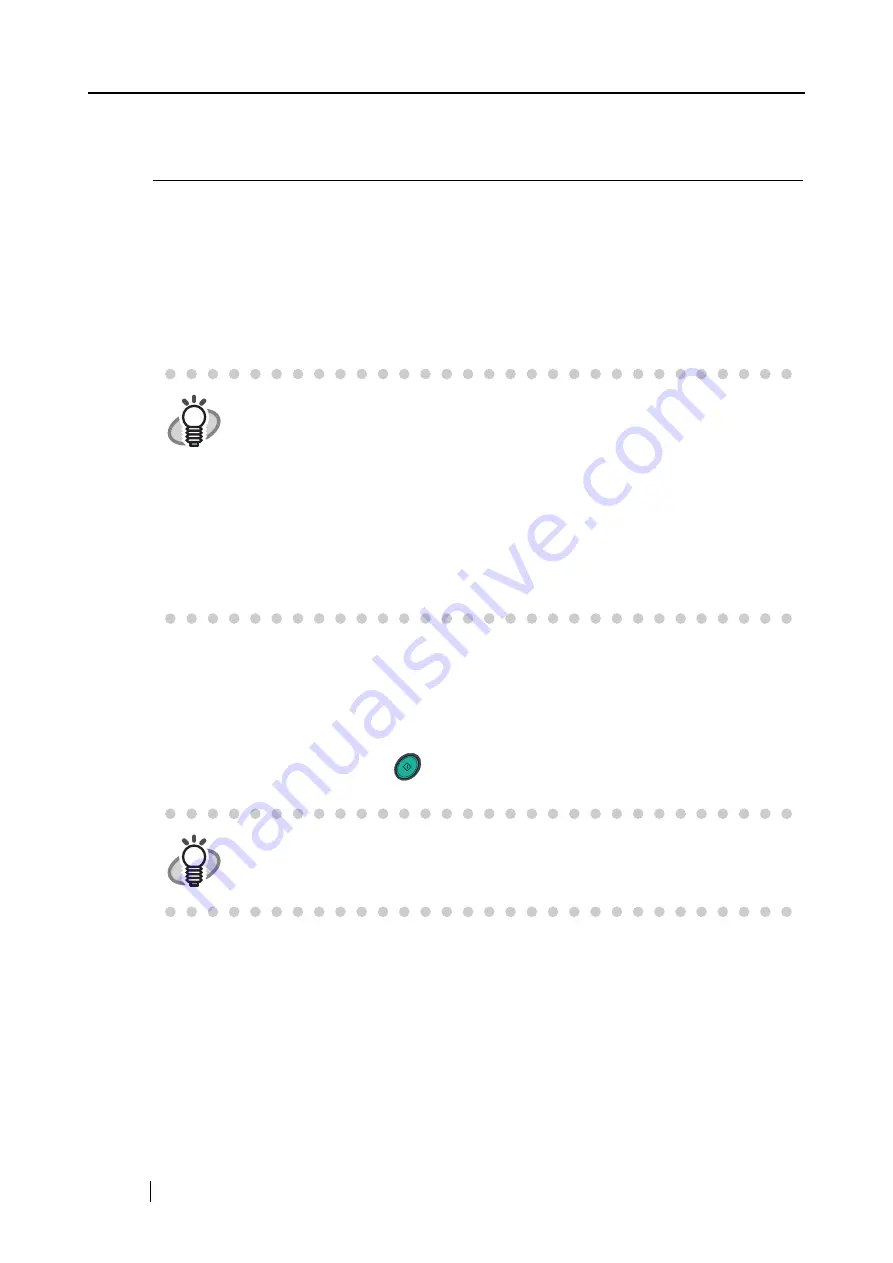
72
3.6
Scanning Business Cards
ScanSnap product comes with "CardMinder", an application software for managing business card
data.
Using CardMinder, you can convert business cards into image data, and create a database of busi-
ness cards by recognizing their image data using the OCR (Optical Character Recognition)
technology.
The following describes how to start CardMinder and how to scan business cards with it.
■
Scanning business cards
The following describes how to create scanned images of business cards on ScanSnap.
In this example, the [SCAN] button
on the scanner is used to scan business cards.
HINT
•
For further details, refer to the "
CardMinder User’s Guide
". If CardMinder is
already installed on your PC, you can browse the User’s Guide by selecting
[Programs] - [CardMinder] - [CardMinder User’s Guide] from the Start menu.
(You can also browse the User’s Guide from the "Setup CD-ROM" startup
screen supplied with this scanner.)
•
When "CardMinder" is selected at [Application:] under [Application] tab, the
[File option], [Paper size], [Scanning], and [Compression] tabs will not be dis-
played.
•
When starting up CardMinder, "CardMinder" is selected at [Application:] under
[Application] tab. When CardMinder is closed, the setting will be reset to previ-
ous one.
HINT
Business cards can also be scanned by starting up CardMinder and clicking the
[Scan] button at the upper left of the window.
For details, refer to the "
CardMinder User’s Guide
."
SCAN
Содержание ScanSnap fi-5110EOX
Страница 2: ......
Страница 18: ...xvi ...
Страница 40: ...22 ...
Страница 100: ...82 ...
Страница 108: ...90 ...
Страница 116: ...98 ...
Страница 130: ...112 ...
Страница 134: ...116 ...
Страница 136: ...118 ...






























