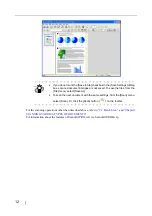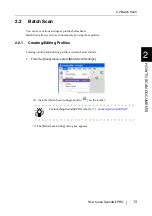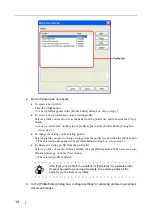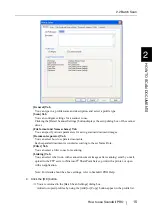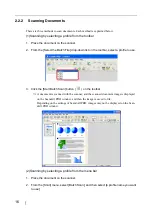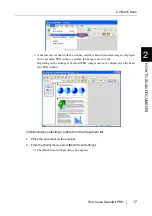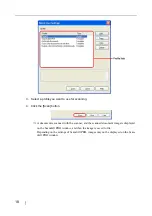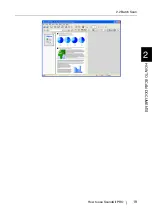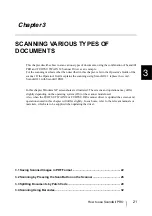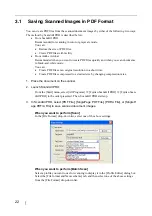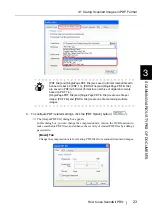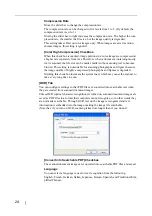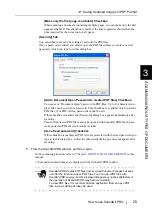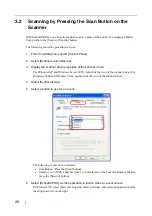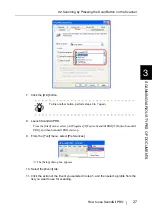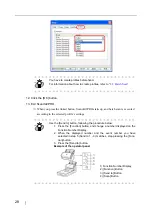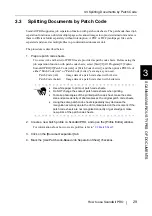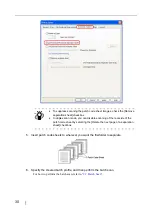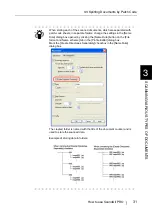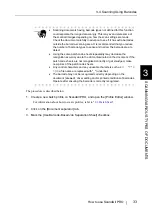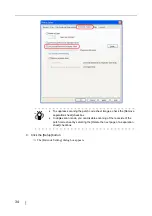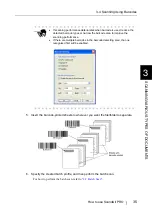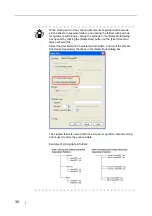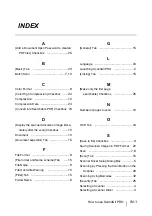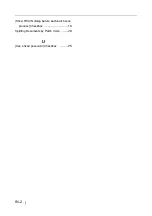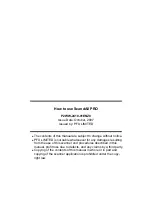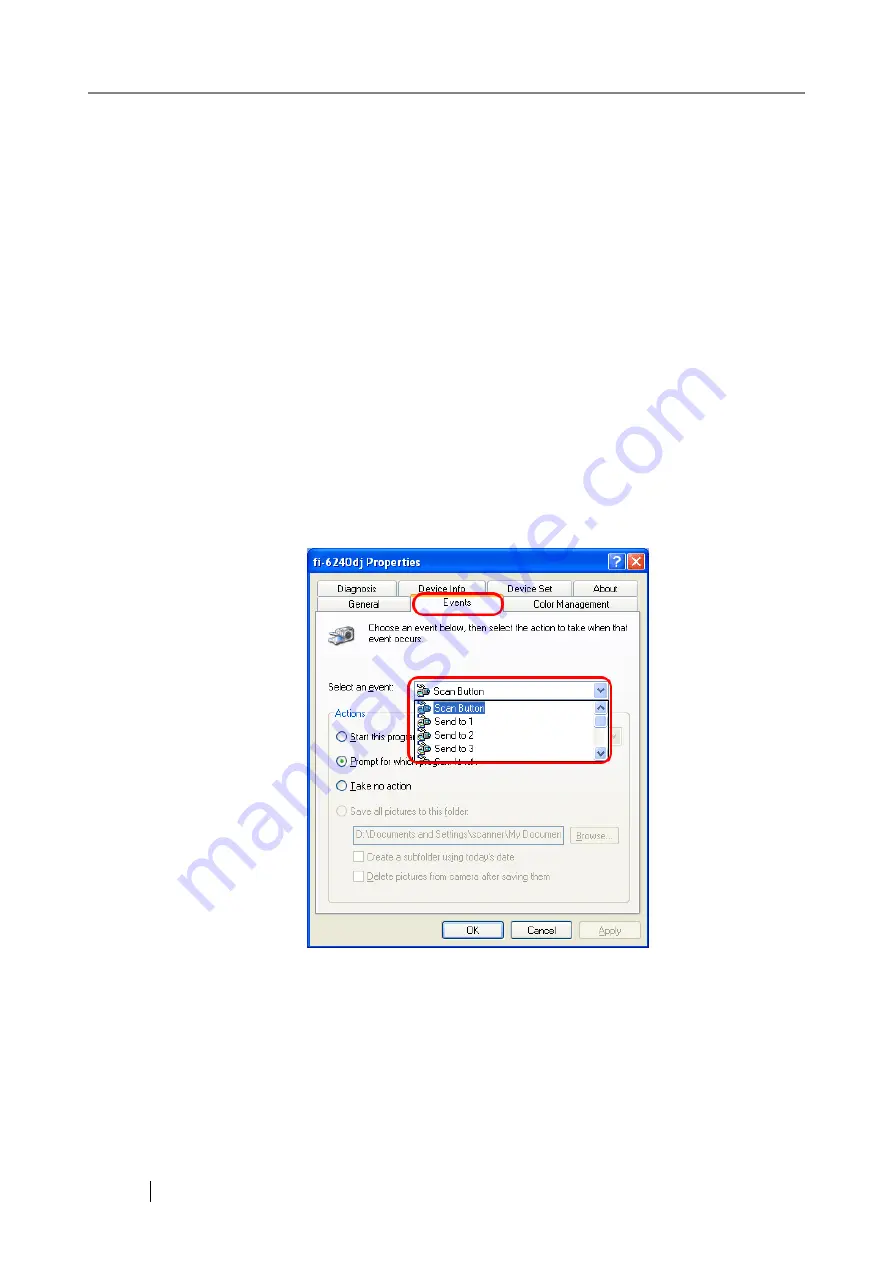
26
3.2
Scanning by Pressing the Scan Button on the
Scanner
With ScandAll PRO, you can perform batch scan at a press of the button, by assigning a Batch
Scan profile to the [Scan] or [Send to] button.
The following shows the procedure to do so.
1. From the [Start] menu, select [Control Panel].
2. Select [Scanners and Cameras].
3. Display the scanner driver properties of the scanner in use.
For Windows XP and Windows Server 2003, right-click the icon of the scanner driver. For
Windows 2000 and Windows Vista, double-click the icon of the scanner driver.
4. Select the [Events] tab.
5. Select a button to use for an event.
The following events can be selected:
•
Scan Button (Press the [Scan] button)
•
Send to 1 to 9 (With a number from 1 to 9 displayed on the Function Number Display,
press the [Send to] button)
6. Select [ScandAll PRO] as the application to launch when an event occurs.
In Windows XP, select [Start this program] under [Actions], and select an application from
the drop-down list on the right.
Содержание ScandAll PRO
Страница 1: ...How to use ScandAll PRO P2WW 2410 01ENZ0 ...
Страница 2: ......
Страница 12: ...6 ...
Страница 25: ...2 2 Batch Scan How to use ScandAll PRO 19 HOW TO SCAN DOCUMENTS 2 ...
Страница 26: ...20 ...