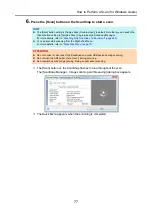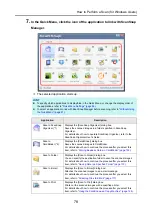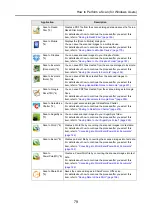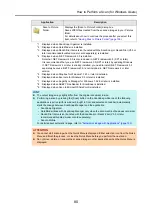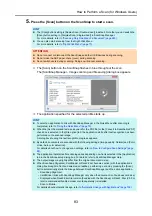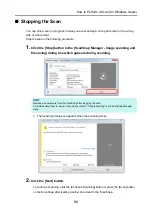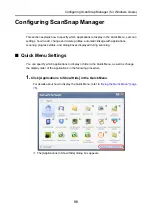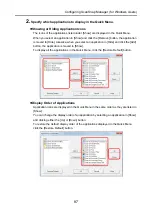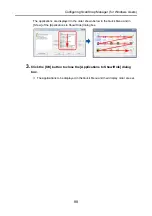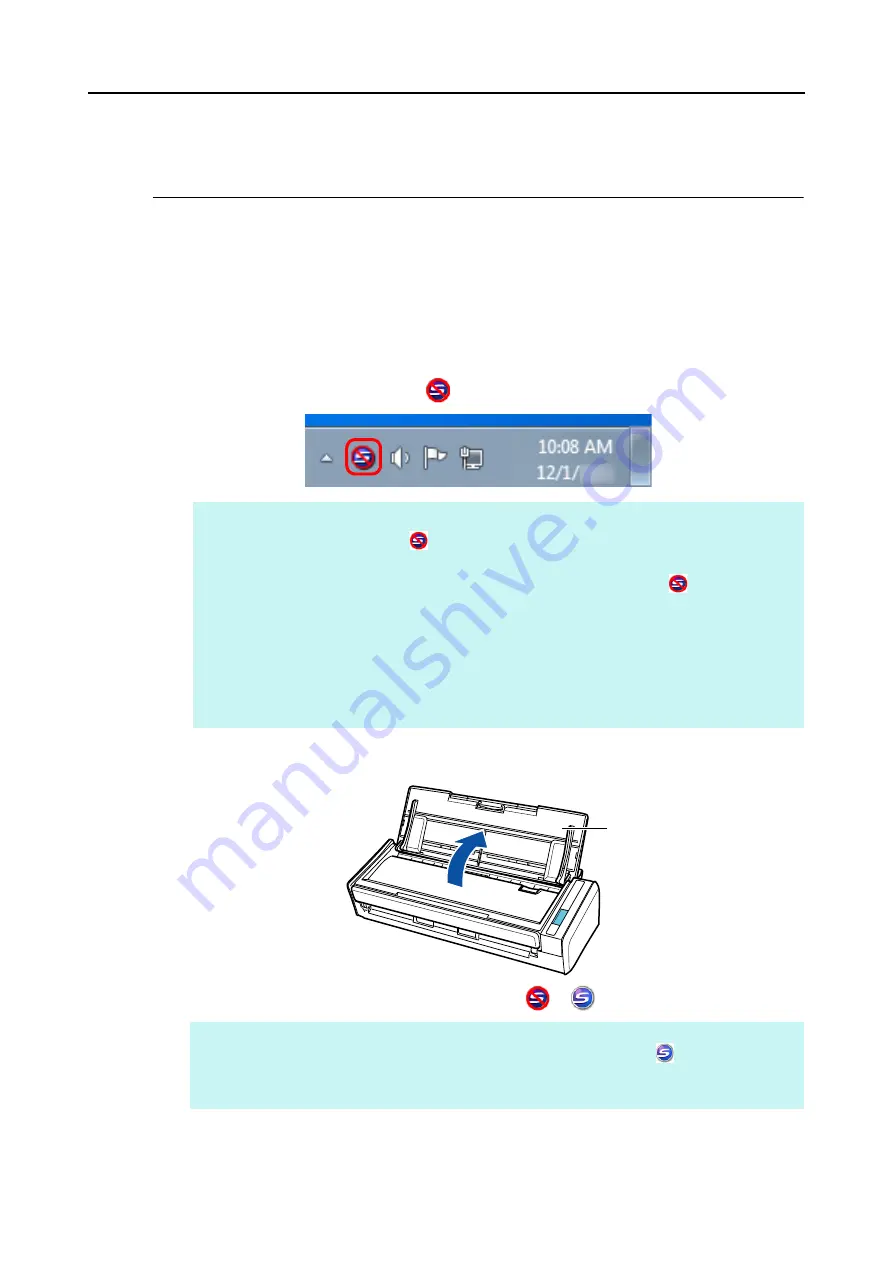
How to Perform a Scan (for Windows Users)
74
How to Perform a Scan
This section explains how to perform scanning with the ScanSnap.
■
Preparation
1.
Turn on the computer.
D
The ScanSnap Manager icon
appears on the taskbar when Windows starts up.
2.
Open the ADF paper chute (cover) of the ScanSnap to turn the power on.
D
The ScanSnap Manager icon changes from
to
.
HINT
z
If the ScanSnap Manager icon
is not displayed, select [Start] menu
J
[All Programs]
J
[ScanSnap Manager]
J
[ScanSnap Manager] to start up ScanSnap Manager. Normally,
ScanSnap Manager is registered under [Startup] when installed so its icon
is displayed on
the taskbar when Windows starts.
z
When ScanSnap Manager is not registered under [Startup], register ScanSnap Manager in the
following procedure:
1. Select [Help]
J
[Preferences] in the Right-Click Menu.
D
The [ScanSnap Manager - Preferences] dialog box appears.
2. In the [Auto Startup] tab, select the [Start up ScanSnap Manager when you log on] check
box.
HINT
There may be a slight delay before the ScanSnap Manager icon changes to
depending on your
computer's performance, operating environment and load such as when multiple programs are
running at the same time.
ADF paper chute
(cover)