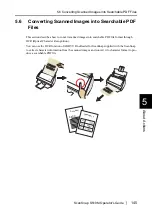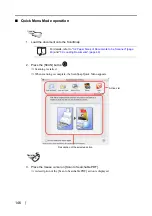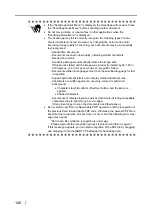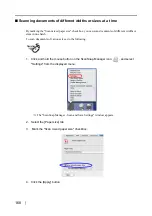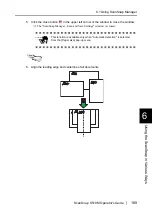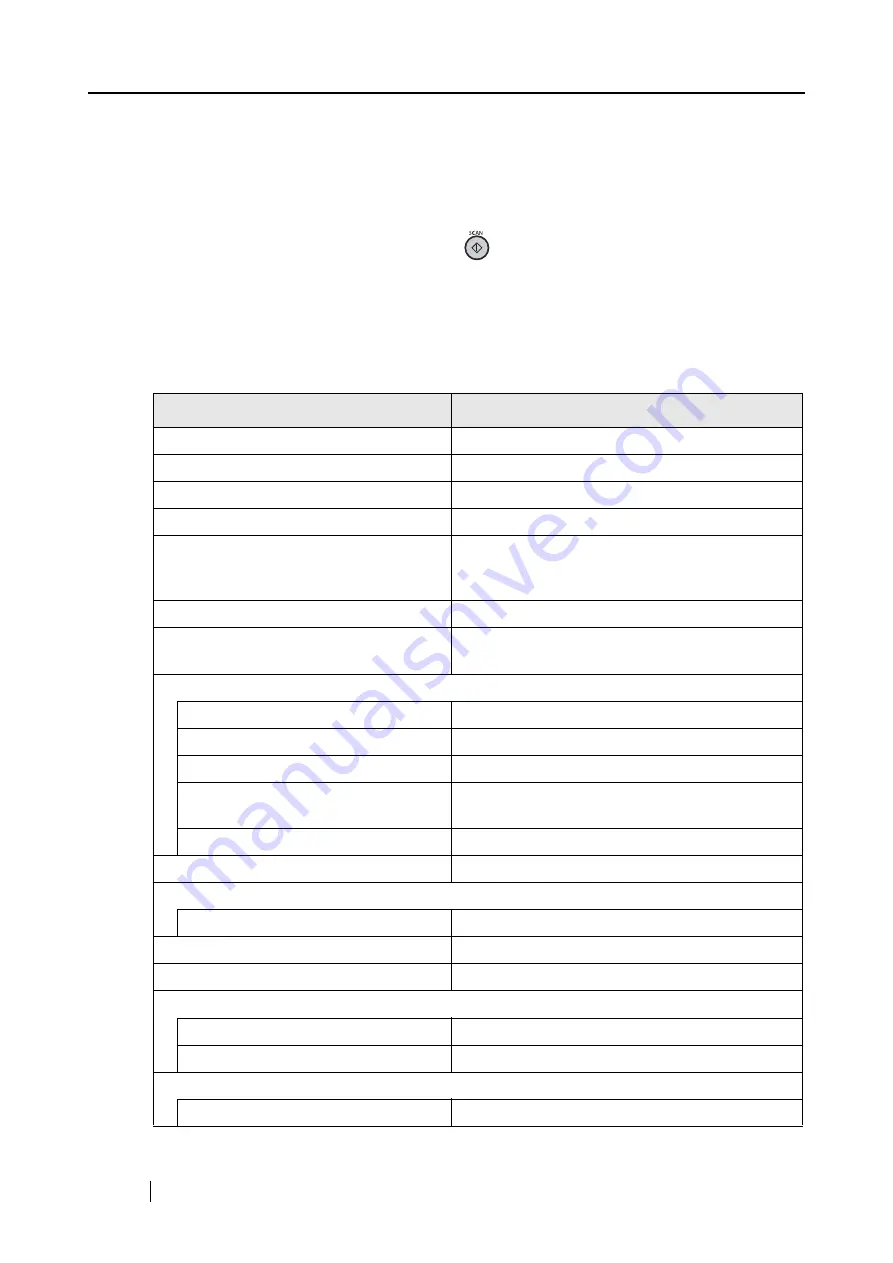
156
6.1
Using ScanSnap Manager
In order for you to use the ScanSnap immediately after opening the package, factory default set-
tings are optimized.
All you need to do is press the [SCAN] button
to scan documents.
In addition, you can manually configure the settings for specific scanning.
This section, using typical examples, describes how to scan documents based on preferences of
you.
Default Settings of ScanSnap Manager <Quick Menu Mode>
Scan and Save Settings
Default
Application
To be specified after scanning
Image saving folder
/Users/
<User_name>
/Pictures
File name format
yyyy_MM_dd_HH_mm_ss
Image quality
Normal (Fastest)
Color mode
Auto Color Detection (automatically judges
whether the document is "color" or "black-and-
white")
Scanning side
Duplex Scan(Double-sided)
Continue scanning after current scan is
finished
Disabled
Scanning Option
Brightness
Normal
Setting for text only document
Disabled
Allow automatic blank page removal
Enabled
Correct skewed character strings
automatically
Disabled
Allow automatic image rotation
Enabled
File format
PDF (*.pdf) only
File format Option
PDF File Option
Multipage PDF (whole batch in one PDF)
Paper size
Automatic detection
Scan mixed paper size
Disabled
Carrier Sheet Settings
Mode
Create facing pages in one image
Output image size
Automatic detection
Compression
Compression rate
3
Содержание S510M - ScanSnap - Document Scanner
Страница 1: ...P3PC 1942 03ENZ0 ...
Страница 2: ......
Страница 22: ...xx ...
Страница 46: ...24 ...
Страница 108: ...86 4 When you finish changing the settings for the selected profile click the Apply button ...
Страница 216: ...194 ...
Страница 254: ...232 ...
Страница 258: ...236 ...
Страница 260: ...238 ...
Страница 262: ...240 ...
Страница 266: ...244 ...