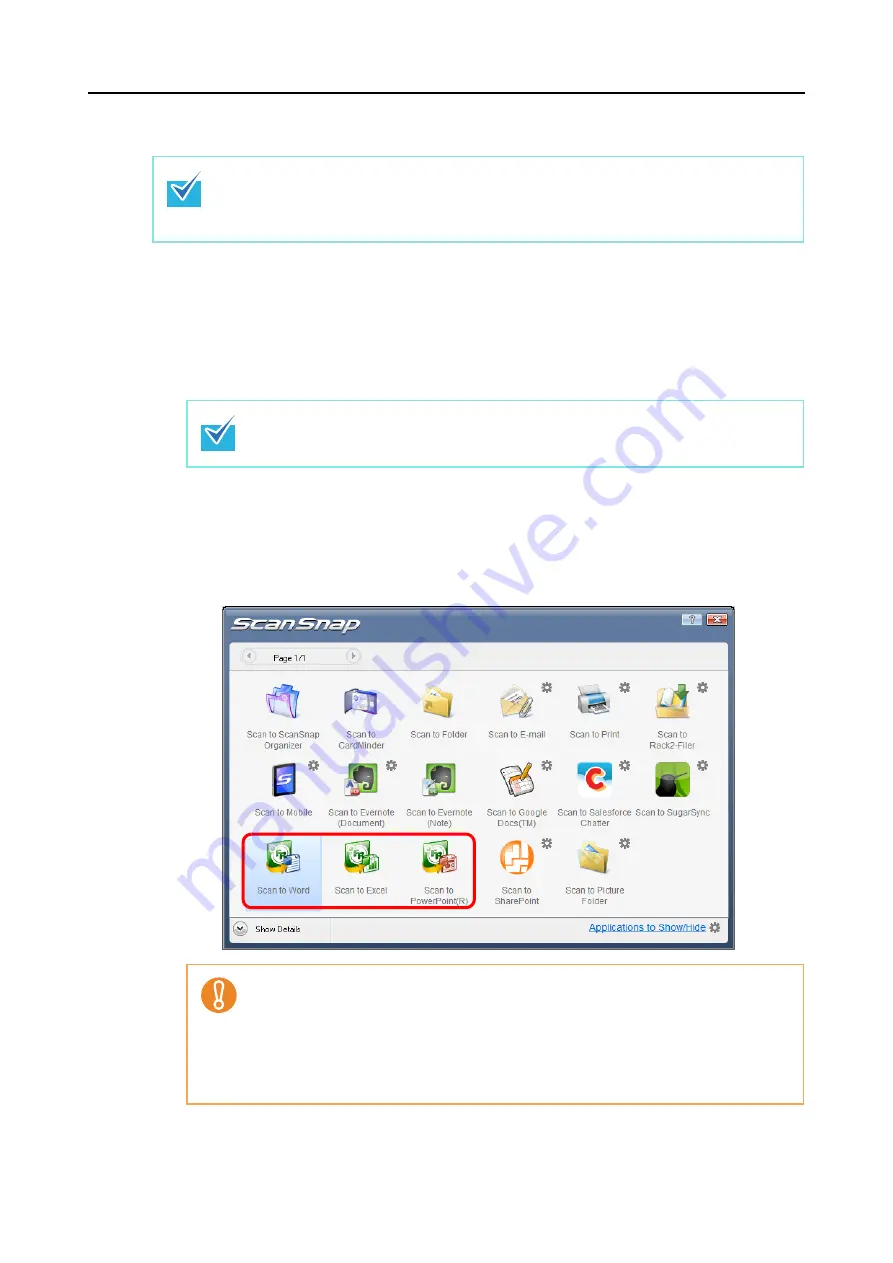
Actions (for Windows Users)
143
Using the Quick Menu
1.
Load a document in the ScanSnap.
For details about how to load documents, refer to
"How to Load Documents" (page 32)
.
2.
Press the [Scan] button on the ScanSnap to start a scan.
D
The Quick Menu appears when the scanning is completed.
3.
Click the [Scan to Word], [Scan to Excel] or [Scan to PowerPoint(R)]
icon.
To use the Quick Menu, you need to select the [Use Quick Menu] check box in the ScanSnap
setup dialog box.
For details about how to perform scanning by using the Quick Menu, refer to
.
It is recommended that you select [Automatic resolution] or [Best] for [Image quality] in the
[Scanning] tab of the ScanSnap setup dialog box.
z
When you perform a scan with [JPEG(*.jpg)] selected for [File format] in the [File option]
tab of the ScanSnap setup dialog box, scanned data cannot be converted into a Word,
Excel or PowerPoint file.
z
You cannot start scanning when the Quick Menu is displayed. Wait until the conversion
is over to scan another document.
z
Do not move, delete, or rename the scanned image in other applications when the
Quick Menu is displayed.






























