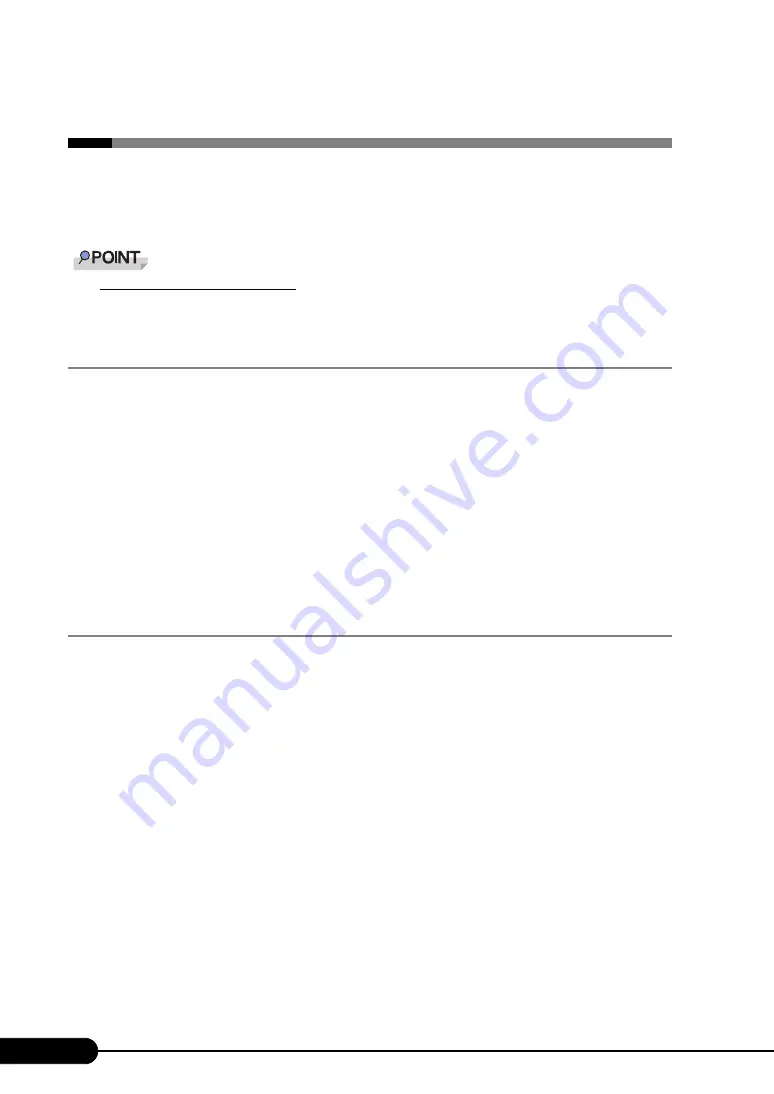
158
Chapter 6 High Reliability Tools
6.3 Solving Problems Early [DSNAP]
DSNAP is a tool for collectively acquiring failure investigation information such as
server environment information.
OS installation using ServerStart
`
If the OS is installed using ServerStart, DSNAP is installed with the OS and other high reliability tools.
6.3.1 Installing DSNAP
z
For Windows Server 2003 x64
Copy the following file stored in the ServerStart Disc 1 CD-ROM into the server's hard disk.
[CD-ROM drive]: \PROGRAMS\Japanese\DSNAPx64\DSNAPx64.EXE
z
For Windows Server 2003
When installing DSNAP separately, copy the following file stored in the ServerStart Disc 1 CD-ROM
into the server's hard disk.
[CD-ROM drive]: \PROGRAMS\Japanese\DSNAP\DSNAP.EXE
6.3.2 How to Use
z
For Windows Server 2003 x64
Refer to the following file stored in the ServerStart Disc 1 CD-ROM. Use a text editor to open it.
[CD-ROM drive]: \PROGRAMS\Japanese\DSNAPx64\README.TXT
z
For Windows Server 2003
Refer to the following file stored in the ServerStart Disc 1 CD-ROM. Use a text editor to open it.
[CD-ROM drive]: \PROGRAMS\Japanese\DSNAP\README.TXT
Содержание Primergy TX120
Страница 6: ...6 ...
Страница 12: ...12 ...
Страница 62: ...62 Chapter 3 OS Installation Using ServerStart 6 Set items and click Next The Network Protocol window appears ...
Страница 122: ...122 Chapter 4 Manual OS Installation ...
Страница 152: ...152 Chapter 5 Operations after OS Installation ...
Страница 188: ...188 Chapter 7 Installing Hardware Options ...
Страница 210: ...210 Chapter 8 Configuring Hardware and Utilities ...
Страница 262: ...262 ...






























