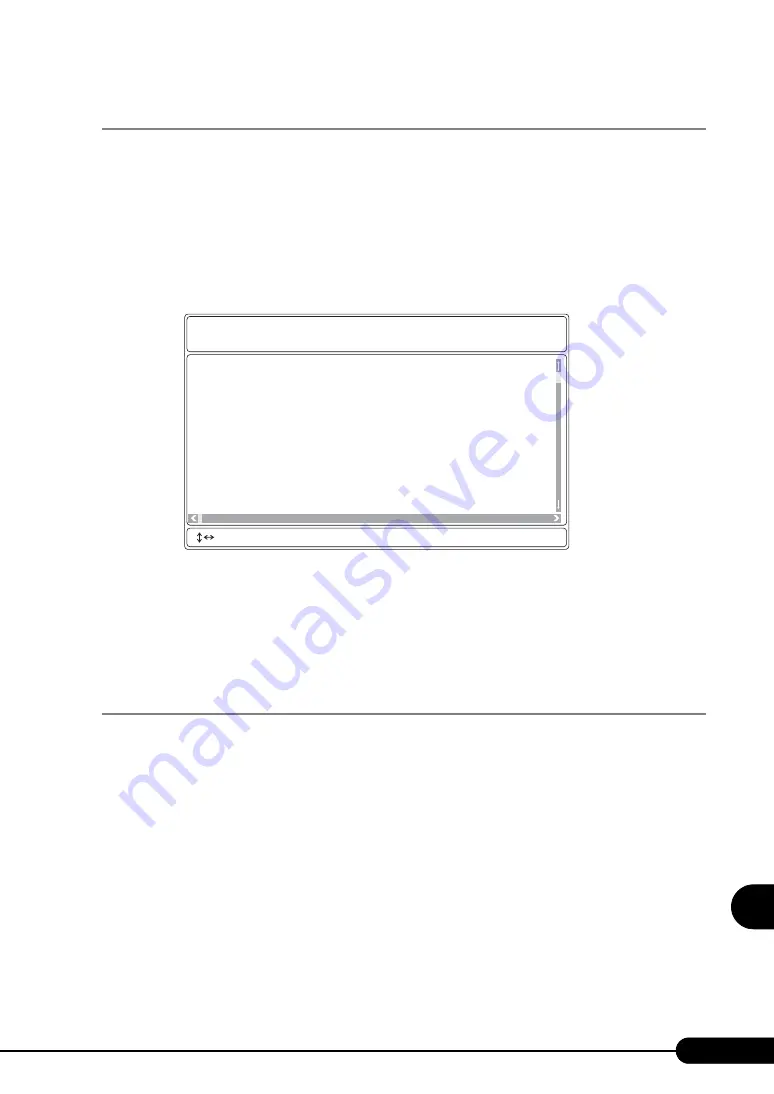
279
PRIMERGY RX600 S3 User’s Guide
9
Op
eration
a
nd
Mainten
ance
9.3.2 Viewing the System Event Log
Viewing the system event log is performed from System Event Log (SEL) of Server Management Tools.
1
Start Server Management Tools.
The menu window of Server Management Tools appears.
2
Use the [
↑
] and [
↓
] keys to select [System Event Log (SEL)], and press the
[Enter] key.
When the [SYSTEM EVENT LOG (SEL)] window appears, check the event log list.
3
Use the following key operations to scroll the window and check the contents.
[
↓
], [
↑
], [
←
], [
→
], [Page Up], [Page Down], [Ctrl] + [Home], [Ctrl] + [End]
4
To exit the system event log, press the [Esc] key.
9.3.3 Saving/Deleting the System Event Log
When the system event log is full, the oldest log is overwritten with the newest log. Periodically check
the system event log and save/delete as necessary.
Saving the System Event Log
1
Start Server Management Tools.
The menu window of Server Management Tools appears.
2
Use the [
↑
] and [
↓
] keys to select [System Event Log (SEL)], and press the
[Enter] key.
The [SYSTEM EVENT LOG (SEL)] window appears.
3
Press the [F2] key.
004 MMM-DD-YYYY HH:MM:SS [*****] ****************************************
003 MMM-DD-YYYY HH:MM:SS [*****] ****************************************
002 MMM-DD-YYYY HH:MM:SS [*****] ****************************************
001 MMM-DD-YYYY HH:MM:SS [*****] ****************************************
000 MMM-DD-YYYY HH:MM:SS [*****] ****************************************
FUJITSU
SIEMENS
COMPUTERS
SYSTEM EVENT LOG (SEL)
< ,PgUp/Dn,(Ctrl-)Home/End> Move <F2> SaveToFile <F3> Clear <ESC> Exit
Содержание PRIMERGY RX600 S3
Страница 44: ...44 Chapter 1 Overview ...
Страница 58: ...58 Chapter 2 Checking before OS Installation ...
Страница 136: ...136 Chapter 4 Manual OS Installation ...
Страница 180: ...180 Chapter 6 High Reliability Tools ...
Страница 292: ...292 Chapter 9 Operation and Maintenance ...
Страница 304: ...304 ...






























