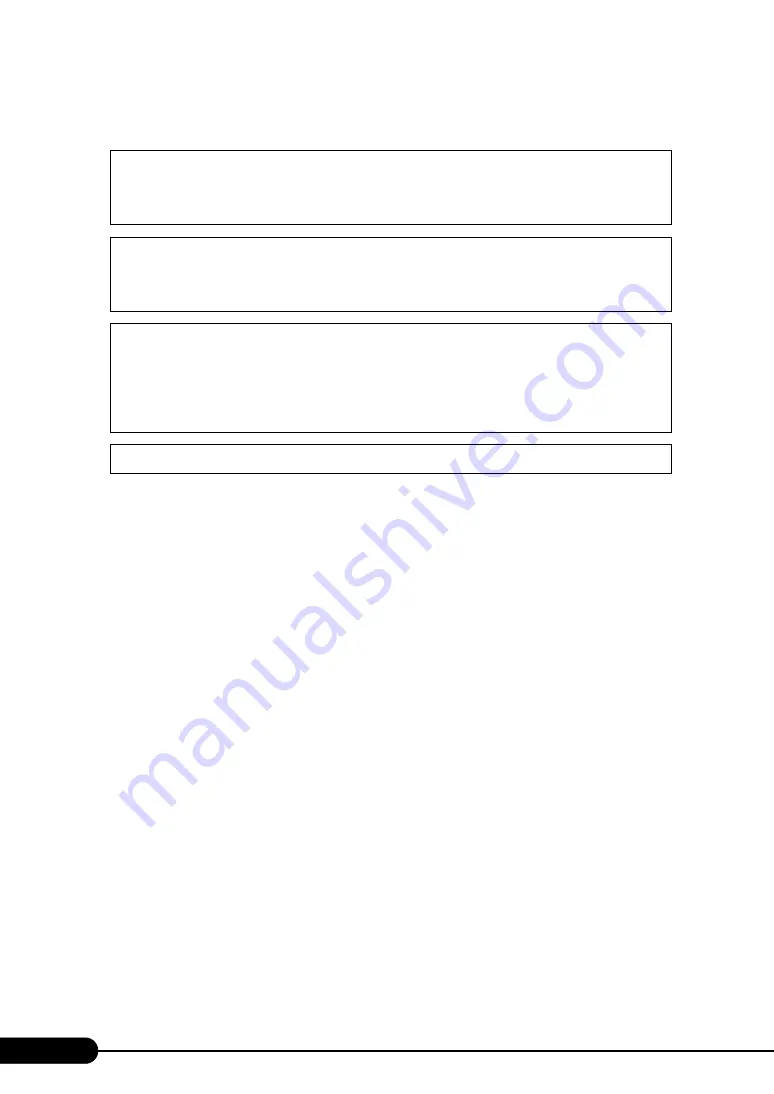
2
Before Reading This Manual
■
Trademarks
EGA/VGA and PS/2 are registered trademarks of IBM Corporation.
Microsoft, Windows, and Windows Server are trademarks or registered trademarks of Microsoft Corporation in the USA
and other countries.
Intel and Pentium are registered trademarks or trademarks of Intel Corporation or its subsidiaries in the USA and other
countries.
Linux is a trademark or registered trademark of Linus Torvalds in the USA and other countries.
Red Hat and all Red Hat-based trademarks and logos are trademarks or registered trademarks of Red Hat, Inc. in the
USA and other countries.
All other hardware and software names used are trademarks or registered trademarks of their respective manufacturers.
Other product names are copyrights of their respective manufacturers.
All Rights Reserved, Copyright© FUJITSU LIMITED 2005
Screen shot(s) reprinted with permission from Microsoft Corporation.
For Your Safety...
This manual contains important information, required to operate the server safely.
Thoroughly review the information in this manual before using the server. Especially note the points under "Safety Precautions", and only
operate the server with a complete understanding of the material provided.
This manual and "Safety Precautions" should be kept in an easy-to-access location for quick reference when using this server.
Data Backup
To protect data stored in this device (including basic software and application software), perform backup and other necessary operations. Note
that data protection is not guaranteed when repairs are performed. It is the customer's responsibility to maintain backup copies in advance.
In case of data loss, Fujitsu assumes no liability for data maintenance or restoration and damages that occur as a result of the data loss for any
reason, except for items covered under warranty.
High Safety
The Products are designed, developed and manufactured as contemplated or general use, including without limitation, general office use,
personal use, household use, and ordinary industrial use, but are not designed, developed and manufactured as contemplated for use
accompanying fatal risks or dangers that, unless extremely high safety is secured, could lead directly to death, personal injury, severe physical
damage, or other loss (hereinafter "High Safety Required Use"), including without limitation, nuclear reaction control in nuclear facility,
aircraft flight control, air traffic control, mass transport control, medical life support system, missile launch control in weapon system. You
shall not use this Product without securing the sufficient safety required for the High Safety Required Use. If you wish to use this Product for
High Safety Required Use, please consult with our sales representatives in charge before such use.
Problems may occur with this device in the event of an instantaneous voltage drop of the power supply due to lightning, etc. To prevent an
instantaneous voltage drop of the power supply, we recommend that you use an uninterruptible power supply system.
Содержание Primergy RX600 S2
Страница 6: ...6 ...
Страница 68: ...68 Chapter 3 OS Installation Using ServerStart 6 Set items and click Next The Network Protocol window appears ...
Страница 110: ...110 Chapter 3 OS Installation Using ServerStart ...
Страница 132: ...132 Chapter 4 Manual OS Installation ...
Страница 228: ...228 Chapter 7 Installing Internal Options ...
Страница 286: ...286 Chapter 9 Operation and Maintenance ...
Страница 298: ...298 ...



































