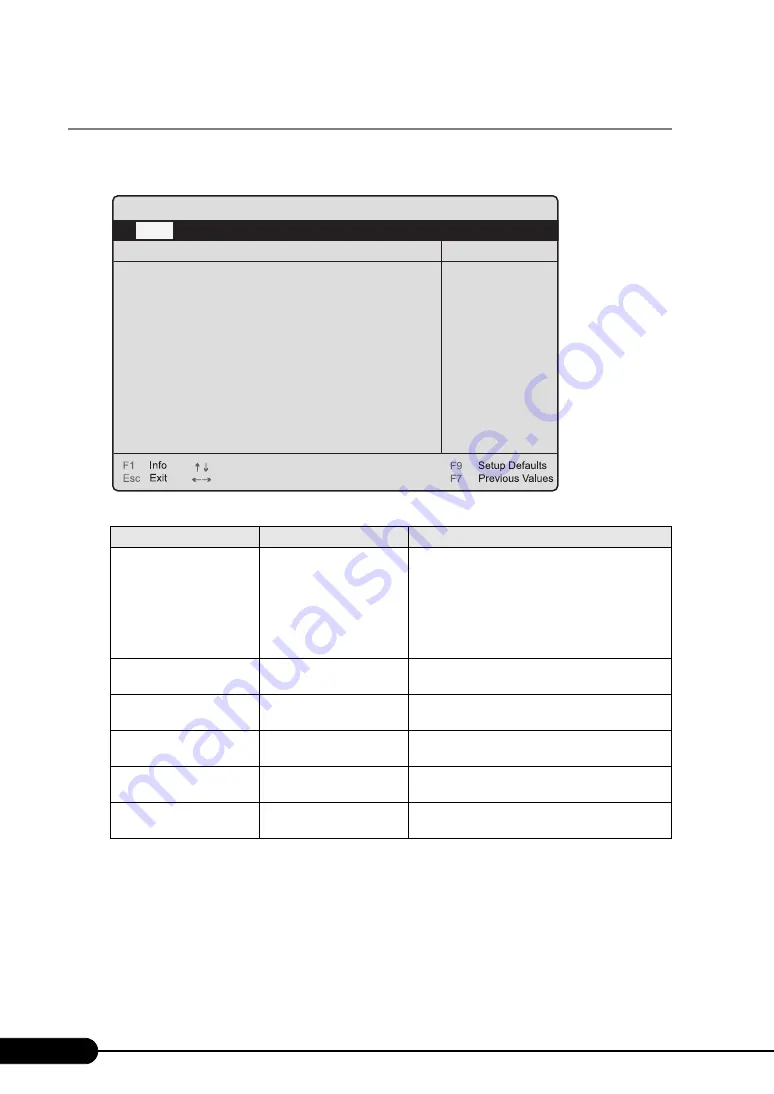
188
Chapter 7 Configuring Hardware and Utilities
7.2.4 Boot Options Submenu
This submenu appears when selecting [Boot Options] from the [Main] menu.
Use this submenu to set system startup options.
table: Items on the Boot Options Submenu
Item
Setting
Description
POST Errors
Halt On All Errors
(Unchangeable)
Sets whether or not to stop the boot process and
shut down the system in case a POST (Power On
Self Test) error is detected.
• Halt On All Errors
Halts the system in case errors are detected by
POST (Power On Self Test) at the time of its
completion.
Keyboard Check
• Disabled
• Enabled (Initial value)
Sets whether or not to have POST perform a
keyboard connection confirmation.
SM Error Halt
• Disabled (Initial value)
• Enabled
Sets the procedure in case a fan or temperature
sensor occurs.
Fast Boot
Disabled (Unchangeable)
Sets whether or not to reduce the scope of POST
and thereby speed up system startup.
Quiet Boot
Disabled (Unchangeable)
Sets whether or not to display the logo screen
instead of POST information.
NumLock
Auto (Unchangeable)
Sets the state of the Num Lock key when turning
the power on.
PhoenixBIOS Setup Utility
Item Specific Help
Boot Options
Select Item
Select Menu
Change Values
Select > Sub-Menu
-/+
Enter
Main
[Halt On All Errors]
[Enabled]
[Disabled]
[Disabled]
[Disabled]
[Auto]
[Enabled]
[Enabled]
CD-ROM Drive
Diskette
+Hard Drive
Legacy LAN Card
POST Errors:
Keyboard Check:
SM Error Halt:
Fast Boot:
Quiet Boot:
NumLock:
Boot Menu:
MultiBoot for HDs:
Boot Sequence:
>
Содержание Primergy RX300 S4
Страница 12: ...12 ...
Страница 38: ...38 Chapter 1 Overview ...
Страница 72: ...72 Chapter 3 OS Installation ...
Страница 124: ...124 Chapter 4 Operations after OS Installation ...
Страница 132: ...132 Chapter 5 High Reliability Tools ...
Страница 180: ...180 Chapter 6 Installing Internal Options ...
Страница 266: ...266 ...
















































