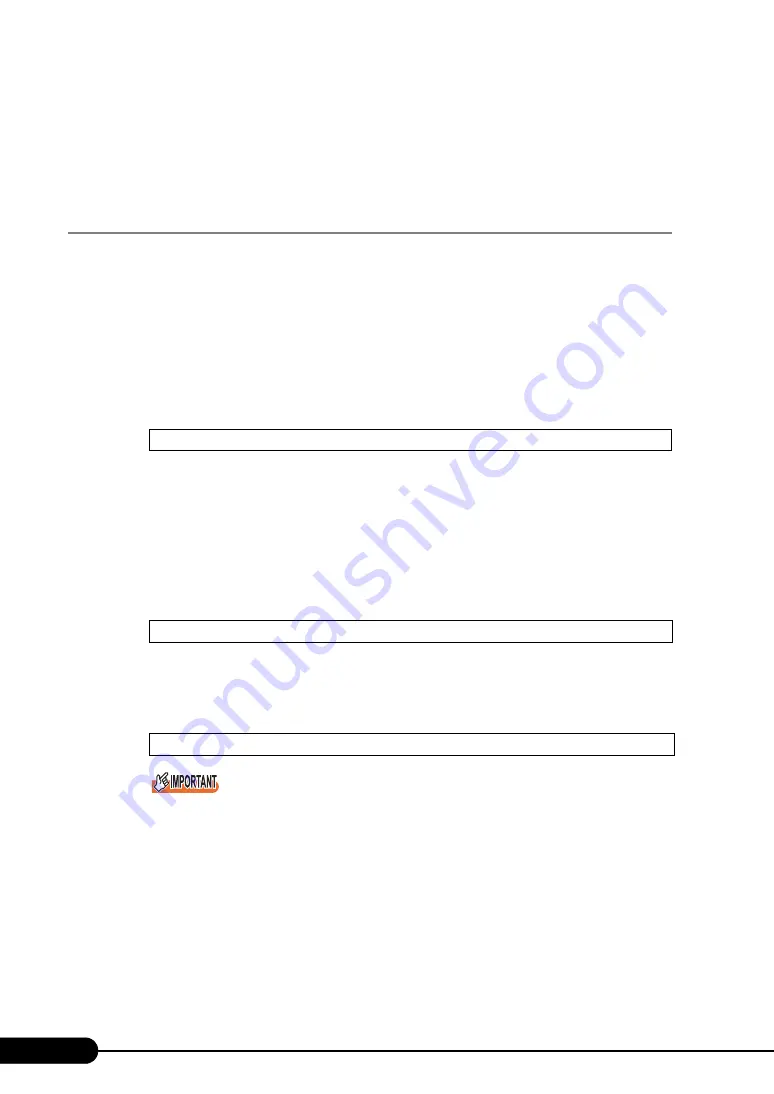
122
Chapter 4 Manual OS Installation
●
Before Starting Operation
After OS installation, refer to "Chapter 5 Operations after OS Installation" ( pg.135) and perform the
necessary procedures.
4.2.3 Installing Windows 2000 Server
1
Create driver disks.
Prepare necessary drivers before installing Windows 2000 Server.
Some drivers used with Windows 2000 Server are created from the ServerStart CD-ROM. For
how to create driver disks, refer to "4.1 Creating Driver Disks" ( pg.112).
2
Turned on the server and configure RAID.
Turn on the server to display the following message and press the [Ctrl] + [H] key to start up the
WebBIOS.
The array system is configured by using WebBIOS. For more details, refer to the "MegaRAID
SAS User’s Guide" in the Array Controller Document & Tool CD.
Turn off the server after configuring the array system.
3
Prepare the Windows 2000 Server CD-ROM.
Turn on the server and insert the Windows 2000 Server CD-ROM immediately into the CD-ROM
drive. Check there are no floppy disks in the floppy disk drive. When the active area is specified
on the hard disk, the following message appears.
Pressing any key while this message is displayed boots the system from the CD-ROM.
4
The [Windows 2000 Server Setup] window appears.
Immediately, the following message appears at the bottom of the window. Press the [F6] key.
This message will be displayed for a short time after the setup window (blue screen) appears.
Press the [F6] key immediately after the window turns blue.
Press <Ctrl><H> for WebBIOS
Press any key to boot from CD....
Press F6 if you need to install a third party SCSI or RAID driver ...
Содержание Primergy RX300 S3
Страница 40: ...40 Chapter1 Overview ...
Страница 110: ...110 Chapter 3 OS Installation Using ServerStart ...
Страница 134: ...134 Chapter 4 Manual OS Installation ...
Страница 178: ...178 Chapter 6 High Reliability Tools ...
Страница 226: ...226 Chapter 7 Installing Internal Options ...
Страница 252: ...252 Chapter 8 Configuring Hardware and Utilities ...
Страница 308: ...308 Appendix ...






























