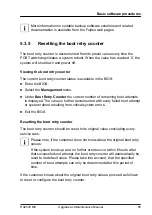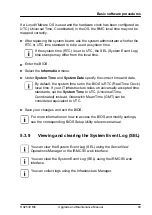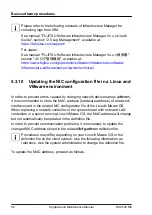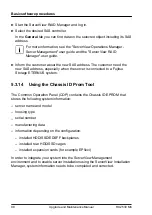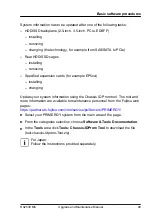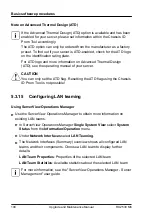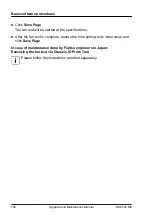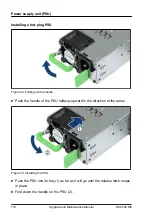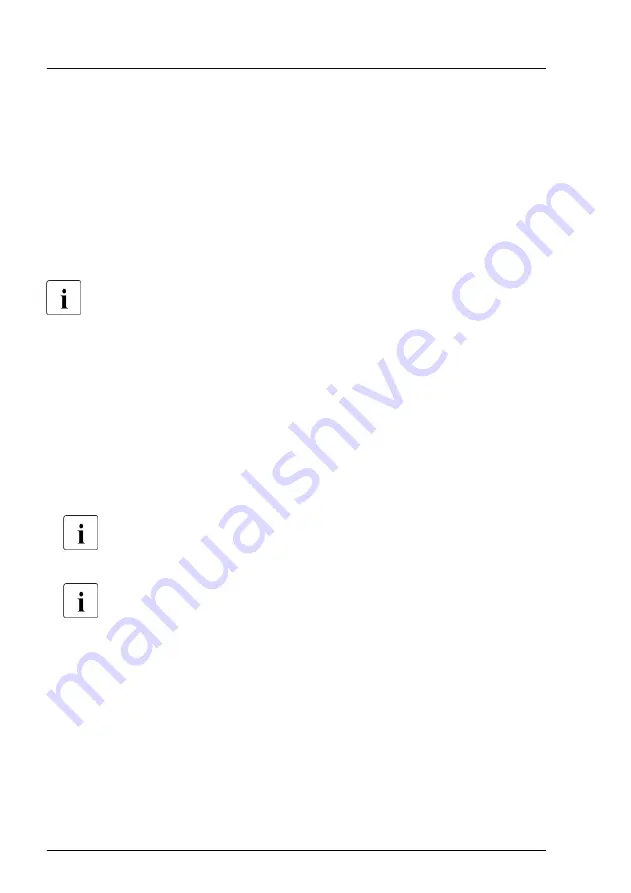
The addresses are displayed at the one or more of the following (it depends on
the behavior of the UEFI driver included in each controller).
1
.
The addresses are displayed at the
UEFI driver
menu included in each
controller in the
Configuration
menu.
2
.
Select the
UEFI driver
menu included in each controller. The addresses are
displayed at the help for the
UEFI driver
menu included in each controller.
3
.
Enter the
Network Device List
menu. The addresses are displayed in the
Network Device List
menu.
Only network controllers supporting the Command Line Protocol (CLP)
will be displayed.
Using the iRMC S5 web interface
▶
Log in to the iRMC S5 web interface.
▶
Open the
System
menu.
▶
Open the
Network
page.
▶
In the
Network Adapters
group, you will find detailed information on each
network controller in the managed PRIMERGY server, including its MAC
address.
This information is only available with the iRMC S5 or above. Only
network controllers supporting the Command Line Protocol (CLP) will
be displayed.
For add-in cards the vendors provide documentation and tools,
offered on the Fujitsu support web pages:
https://ts.fujitsu.com/support/
Select the server, select
Downloads
-
More Details
-
Driver
. Some
vendors bundle the documentation together with the driver package.
5.3.13.3
Looking for the WWN address of a fibre channel controller
There are several possible locations where these addresses can be found.
▶
Inform the customer about the new or changed WWN address.
Basic software procedures
96
Upgrade and Maintenance Manual
RX2530 M6
Содержание PRIMERGY RX2530 M5
Страница 18: ...Content Upgrade and Maintenance Manual RX2530 M6 ...
Страница 194: ...Fans 194 Upgrade and Maintenance Manual RX2530 M6 ...
Страница 262: ...Expansion cards and backup units 262 Upgrade and Maintenance Manual RX2530 M6 ...
Страница 278: ...Main memory 278 Upgrade and Maintenance Manual RX2530 M6 ...
Страница 324: ...Accessible drives 324 Upgrade and Maintenance Manual RX2530 M6 ...
Страница 336: ...Front panel 336 Upgrade and Maintenance Manual RX2530 M6 ...
Страница 344: ...Serial interface 344 Upgrade and Maintenance Manual RX2530 M6 ...
Страница 428: ...FUJITSU Server PRIMERGY RX2530M6 Reference Manual Reference Manual English Cable plan for April 2021 ...
Страница 438: ...11 RX2530 M6 Basic OOB 4x3 5 Cable plan System Board D3890 A SMB1 4x 3 5 HDD Backplane SMB1 CA05950 2054 SB BP ...
Страница 439: ...12 RX2530 M6 Basic OOB 8x2 5 Cable plan System Board D3890 A SMB1 8x 2 5 HDD Backplane SMB1 CA05950 2054 SB BP ...
Страница 440: ...13 RX2530 M6 Basic OOB 10x2 5 Cable plan System Board D3890 A SMB1 10x 2 5 HDD Backplane SMB1 CA05950 2054 SB BP ...
Страница 444: ...17 RX2530 M6 Power 4x3 5 Cable plan CA05950 2050 System Board D3890 A PWR 2 4x3 5 HDD Backplane PWR1 ...
Страница 445: ...18 RX2530 M6 Power 8x2 5 Cable plan CA05950 2050 System Board D3890 A PWR 2 8x2 5 HDD Backplane PWR1 ...
Страница 446: ...19 RX2530 M6 Power 10x2 5 Cable plan CA05950 2052 System Board D3890 A PWR 2 10x2 5 HDD Backplane PWR1 ...
Страница 449: ...22 RX2530 M6 Power Rear 2x2 5 Cable plan System Board D3890 A PWR 1 2x2 5 rear HDD Backplane CA05950 2077 PWR 5 ...
Страница 450: ...23 RX2530 M6 Power Internal RAID Riser Cable plan CA05950 2051 System Board D3890 A PWR 1 Internal RAID Riser PWR 1 ...
Страница 478: ...51 RX2530 M6 Data Dual microSD 64GB Enterprise Cable plan Dual microSD 64GB Enterprise A ROC CON1 Y4018 V8 ...
Страница 480: ...List of all used screws for PRIMERGY Servers Assembled in Germany and Japan February 2019 ...