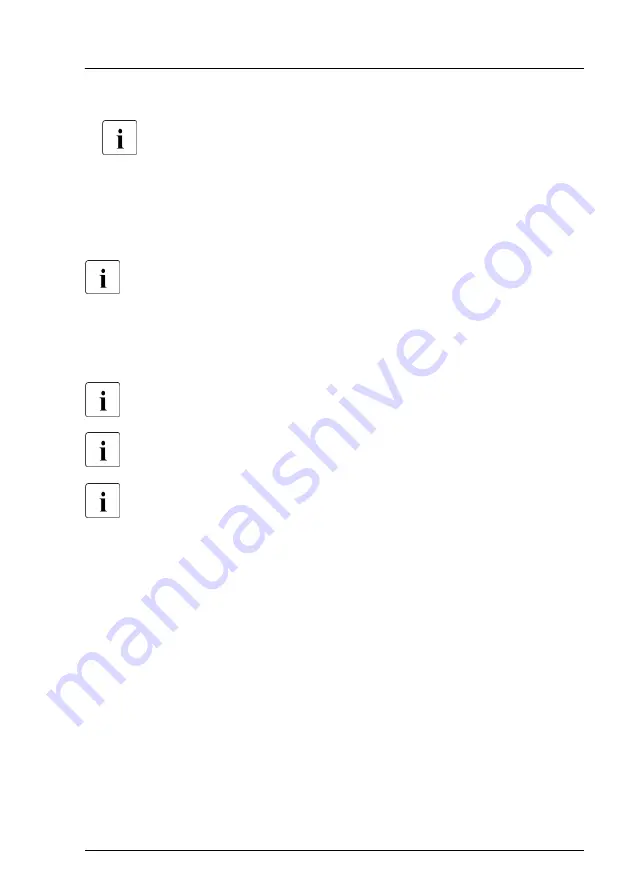
▶
Under
System Time
and
System Date
specify the correct time and date.
By default, the system time set in the BIOS is RTC (Real Time Clock)
local time. If your IT infrastructure relies on universally accepted time
standards, set the
System Time
to UTC (Universal Time,
Coordinated) instead. Greenwich Mean Time (GMT) can be
considered equivalent to UTC.
▶
Save your changes and exit the BIOS.
For more information on how to access the BIOS and modify settings,
see the corresponding BIOS Setup Utility reference manual.
5.3.9
Viewing and clearing the System Event Log (SEL)
You can view the System Event Log (SEL) using the iRMC S6 web
interface.
You can clear the System Event Log (SEL) using the iRMC S6 web
interface.
You can collect logs using the Infrastructure Manager.
Viewing the SEL using the iRMC S6 web interface
▶
Log in to the iRMC S6 web interface.
▶
Open the
Logs
menu.
▶
Click
System Event Log
to open the System Event Log page.
All events concerning the system are displayed in a table in the Event Log
Content group.
▶
You can sort the table based on a column using the arrows in the header
field.
▶
You can also filter the table using the filter lists in the header of some
columns.
Basic software procedures
RX1330 M5
Upgrade and Maintenance Manual
83
Содержание PRIMERGY RX1330 M5
Страница 68: ...Basic hardware procedures 68 Upgrade and Maintenance Manual RX1330 M5 ...
Страница 118: ...Power supply unit PSU 118 Upgrade and Maintenance Manual RX1330 M5 ...
Страница 178: ...Fans 178 Upgrade and Maintenance Manual RX1330 M5 ...
Страница 230: ...Main memory 230 Upgrade and Maintenance Manual RX1330 M5 ...
Страница 256: ...Accessible drives 256 Upgrade and Maintenance Manual RX1330 M5 ...
Страница 282: ...Front panel 282 Upgrade and Maintenance Manual RX1330 M5 ...
Страница 290: ...Serial interface 290 Upgrade and Maintenance Manual RX1330 M5 ...
Страница 336: ...System board and components 336 Upgrade and Maintenance Manual RX1330 M5 ...
Страница 362: ...Appendix A 362 Upgrade and Maintenance Manual RX1330 M5 ...
Страница 364: ...FUJITSU Server PRIMERGY RX1330 M5 Reference Manual Reference Manual English Cable Plan for September 2021 ...
Страница 388: ...25 RX1330M5 SERIAL ext Cable Plan CA05973 7065 PCIe SLOT2 System Board D3929 SERIAL System Board D3929 SERIAL ...
Страница 390: ...FUJITSU Server PRIMERGY RX1330 M5S Reference Manual Reference Manual English Cable Plan for March 2021 ...
Страница 403: ...14 RX1330M5S SERIAL ext Cable Plan CA05973 7065 PCIe SLOT2 System Board D3929 SERIAL ...
Страница 405: ...List of all used screws for PRIMERGY Servers Assembled in WCZ and FIT June 2021 ...






























